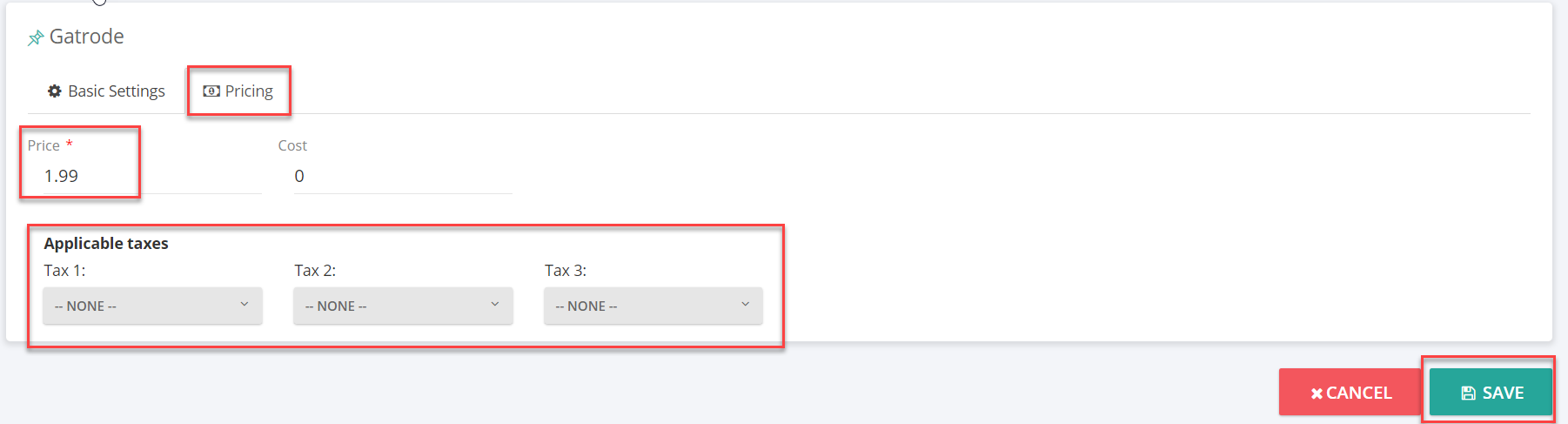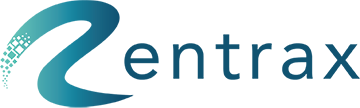Based on an understanding of the category structure and model, we can set up the Categories by clicking on the "Categories" button.
Rentrax divided categories into 3 main groups.
1. Rental Groups
2. Borrow Groups
3. Sale Groups
RENTAL GROUPS
These categories are for the items that are intended for rent.
You can create multiple categories within each of these main categories. Adding categories is the first step to populating your rental website with products. Each category type can have multiple categories, and each parent category can have multiple product categories. Product items are assigned to the lowest level of categories, which are product categories.
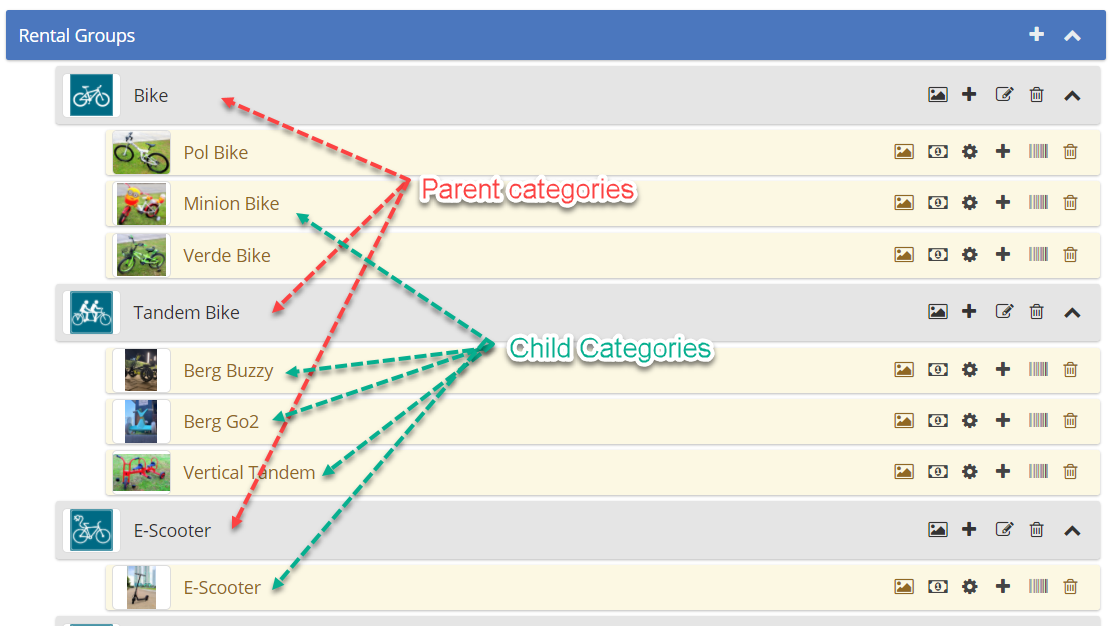
![]() : Click to expand or collapse the category
: Click to expand or collapse the category
![]() : Click on the “+” icon to add a new rental group.
: Click on the “+” icon to add a new rental group.
![]() : Upload a customized picture to the Parent category.
: Upload a customized picture to the Parent category.
![]() : Click on the "+" icon to "Add a New Category." Enter the Group Name and make it visible for "Customers & Staff" or "Only Staff" and click "Create".
: Click on the "+" icon to "Add a New Category." Enter the Group Name and make it visible for "Customers & Staff" or "Only Staff" and click "Create".
![]() : It will arrange the child categories in alphabetical order.
: It will arrange the child categories in alphabetical order.
![]() : Rename the Parent or Child categories.
: Rename the Parent or Child categories.
![]() : Click to delete Parent or Child categories.
: Click to delete Parent or Child categories.
![]() : Click on the Setting icon to edit the child product category
: Click on the Setting icon to edit the child product category
![]() : Click on the Erase icon to remove the uploaded pictures for parent categories.
: Click on the Erase icon to remove the uploaded pictures for parent categories.
Drag and drop categories:
Prioritize/organize the products simply by doing the drag-and-drop option.
Basic settings:
Click on the settings gear icon to enable some settings.
Security Deposit: Enter the amount in the security deposit field if you want to hold the deposit until the item returns.
Product Attribute: Product attributes like Size, Color, Manufacturer, etc need to be built before creating the categories, then they can be assigned to each child category to filter or to search products based on certain attributes, to generate Revenue reports or product reports based on certain product attribute filters and to have size option on the order form. To learn more please take look at this article: Product Attributes
Renters Attribute: For collecting attributes from the customer like height, weight, and driver's license we need to create the renter's attribute before creating the category structure ( to create or change these attributes please contact support)
Product size required: if you need to show the size option on the order form this setting should be yes.
Is SKU based? Checking product availability based on "Quantity" or SKU.
SKU system will help you to track your items and have more statistics available about them and plan for their maintenance in advance.
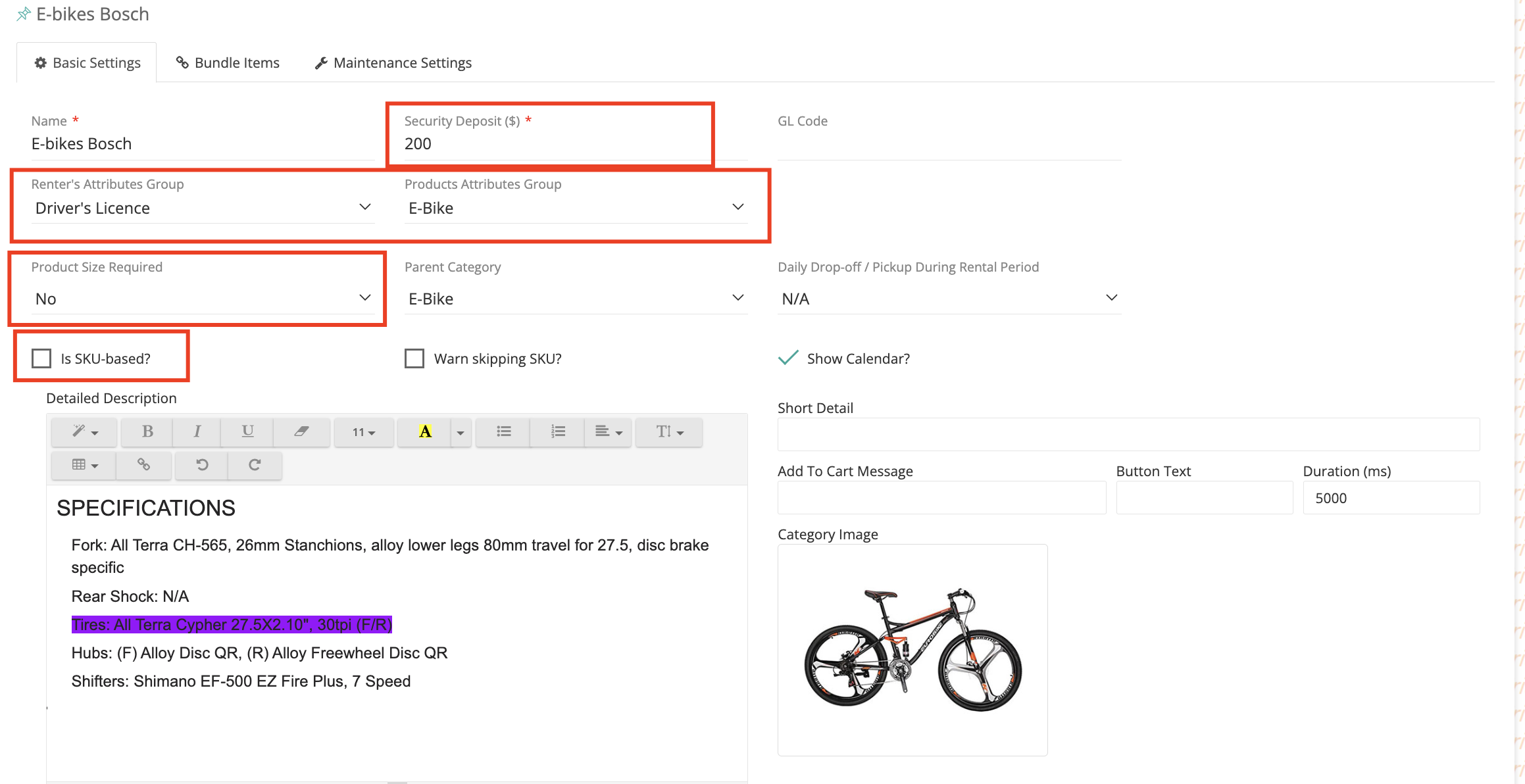
By default, there will be sample categories added to the system after all setup is done. You can use them as an example to think, plan and categorize your equipment.
These categories are for items that are intended to borrow along with the rent items.
NOTE: If you would like to track the borrowed items create them under a rental group with no price and add the inventory for borrowed items.
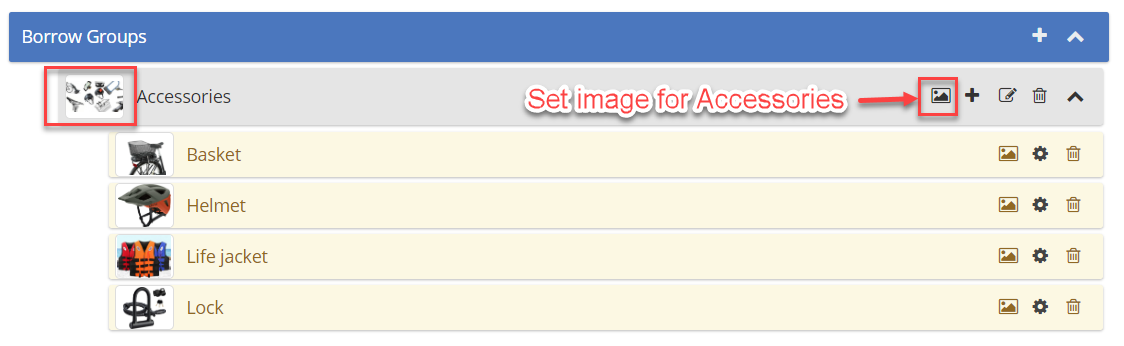
SALE GROUPS
These categories are for items that are intended for sale. When sale items are added, ensure to add sale inventory.
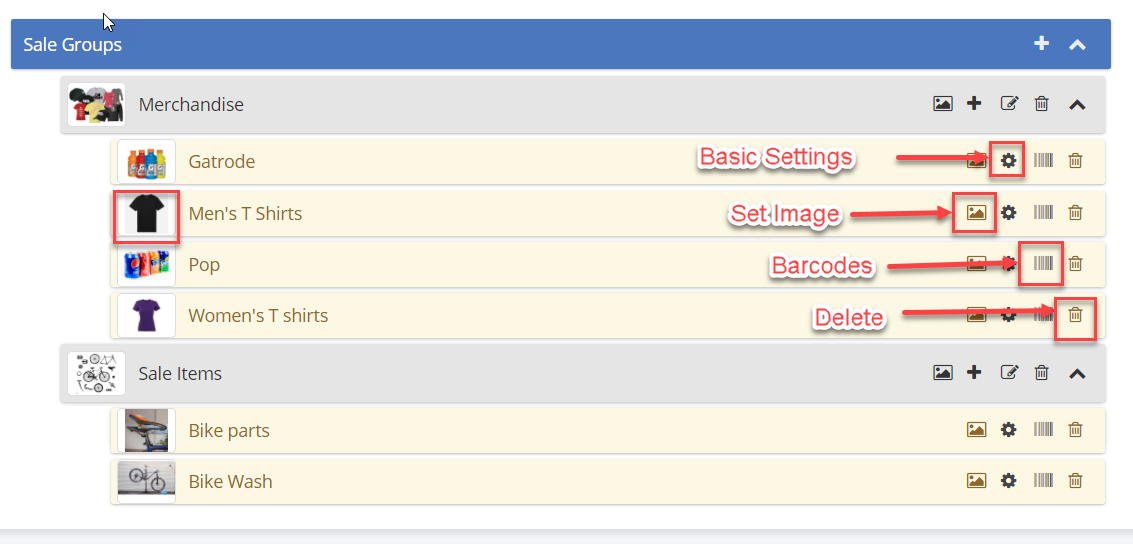
Basic settings: Click on the settings gear to enable some settings.
Same as Rental items you can add detailed information like a detailed description, assign the product attribute, define if you want to have the size option, and do want the item to be SKU-based or quantity base.
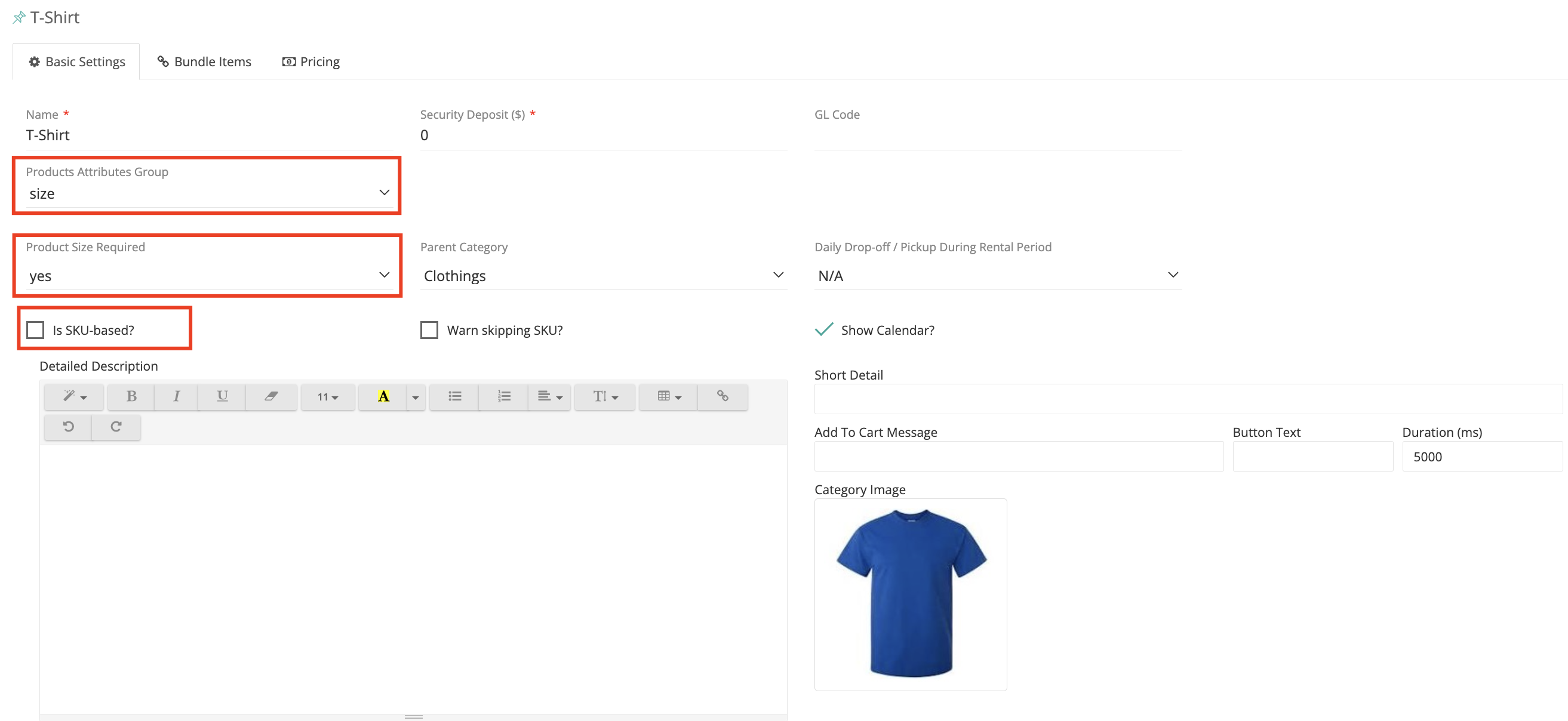
Click on Save.
Pricing: Click on the pricing tab, enter the price under-price section, and select the applicable taxes for each product.
Click on Save.