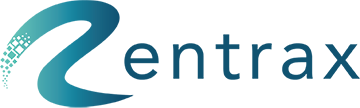Attributes are used to describe your products.
Before we add products to the system to manage, please consider defining product attributes like Size, Color, Manufacturer, etc. to the Rentrax system, when you do your business setup. With attributes defined for products, the system does management functionalities based on product attributes. For example, to filter or to search products based on certain attributes, to generate Revenue reports or product reports based on certain product attribute filters.
Let’s see how to define Attributes for products. Click Attributes from the side menu.

On the Attributes page, you can add a new attribute group, or edit existing ones for your products. If most of your products share some basic attributes, you can create a “General information” group (as the chart shows, it includes Color, Manufacture, Type and Model, the attributes for bikes). If you have some products which have specific attributes, please create an attribute or attribute group for each of them.
Click on the “+” icon to add a new attribute group.

To define a new Attribute Group, there are several steps as following:
- Define some attributes for this newly created Attribute Group. Go to the Attributes tab in the Products tab. Click on the "+" button to create a new attribute.

- Fill in the given fields. Give the attribute a name and type. Determine whether the attributes are required or locked. Remember to save.

- The types of attributes are as given: Text, Date, Date & Time, Number, and Select. These will determine the inputs accepted for an attribute. (for example, Date will be in the format mm/dd/yy).
- If the attribute is a "Select" type, you can add the options available by clicking on the "Attribute List" button. Drag on the switch button to change the order of the options.


- Go back to the Attribute Group Tab and click on the "Attribute List" button to add the attributes to the group. Make sure to save. Repeat the following steps until you get an Attribute Group with all its attributes. You can check the attribute by looking at the Order Option Column.


- To apply the product attributes to the categories, go to the product type and select the group to make it a product attribute. Then, save the changes made.

- Now, when you create products of that type, you will be given to option to fill out product attributes.