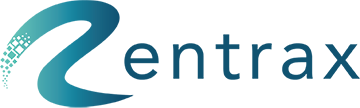How do we configure the settings for Tour Reservations to fit with our business?
In the main dashboard, click on Tour Settings under the ADMINISTRATION section or click on Tour Settings from the sidebar menu.

The Tour Settings contain 7 tabs: Settings, Age Group, Locations, Add-ons, Taxes, Terms, and Message Center.

In the Settings Tab, there are 11 settings we can configure:
- Confirm Reservation By: All orders made by the customer must either be confirmed manually in the backend or automatically when the number of orders are below the threshold (or capacity). If the number of orders are above the threshold, reservations may be manually confirmed or waitlisted (view options below).
- Partially Available Orders: When this option is enabled, the customers are not restricted by tour event availability and other pending orders. Once the capacity is filled by confirmed orders, the customer cannot order for the event.
- Waiting List: If this function is On, customers could reserve a spot in the Waiting List if the event is at its maximum capacity. They will get a reservation for the event if there is an available space and they are at the top of the Waiting List.
- Collect Payment Before: Orders can be paid before Checking In, Checking Out, or before the order is closed.
- Customer Can Edit: After placing the order, you could decide when the customer can change their orders, either when the order is pending or confirmed.
- Accept Coupon: Enables Coupons whether the order is Online, Walk-in, or Back-end.
- Terms & Conditions: Orders could contain a Terms & Conditions (Look at Terms Tab) which could be Signed or Checked. You could customize how the Terms & Conditions are viewed for Online, Walk-In, and Back-End.
- Credit Card Action: Customers could use their credit cards to pay full-amount, pay reservation-fees (partial deposit from the full amount), validate their card (saves their credit card as a token), or skip this step before the invoice. You could decide how credit card is accepted for Online, Walk-in, and Back-end.
- Can Skip Credit Card: Customers are given the option to skip credit card payment. They can also request an Administrator to help them skip the credit card step. You could decide when the customer can skip their credit card payment for Online, Walk-in, and Back-end.
- Accept New Orders: Control when and where new orders can be placed for a tour event, either Online, Walk-in, or Back-end.
- Site Background: Add a customized image by clicking on "choose file."