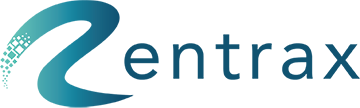- Knowledge Base
- TOUR ORDERS
- TOUR Settings
Learn about the Message Center for Tours
How do I inform customers about their order using the message center?
In the main dashboard, click on Tour Settings under the ADMINISTRATION section or click on Tour Settings from the sidebar menu.

The Tour Settings contain 7 tabs: Settings, Age Group, Locations, Add-ons, Taxes, Terms, and Message Center.

Go to the Message Center Tab.
The Message Center should have 5 additional tabs: Pending email, Waiting email, Confirmed email, Cancelled email, and On Screen.
The Message Center settings are responsible for informing the customer about their order through e-mail. You can configure the settings for the emails here.
Pending/Waiting/Confirmed/Cancelled Email:
Emails are sent based on the status of the order:
- Pending: The order is placed but has not yet been confirmed by the store.
- Waiting: The order has been placed on the waiting list.
- Confirmed: The order has been confirmed by the store.
- Cancelled: The order has been cancelled by the store.
There are 5 settings we can configure:
- Include Order Details: Display the order receipt in the email.
- Include Signed Terms: Display the signed terms and conditions in the email.
- CC to store: The store's emails will be included in the CC. (Learn how to change store email)
- Opening Paragraph: Use the text field to change the opening paragraph of the email. This will appear above the Order Details and Signed Terms.
- Closing Paragraph: Use the text field to change the closing paragraph of the email. This will appear below the Order Details and Signed Terms.
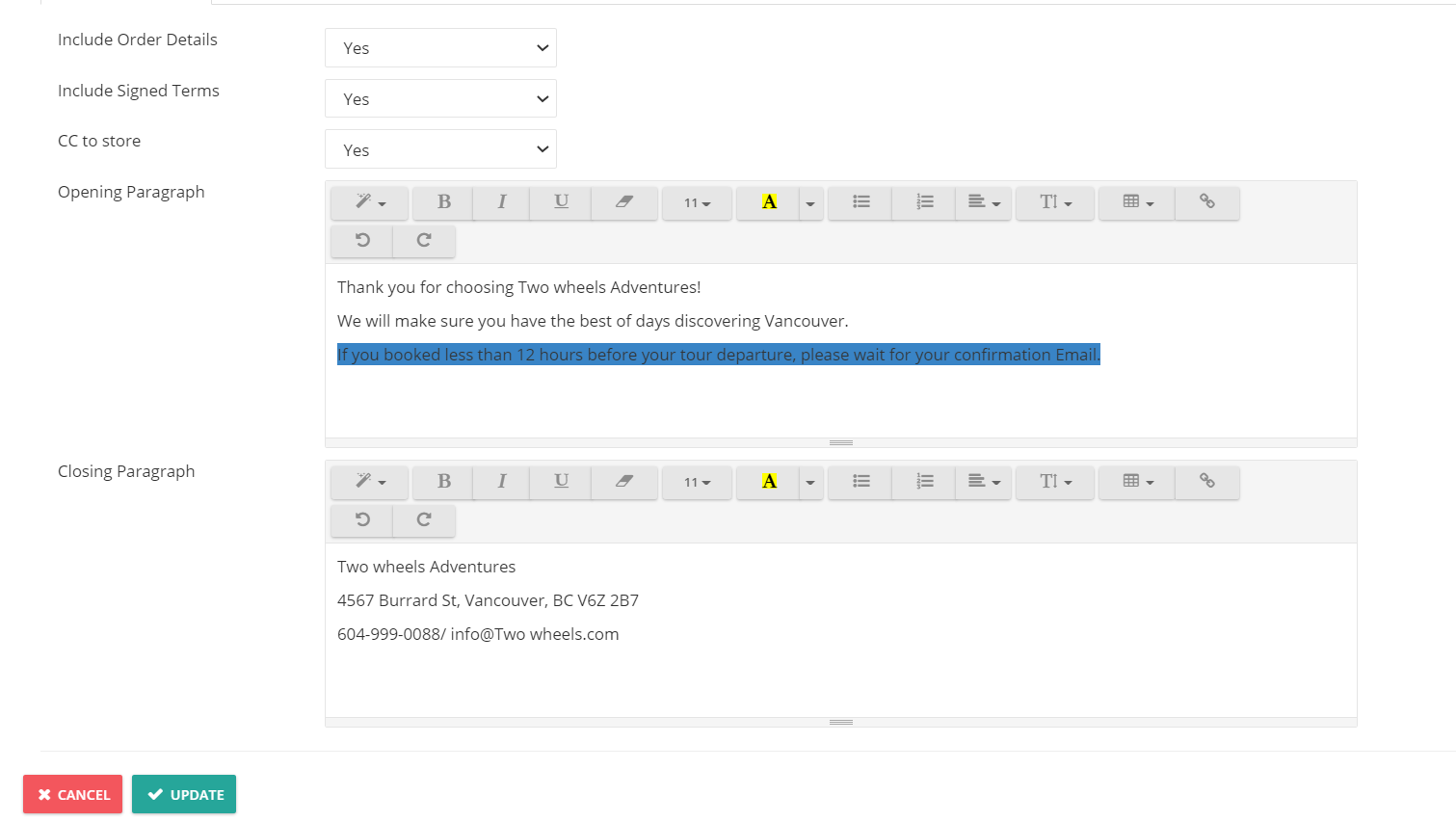
On Screen:
Customize the messages that appear on the order form:
- Unavailable Tours Message: When ordering, if there are no available events for the tour, a red band will appear over the tour description with the customized message.
- Payment Message: After payment, a pop-up notification will appear with the customized message.
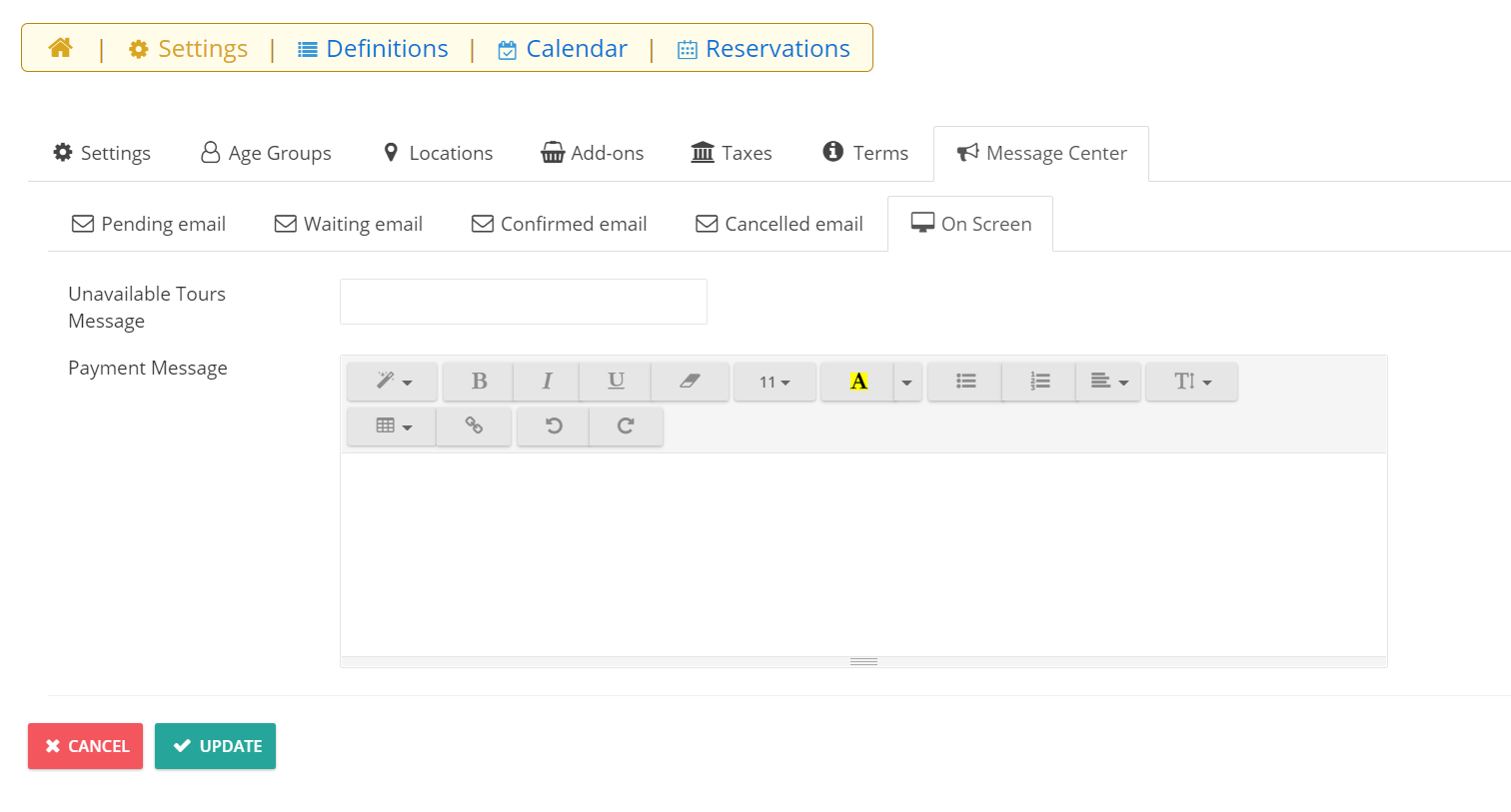
Click on Update to save and publish changes.