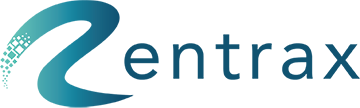- Knowledge Base
- Reports
- System Logs Report
System Logs Report
This article includes information about Rentrax System Logs Report which help the system administrators to track the activities done inside the system and help them manage effectively.
System Log Report can help the business proactively review logs to identify issues and disruptions. It also helps managers or system admins to be able to manage the system users and proactively figure out if any job functions need to be reviewed or modified.
To access the System Logs Report click on Operational Reports from the sidebar menu and choose System Logs.
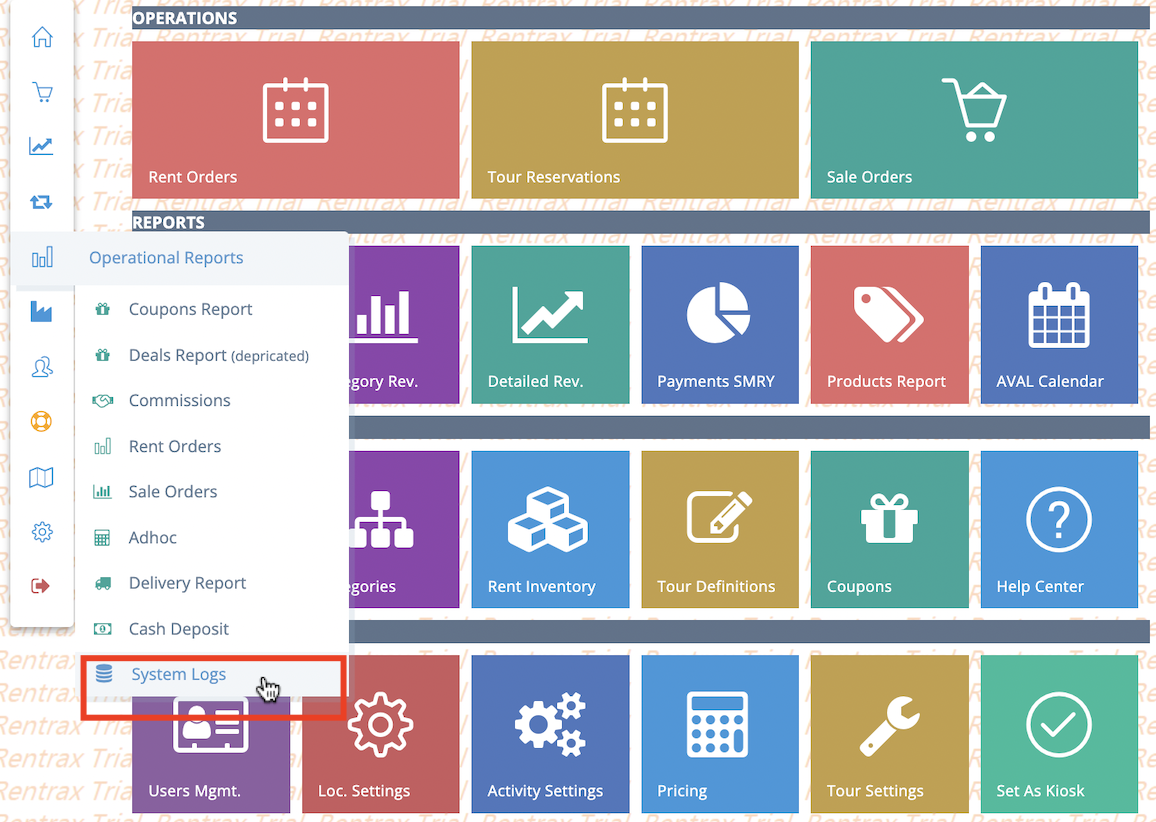
System Logs Report will present a table below information:
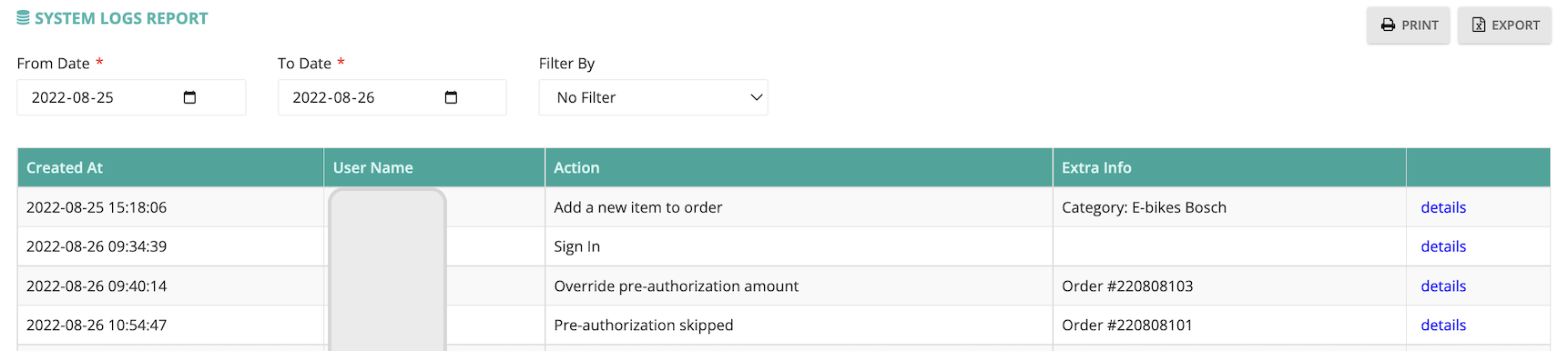
Created at: The date and time that and an event happened and log captured by the system
User Name: Represent the user name that was logged on the system when the event captured
Action: The action that happened and the system captured its log
Extra Information: Related short information that helps to understand the log better. For example, the order number that a pre-authorization skipped for that order.
Details: Details hyperlink will give you more detailed information about the action captured by the log for further investigation.
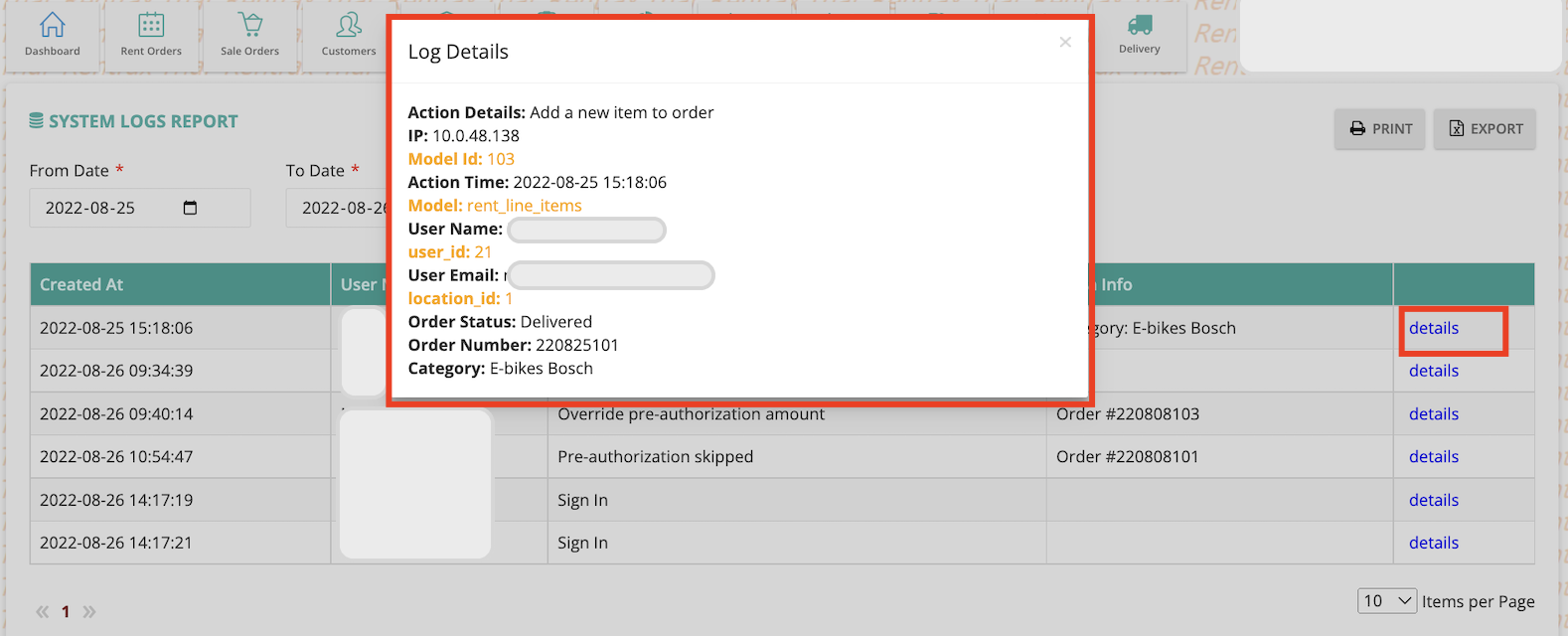
Filtering options:
To be able to find the required information easier there are several filter options available in this report:
- Filter based on the Date
- Filter based on Active or In Active User
- Filter based on the Action
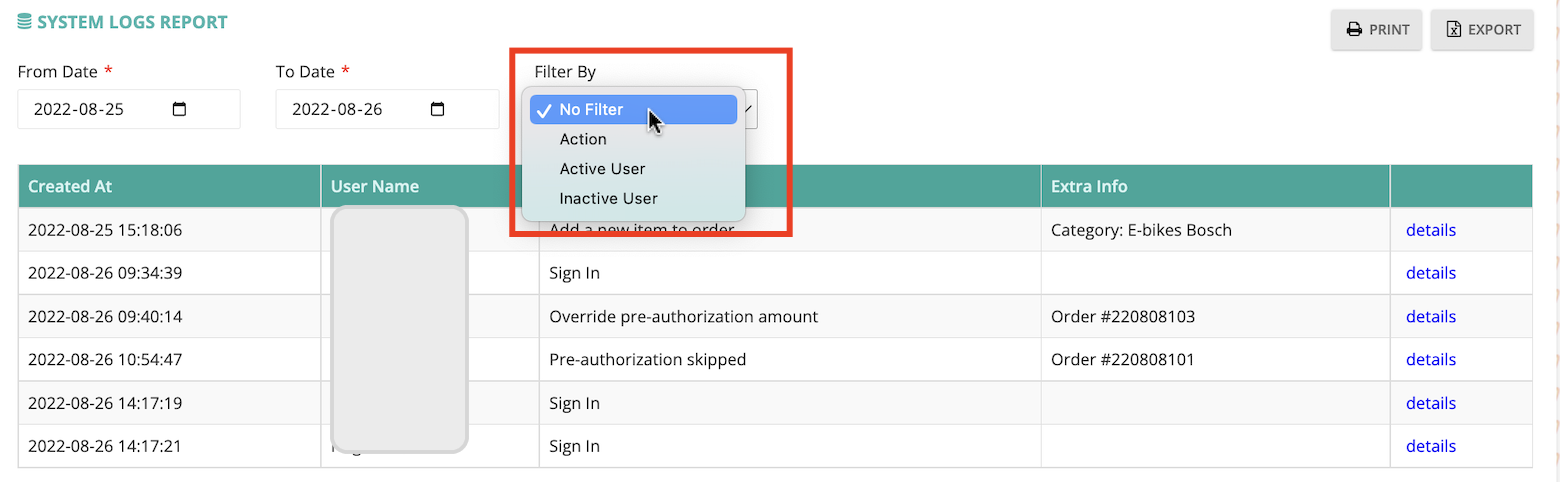
Also, there is an option to export the report as a CSV file, print it or save it as a pdf.