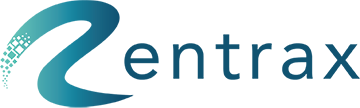- Knowledge Base
- Reports
- Sale Orders Report
Sale Order Report
How do I manage my Sale Orders?
Sale Order Report displays the sale orders in one place. As well, the Sale Order Report shows the current status of the order and gives options like viewing the order details, voiding an order, cancelling or paying the orders. Also, the option of placing a new sale order is available in this report.
To access the Sale Order report, click on Sale Order Report on the sidebar menu.
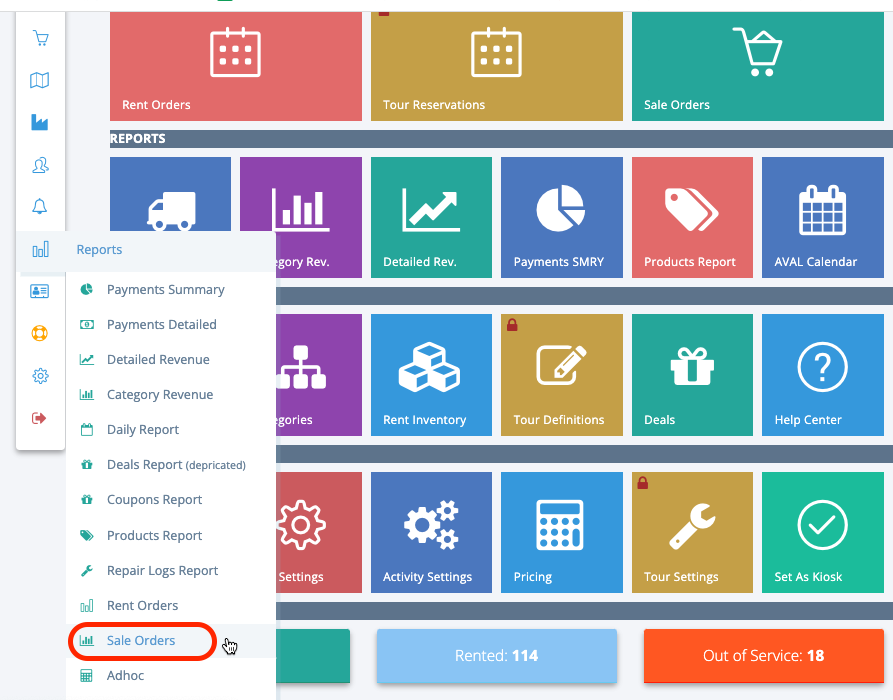
You will see the Sales Order Report with a table consisting of the Order number, Created date, Customer, Current Status and Actions.
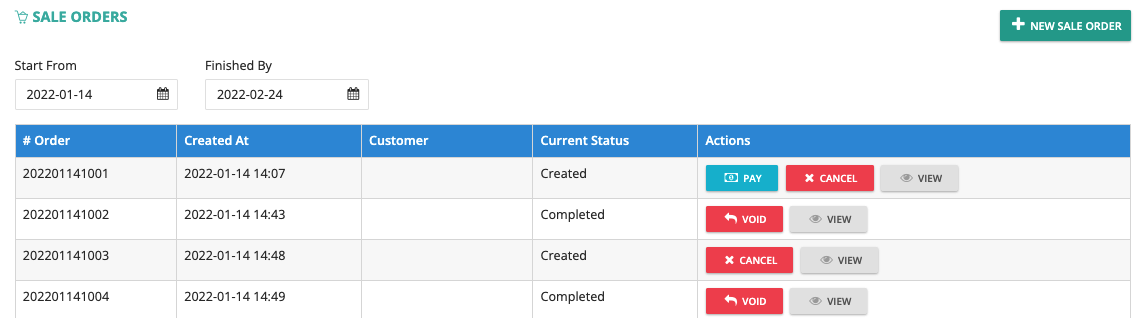
At the top of the table, you can filter based on the creation date range of the order.
Set the date range to view the order at the time. You can click on the "View" bottom under the Actions column to access the details of the sale order, invoice, and customer. The below picture shows the order detail page.
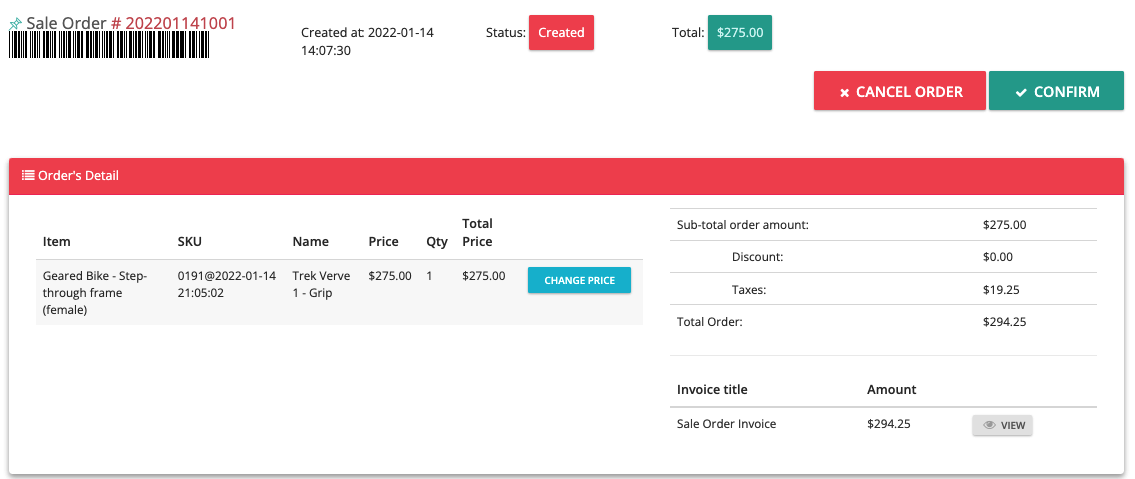
This page shows the details of the selected order. As well as the details of the order, you have options to Cancel, Confirm the order and change the price of the order items.
Also, there is a "View" bottom on the right bottom corner of the page that gives you a view of the Sale Order Invoice as shown in the below picture.
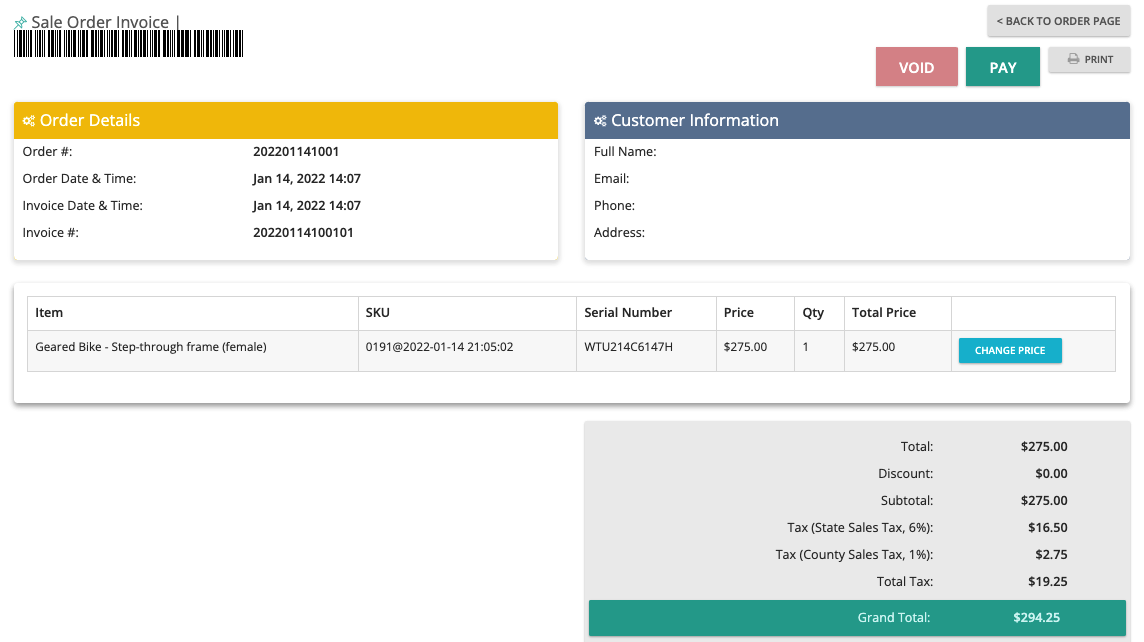
New Sale Order:
By choosing the New Sale Order green bottom on the top right of the Sale Order page you would the Quick Sale page will be shown for you.
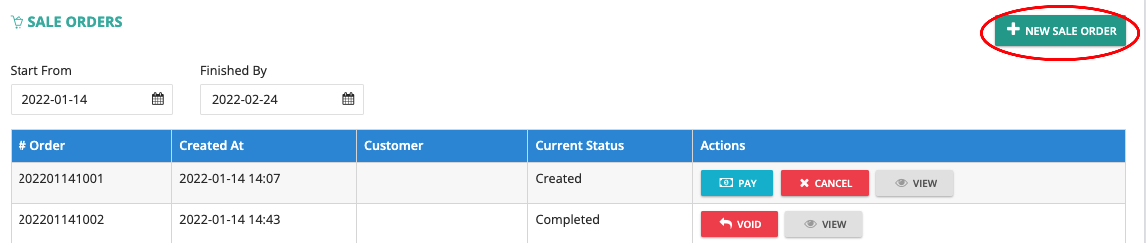
To learn more about the "Quick Sale" please check the link.