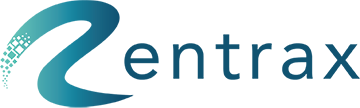New order settings from Rental type Settings
You may set up different settings for your customers who are making an order from Online, Walk-In, Back end (Behalf of your customer you are placing an order), and Phone order.
1, Rental period options: You may set up your rental period that your customer wants to rent it for like “Start time and Finish time in your calendar” or “Start and Duration” or “Only Duration”.
2, Show Product Information: Select “Yes” or “No” for showing your product information to the customer.
3, Credit card Action: Set up your Credit card action that how would you like to charge your customer.
- Validate- Provided credit card is just for validation, in case if there is any damage or stolen.
- Charge Reservation fee- Setup your reservation fee ex: charging 10% of the total amount of the items they were renting
- Charge full amount- Customer will pay the full amount for the selected rental period
- None- There won’t be a Credit card info after returning items charges applies according to their finish time.
4, Can skip Credit card: when placing the order customer can skip the credit card without payment.
5, Show sale items/Borrow items: If you select yes in those fields, you may add subcategories (Borrow or sale items) and show them in new Rent Order.
6, Accept Coupon: Select “Yes” or “No” for giving a discount to your customer
7, Send Confirmation Email: After placing an order setup an Email confirmation to send to your customer, and there is set to send CC to your Email address.
8, Adding multiple Renters/Participants: Setup your own Waiver terms and conditions
9, Single Renter: When there is a rental item with or without renter’s attributes a single waiver signature is required.
10, Multiple renters: When there is a rental item with renter’s attributes then each person to select their attributes (Height, Boot size, Age, Skill level, etc.) and individual waiver signature is required.
11, Multiple Participants (Waiver): When there is a couple of rental items can select by one person and he/she can add another participant for Waiver.
12, Multiple Renters/Participants: When there is a rental item with renters attributes then each person to select their attributes and individual waiver signature is required and he/she can add the participant for Waiver(Ex: Couple with one child)
13, Check Product Availability: It will check your product’s inventory and let customers know whether the product is available or not at the time of booking.
14, Show availability calendar in order: For future reservations, it will check the availability of the product or not.
15, Order time unit: It will set your calendar for Hourly or Daily booking.
16, Show Prices Including Tax: Setup your price of the rental item including tax or not
17, Allow Overbooking: If you have 1 product and it’s rented out, will you allow another customer to make a reservation/rent at the same time duration or not?
18, Show Size to Customer: Once you have identified the products with sizes for your sub-category, if you would like to show the different size options, you may click yes here.
19, Partial Payment Accepted: If you have an invoice of 200 dollars, yes – your customer can pay 100 dollars and pay the outstanding amount later. No – your customer has to pay 200 dollars.
20, Calculate Rental Price Based On: Planned Rental Period – if your customer made a reservation from Jun – 01 to Jun – 02 and come into your store earlier, the price will be calculated on Jun – 01 to Jun – 02 (the period shown on the top of rent orders). Actual Rental Period - the price will be calculated based on the actual time when the product rented out and returned.
21, Early pickup enabled: Set yes or no for early pickup (when a customer place an order for 10 am and he wants to pick up early at 9 am)
22, Late Drop off Enabled: Set yes or no for late drop off (when a customer supposed to drop off at 5 pm and drops at 6 pm).
23, Allow overbooking: If you have 1 product and it’s rented out, will you allow another customer to make a reservation/rent at the same time duration or not?
24, Accept Phone order: Set yes or no for accepting phone orders or not (someone calls to your store and place an order).