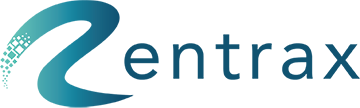- Knowledge Base
- Reports
- Rent Orders Report
Rent Orders Report
How do I manage my Rent Orders?
Rent Order Report displays the rent orders in one place. As well, the Rent Order Report shows the current status of the order and gives options like viewing the order details, Filtering based on various parameters. Also, the option of having access to information like how many items each order includes and how many of them are returned plus the revenue gained just in one glance.
To access the Rent Order report, click on Rent Order Report on the sidebar menu.
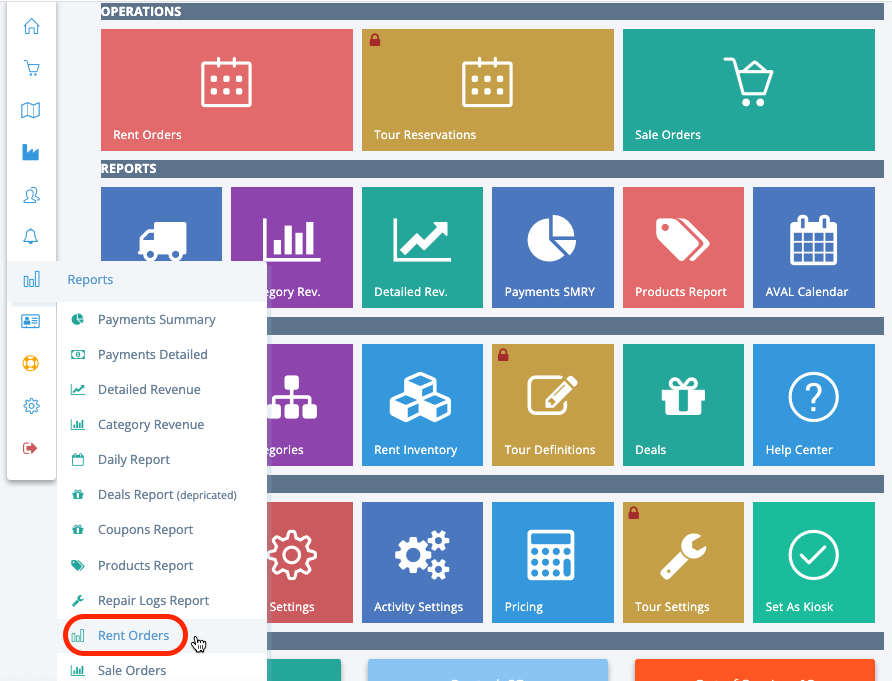
You will see the Rent Order Report with a table consisting of the Order number, Created date, Plan Start date, Customer, Current Status, number of Products in Rent, number of Products Returned and gained Revenue.
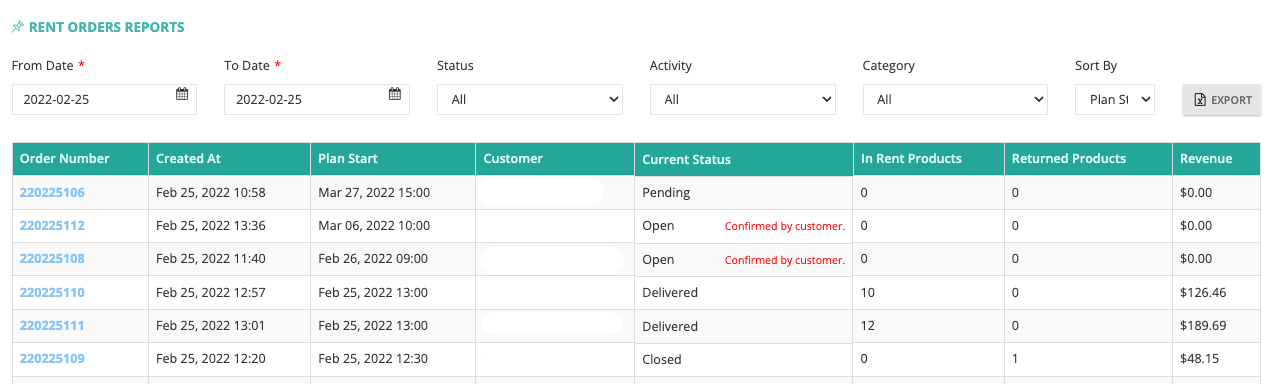
Filtering option:
At the top of the table, The Rent Order report gives several powerful filtering options. you can filter based on the
- The Date range for usage,
- The Status of the order (Open Orders, Pending Orders, Delivered Orders, Returned Orders, All Active Orders, Closed Orders, Cancelled Orders)
- Activity type,
- Category name
Exporting The Report:
To export the Rent Orders Report as a CSV file, click on the "Export" button at the top right corner.
Order Details
To see each order detail you can click on the order number with a hyperlink (blue color) to access and view the details.