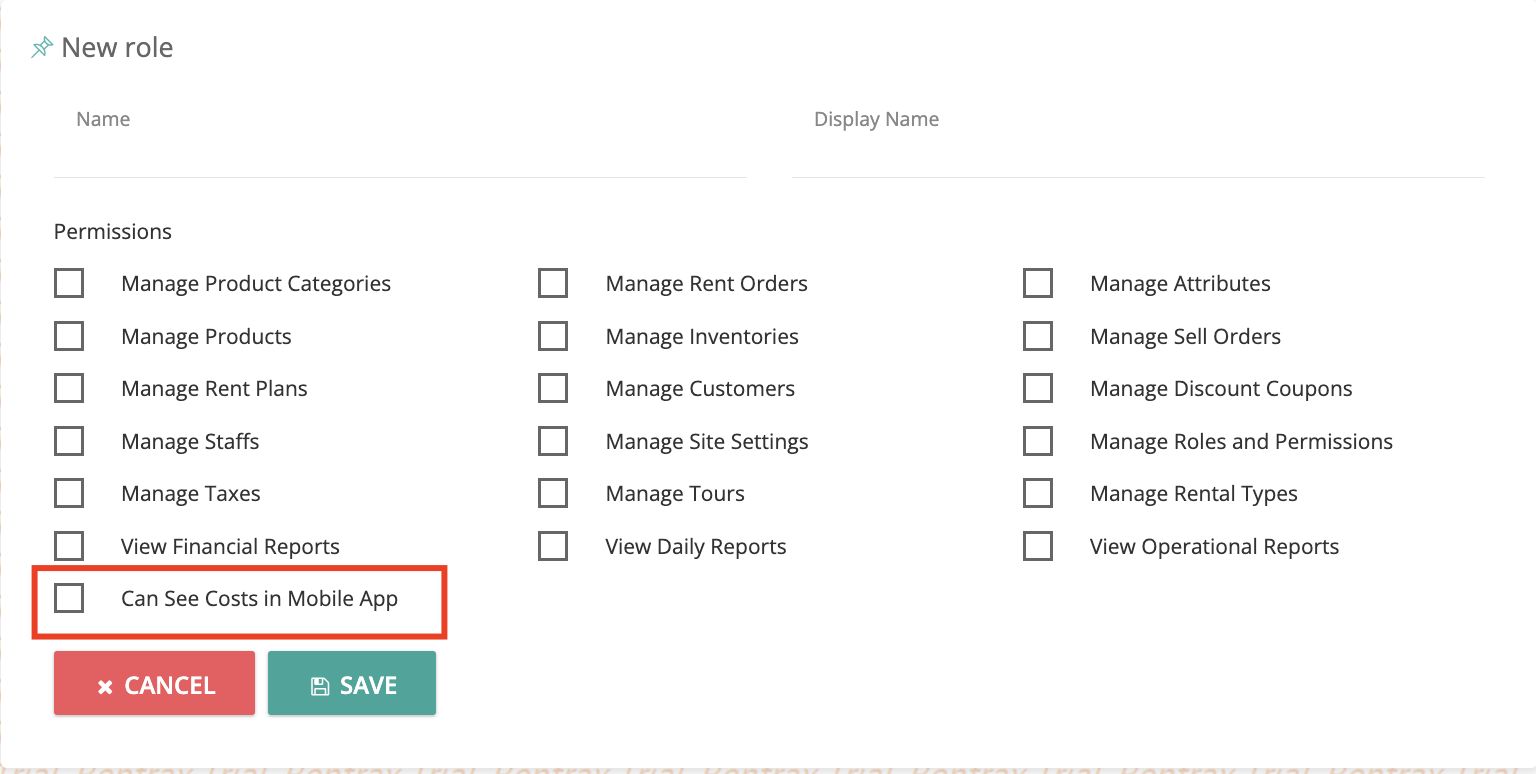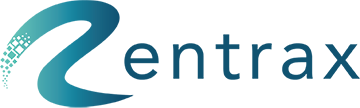This article gives brief information about the Rentrax mobile app rent orders and its functions and capabilities.
For rental businesses having access to orders anytime anywhere can help them have an eye on one of the important parts of the business much easier.
The responsiveness of the business I related to the speed of processing the order and managing different stages of the rental process. This directly affects the customer satisfaction level. Therefore, Rentrax tried to make the rent orders comfortable to use on the mobile app with very similar options in comparison with the web app options.
App gives you the flexibility to process the orders from pending to confirm to deliver to return to close, creating the invoice, and attaching photos to order, Useful for delivery drivers to view the delivery report, scan the SKU & attaching to the order, collecting profile & cash payments.
Three main categories would be available on Rentrax mobile App:
- Rent orders
- Scan Barcodes
- Delivery Report
To access options click on three line icon at the top left.
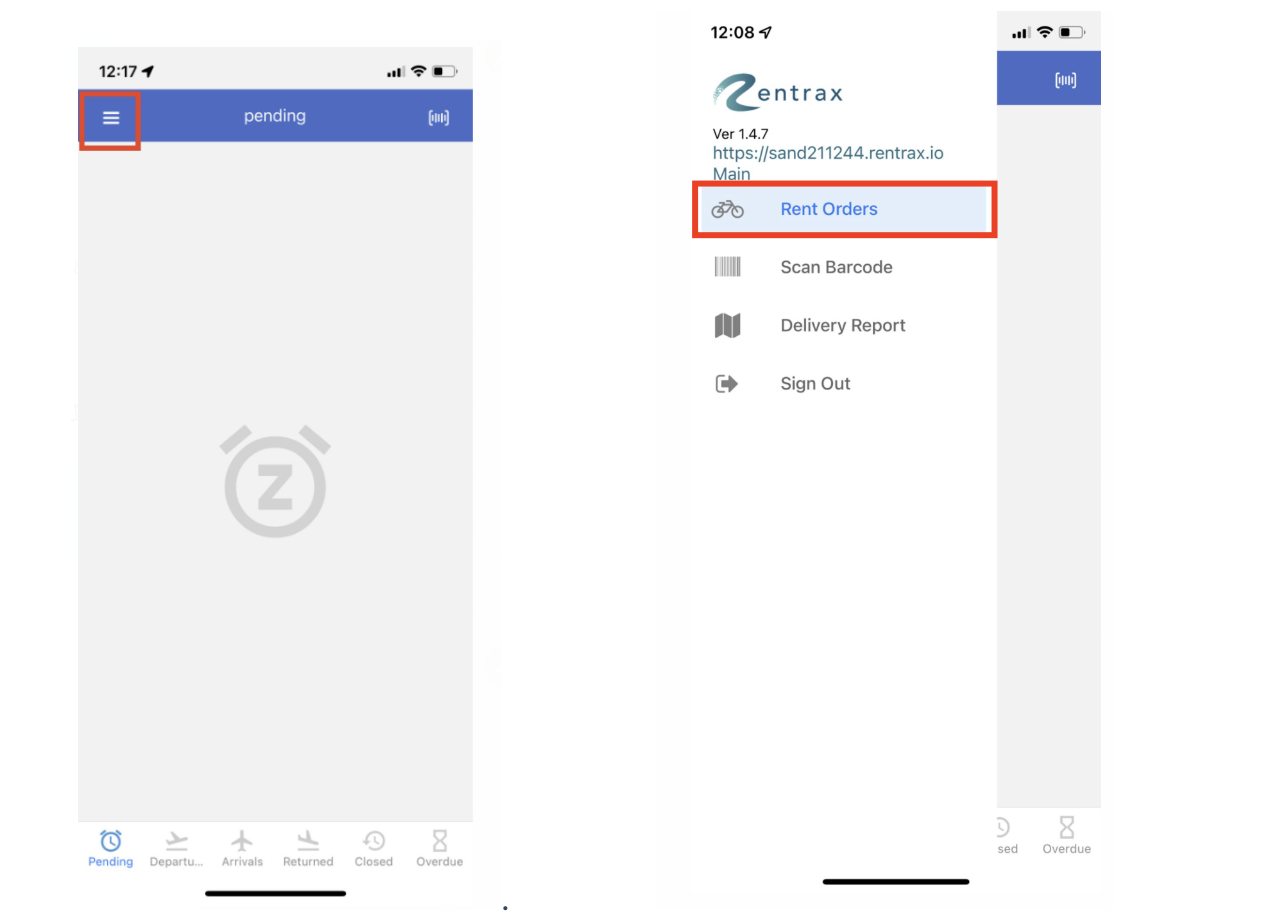
Rent Orders:
On the Rent Order page, you can access to manage different stages of a rental process.
Like the web version, the mobile app supports managing the lifecycle of the order (Pending, confirmed/Cancelled, delivered, returned, closed)

List of mobile app features:
List of the features available in the Rentrax mobile app to process your orders smooth and effortless
1. Scan Barcode
a.Order barcode and Confirmation email barcodes
b. Product barcode(Scan the product to know the current status OR change the product status)
 .
. 
On all pages of the mobile app, you have access to use the barcode scanner by touching the  symbol on the top right corner of the screen.
symbol on the top right corner of the screen.
2. Attach Photos/driver's license to the order
Attaching photos/any type of Id is available at any stage of the order

3. Filtering the orders
Filter the orders at any stage of the order based on:
- Today, Tomorrow, Next 7 Days
- Custom(Based on the calendar date)
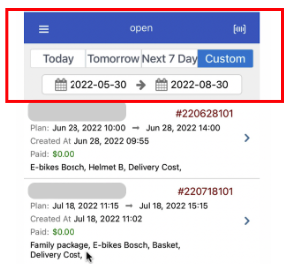
The list of the orders will display based on Order created at, plan start, plan finish, closed at etc. (modify these from Rentrax the web application instance by navigating through Location settings-other settings- Order lit tabs setting which will change the order in both web application system and mobile app)
4. Attach SKU to the products
You can assign the SKU or change the SKU even after the order is delivered by clicking on the pencil icon. To change or add the SKU two options are available:
- Scanning the barcode
- Enter Manually

5. Authorizing the Credit Card for Security deposit
The default preauthorization amount would be assigned by default to the rental item.
There are three options for deposit:
- Default (no need to rake any action)
- Customer (you can assign a new amount and you need to enter the access key)
- Skip (need to enter the access key)

6. Creating the Invoice(manually)
with the mobile app, you have the option to create the invoice at any stage of the order.
Touch the invoices icon you will see the green button to create an invoice if there is no invoice created before for the order.

After creating the invoice or if there is already an invoice created you will see the below picture. If you click on the arrow symbol on the right side to see the invoice detail.

You can collect the payment on the detail invoice page by clicking the pay now.

7. Types of payments
a.Profile: Collecting the payment from the card on file in their customer profile.
You can email the invoice to the customer on the Invoice detail page.
8. Send Closing order email

9. Add Notes to order (customer/staff)
By touching the staff note which is in hyperlink format a box will appear that gives the staff the option of putting notes at any stage.

10. Delivery report
The delivery report gives useful information to drivers like how many delivery requests they have and make it easy for them to manage information. Helps them to filter the delivery request by different filtering options. Then can open the customer's address on Google Maps just by touching the address link.
Check the Mobile App Delivery Report to know more about this report.
11. Make it visible/hide the prices(items and delivery) for the mobile app
There is option to limit the access for the users of the mobile app to see the prices on the order or collect the payement. To limit the access navigate through the Users and Customers and select roles and Edit the role for your selected user.