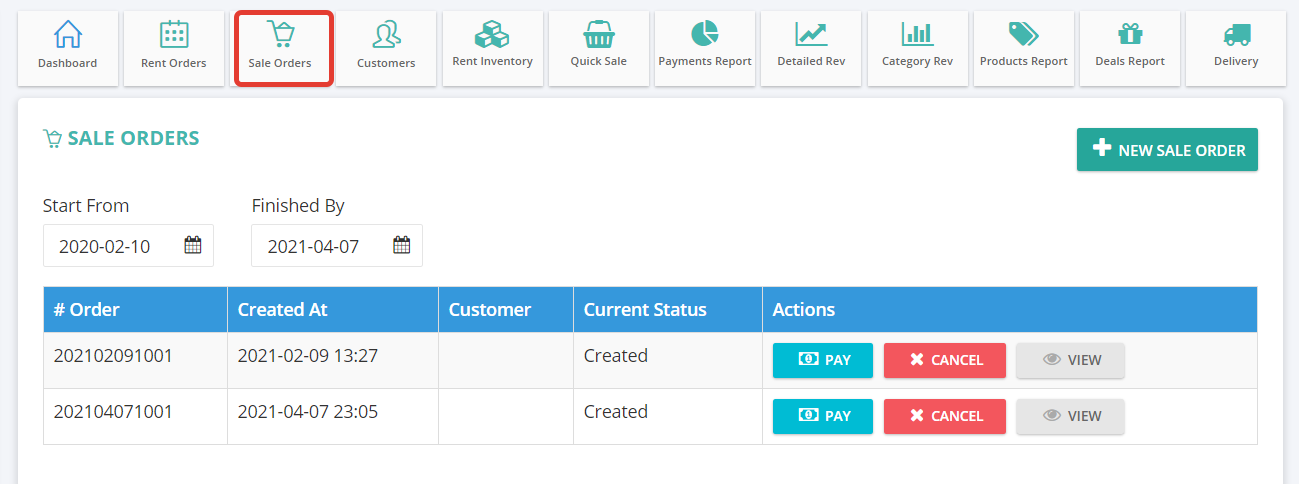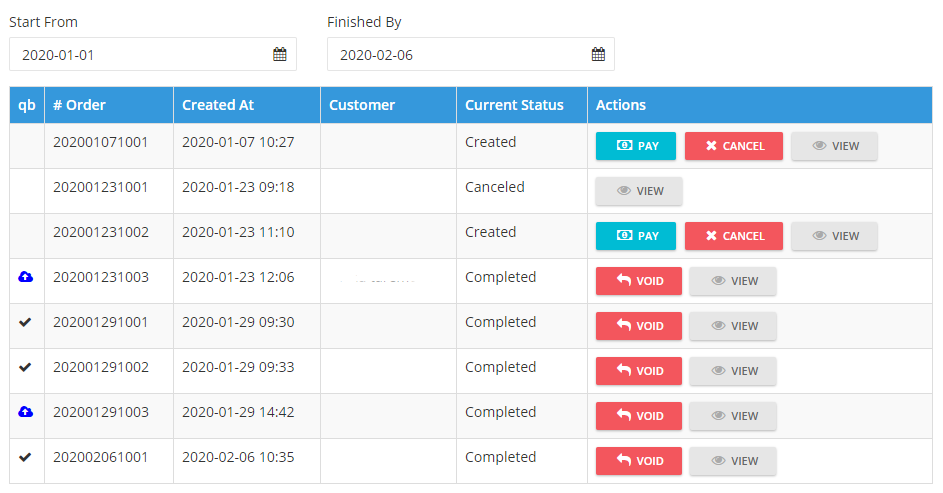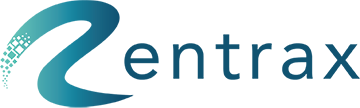Quick sales will helps you to sell the sale items or rent items quickly as big stores do.
A quick sale will help you to sell the sale items or rent items quickly. Generally, rental items do not live forever. You can define the end of life for items, retire an item and put that on sale and update the inventory automatically.
This quick sale order process only works at the backend process. Rentrax supports online sale order forms and processes online sale orders as well.
QUICK SALE BY SCAN
Click on the Orders and select the “Quick sale” from the sidebar menu or select it from the top bar menu.
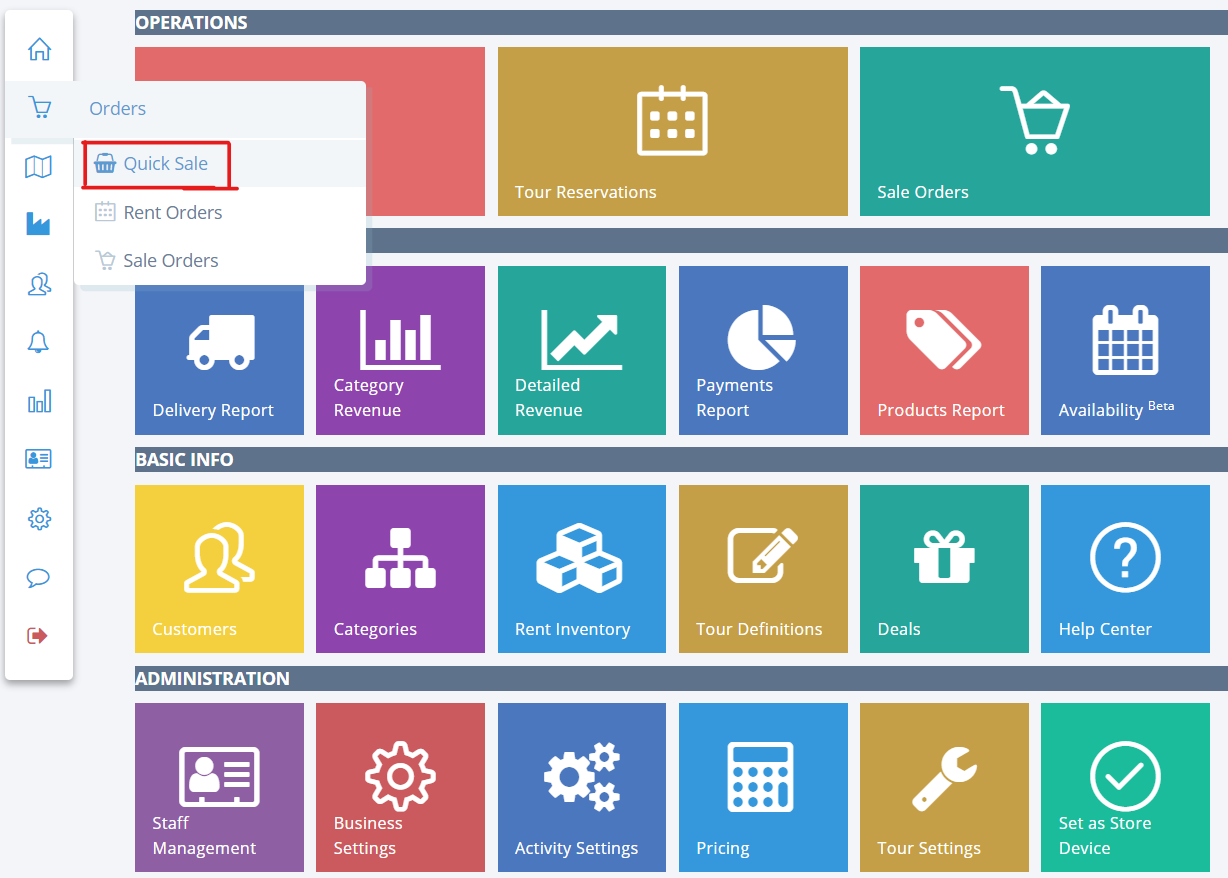

Here you can sell the rent items/sale items by either scanning the bar code or by browsing the items.
When it comes to selling big items you may need to collect more information about buyers and products. SKU sales are designed for this.
Click on the "Scan" and keep the cursor on the SKU text field and scan the barcode of the SALE item or RENT item and increase the quantity if necessary.
Click on "Add". If you want to delete, simply click on the delete icon.
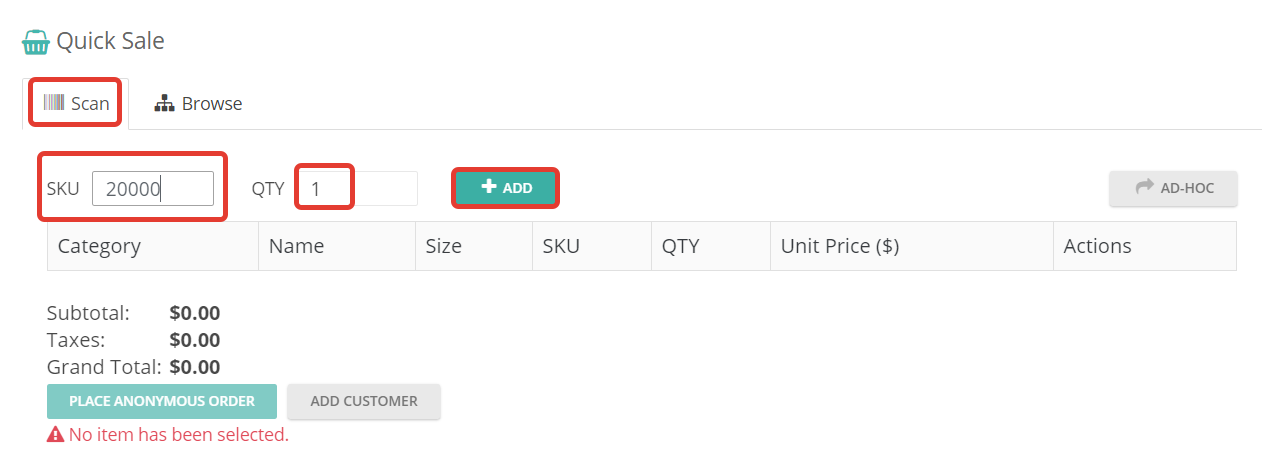
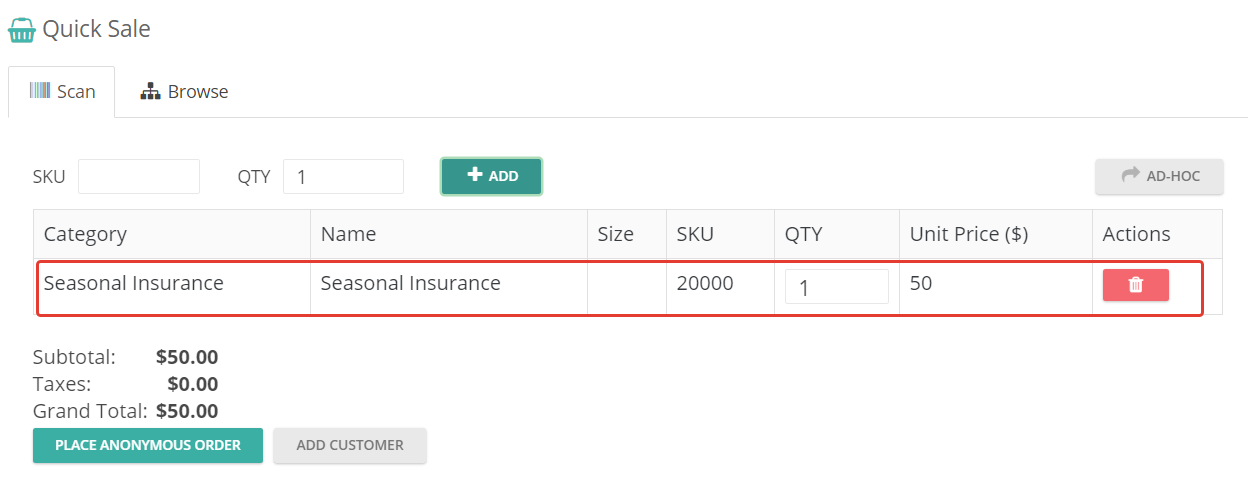
Ad-hoc: It can be used to add your price to the item or to give a discount.
Click on "Ad-hoc" and enter the name of the ad-hoc and enter the positive amount or negative amount.

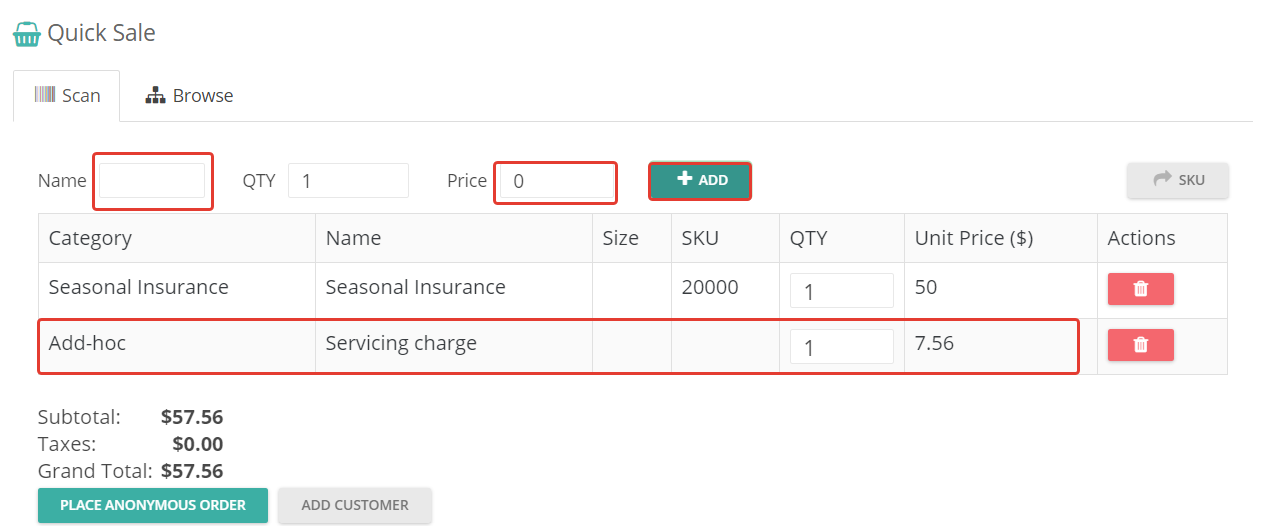
Place anonymous order: Just placing an order and proceed with the payment. This won't save any customer information.
Add customer: Click on add customer to add the customer details. This will create a customers profile.
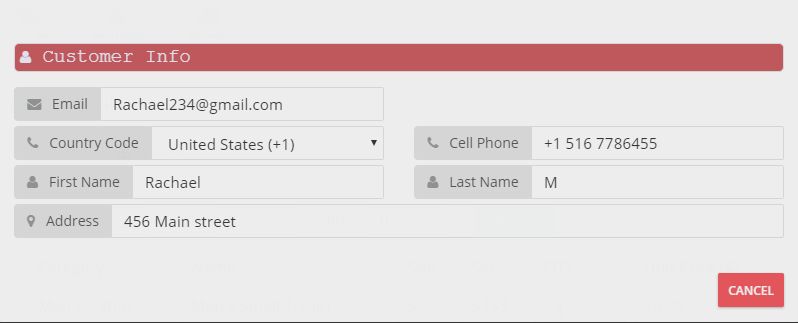
QUICK SALE BY BROWSE
Click on Browse and select the sale item.
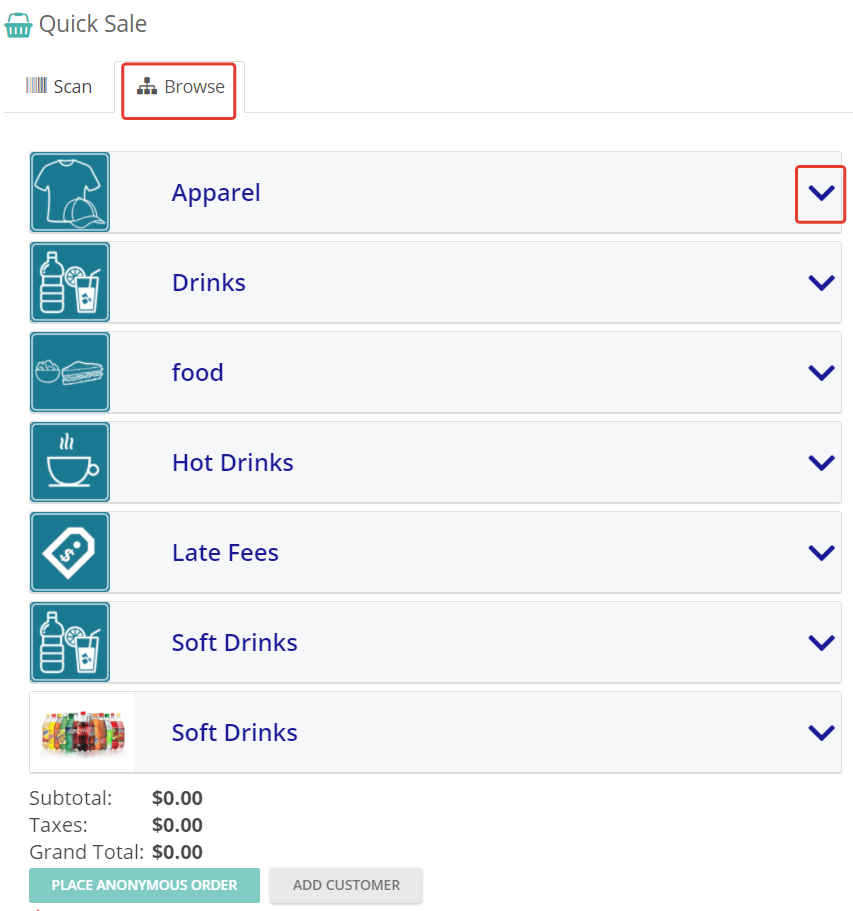
After clicking on place anonymous order, your sale order is successfully created. You can click on "Confirm" the order or you can "Cancel" the order.
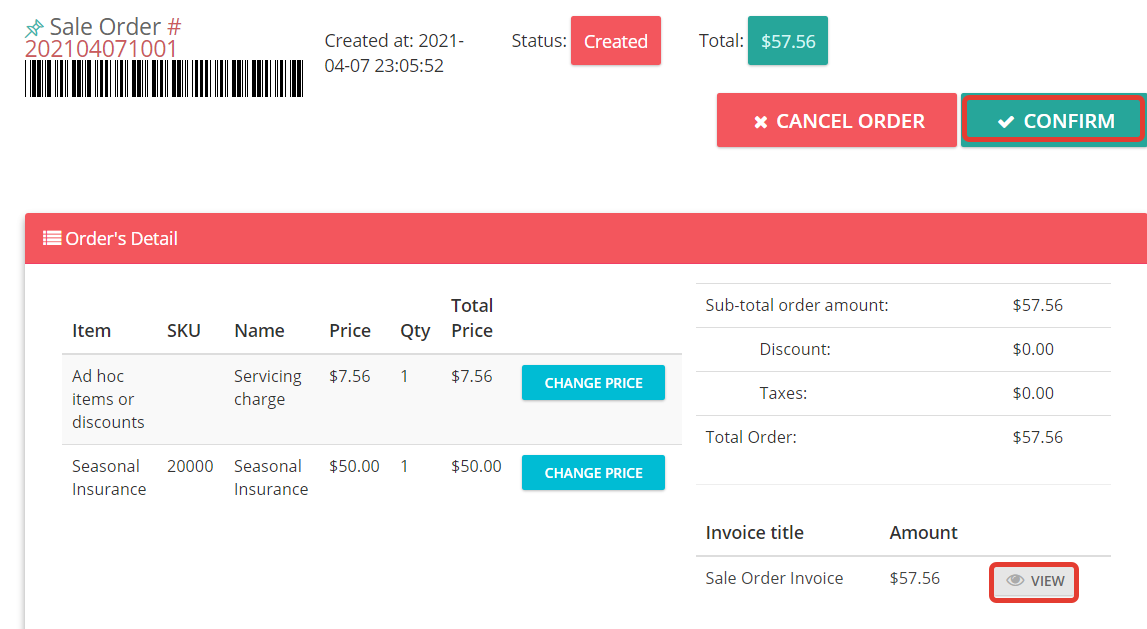
Click on View to go to the Sale order invoice for collecting the payment. Click on the "Pay" button and accept the payment either cash or accept the payment through your device or pay online by adding the customer's credit card details.
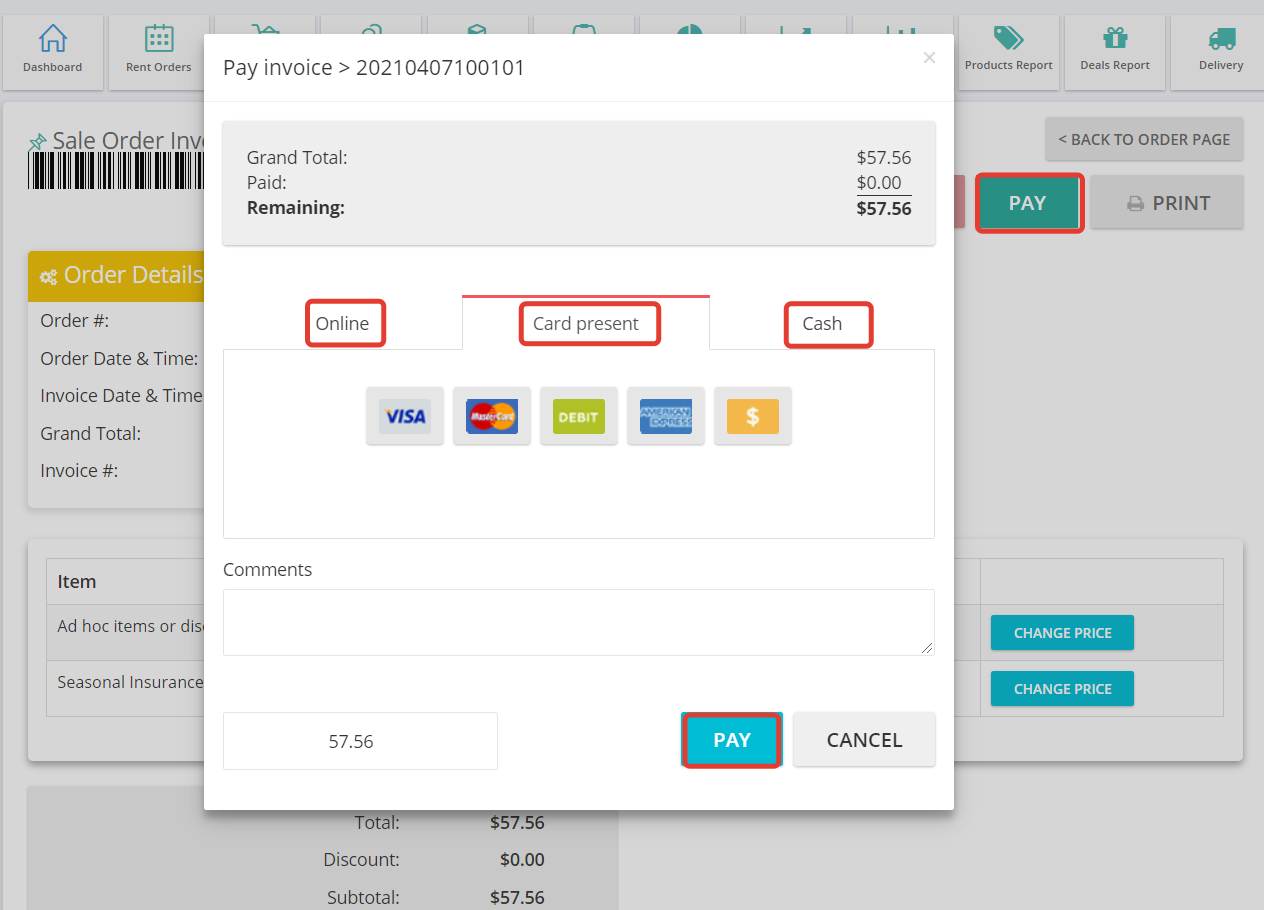
SALE ORDERS
All the Created or Cancelled or Completed sale orders will be seen under Sale orders.
Click on the Sale orders button from the top bar menu. Use the calendar filters to see the sale orders based on the selected period.