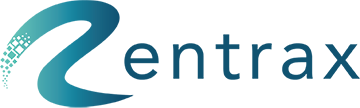1.1 Rental Order: This happens when there are customers who walk into your rental store for one rental requirement. Rentrax can be used to make one Order for this, with customers’ rental details, with rental item details such as size, quantity, image, specification for the item, these kinds of attributes, etc. One Rental Order can include Borrow items and also Purchase items when customers required, for example, drinks, snacks, accessories, etc.
1.2 Rental Reservation: Rentrax has an online reservation page for customers to make rental orders by themselves, or by rental store staff to make the order on behalf of customers.
To make Online Reservations you must provide input of the reservation time for this rental. That’s the main difference between one rental Order and a rental Reservation. Rentrax works well for Rental Orders and Reservations with different requirement adjustments for rental behaviors. Let’s see configurations and settings for rental behaviors in Rentrax, adjust and set them to different values and options based on your different business requirements. Then we can do operations to create and manage the rentals.

To create the rental reservation, a walk-in customer may click on the “I want to make a Bike Reservation”. Go to the Activity, order settings to customize the order form according to your choice. For online reservations, you can able to set an iframe on your website.
Here is the link for one of our clients using iframe on their website.
https://yescycle.com/ycd-bike-sup-rent-order/
ORDER FORM TRANSLATION:
Translate the whole order form to Spanish & French.
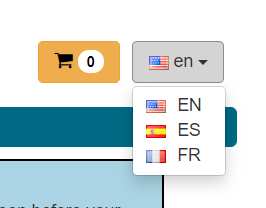
RENTAL PERIOD:
The rental period can be selected after/before the items are selected. You may able to add any customized message to the rental period.
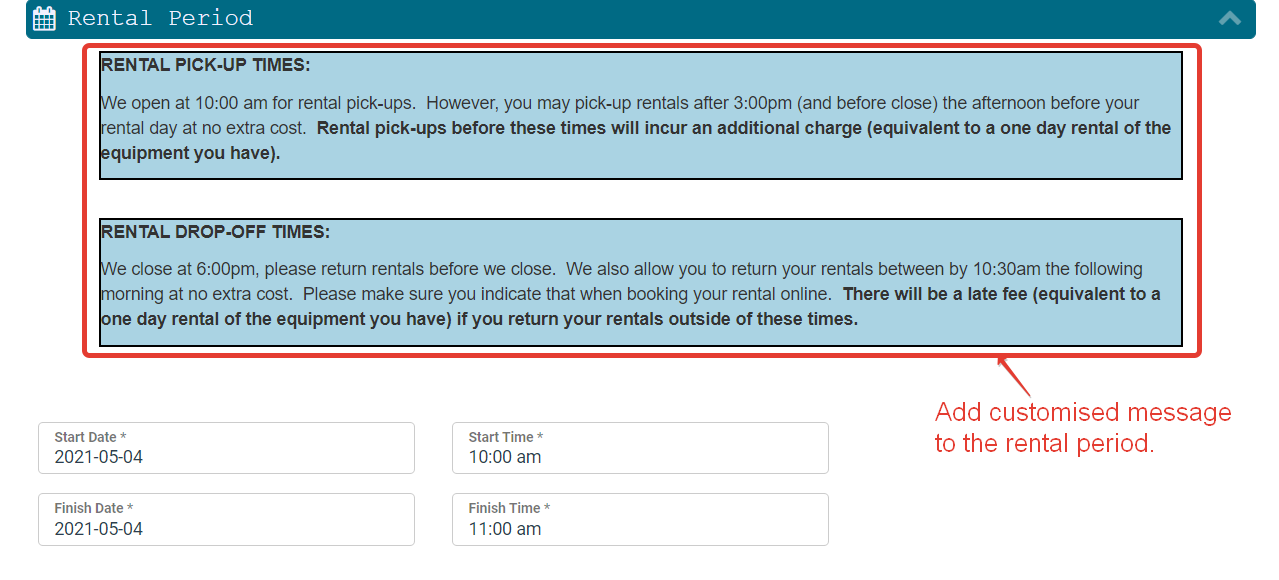
CUSTOMER INFO:
You may able to customize the labels(Zip code to Postal code, Home address to Billing address, etc) of the customer information and possibly make the labels required or not in the activity order settings.
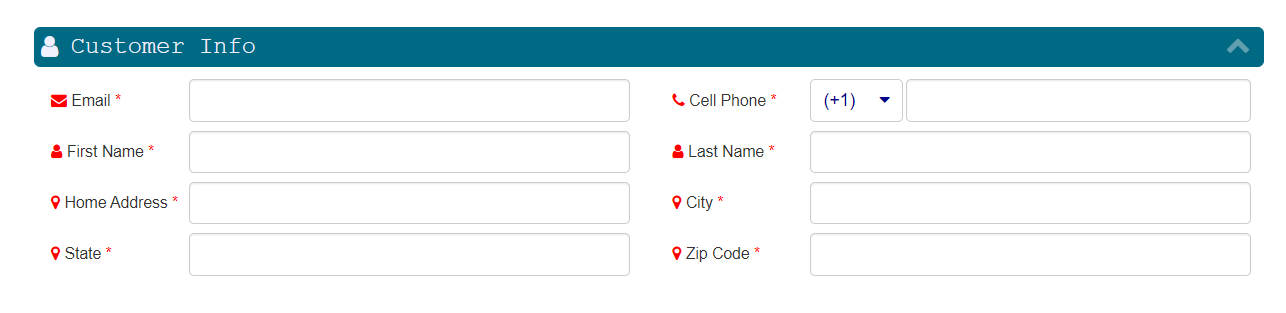
ITEMS SELECTION:
The selection of items can be based on rent, borrow, sale, or a package. Before adding the items to the cart select the renter and size and then click on the "+" icon to add the selected items to the cart. Click on the "Cart icon" to modify the items inside the cart.
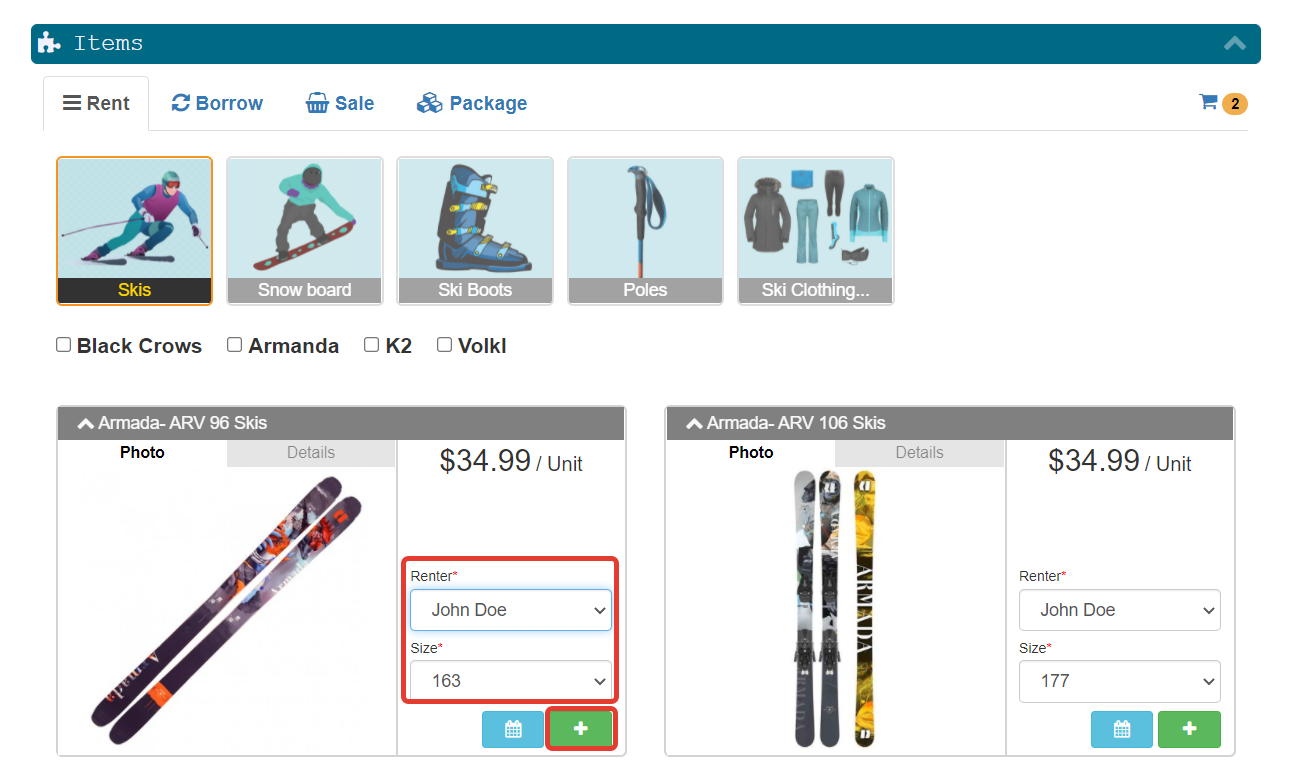
RENTERS & WAIVERS:
When the additional renters are added to the order you may able to add their email addresses(though it is optional).
When this is done by ACCEPT terms&conditions, the Customer will receive an email, with the subject mentioning the Order ID, with content having the order details and also their signature page with T & C in PDF file format as the email attachment.
EX: John Doe is the main renter and Sara is the additional renter, If Sara's email is provided the waiver & her renter's attributes will be sent to her by email. In case, if Sara's email was not provided John Doe will be receiving Sara's Pending order email and he can forward it to her.
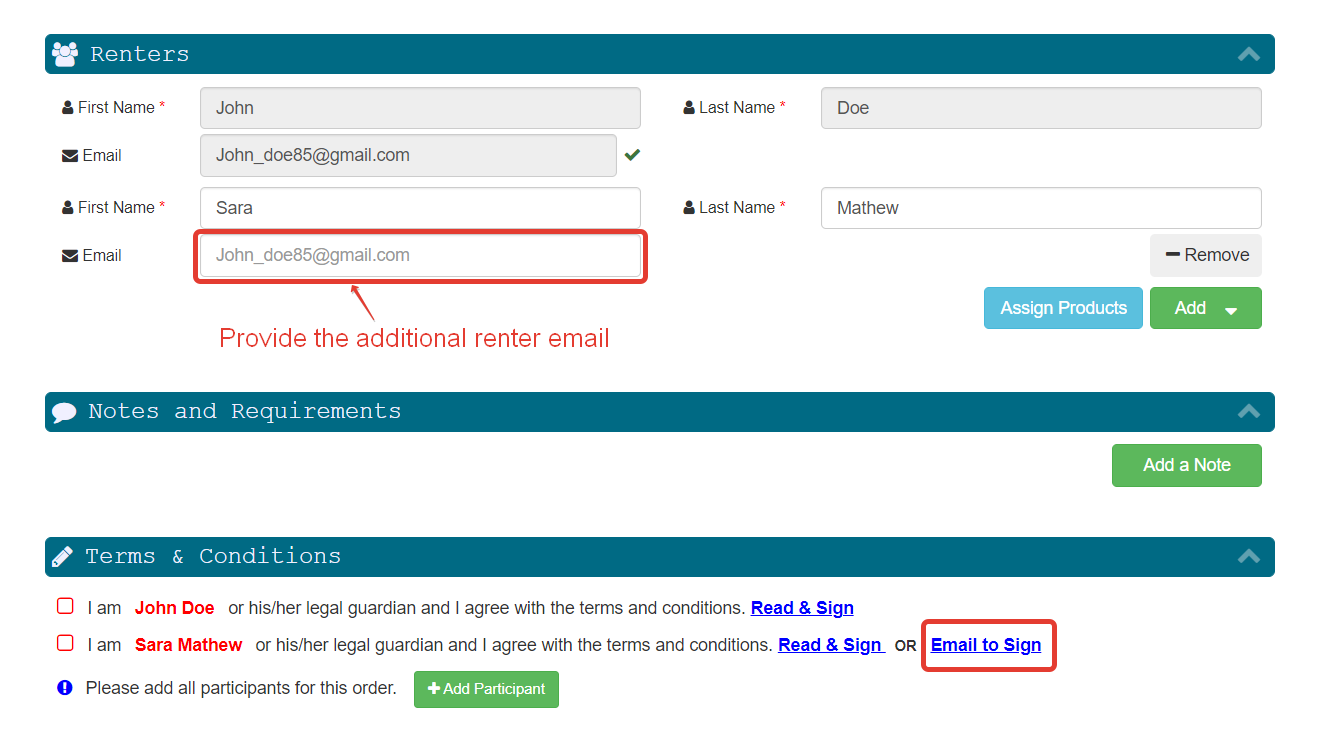
The additional renter waiver will be sent to the main renter and needs to be signed by the additional renter.
RENTERS ATTRIBUTES:
The main renter can fill in his attributes right away. But for additional renters, will be receiving an email with integrated order details information, Renters attributes & Waiver.
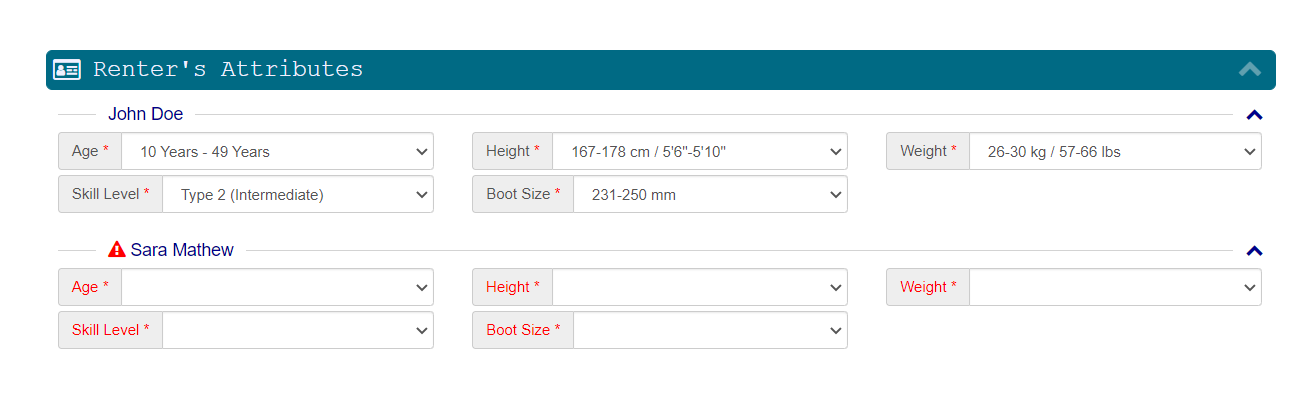
PAYMENT:
Based on your business requirement you may able to charge the full amount or reservation fee or just validating their credit card.
NOTE: Make sure the "Skip credit card entry" setting is not enabled for Online reservations.
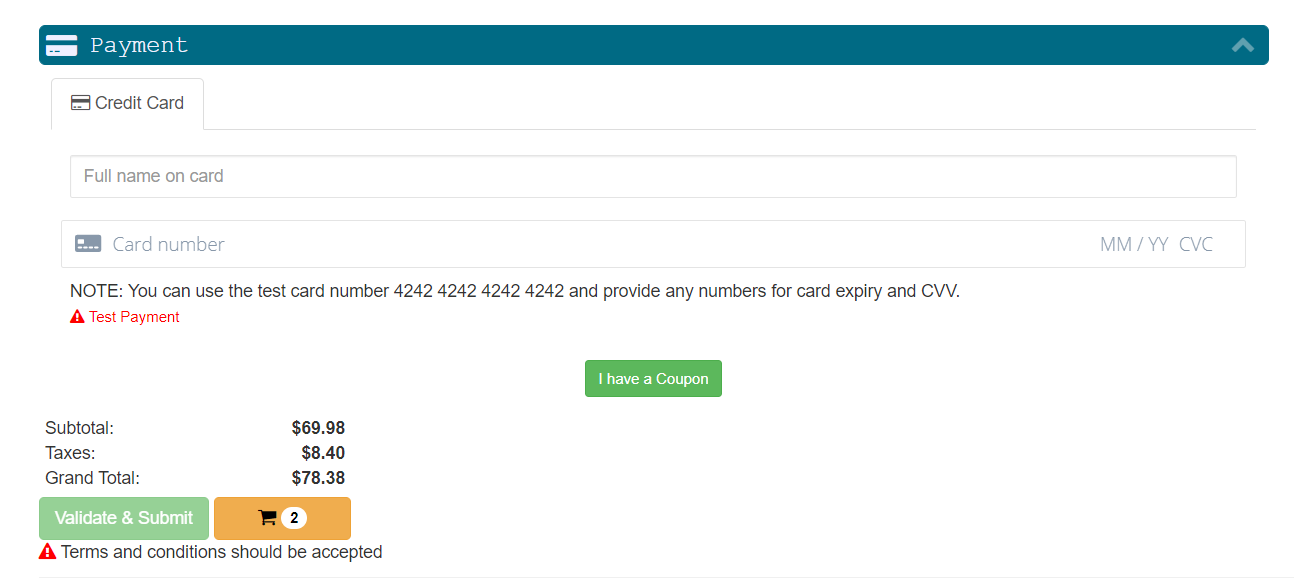
After the payment, you may see there’s a prompt of Email Sent Successfully, which means the Order has been generated successfully, and at the same time, and the confirmation email sent to all renters with the signed T & C. Customer will receive this email, with subject mentioning the Order ID, Order Barcode, with content having the order details and also their signature page with T & C in PDF file format as the email attachment.