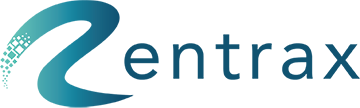This Article review the detailed information would be available through using mobile app rent orders.
Then Rent Orders information covers the whole product life cycle. It designed to make handeling the orders eassy through mobile app with making available the most important information that is needed for each order.
Different parts of the information you can see in rent orders:
By clicking on the > symbol on each order you can access the order detail:
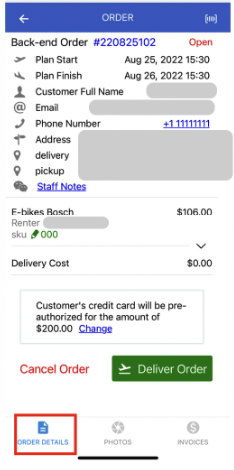
The first part of the order gives detailed information about the order such as:
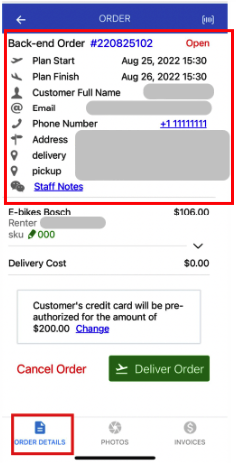
- Is it an online order or is it a back-end order
- Order Number
- The status of the order in red colour
- Plan Finish and plan start date
- customer full name
- Email (which is a hyperlink and will send the email to the customer by clicking on the link
- Phone number ( you can call the customer by clicking on the active number link)
- Address(customer address), Delivery and pickup addresses which are hyperlinks to Google map
- Staff note which is a hyperlink and by touching that a box will appear that gives the staff the option for putting notes
- Collecting multiple renters' signatures: in case of having multiple renters if any of the renters didn't sign the order form the name will be listed as shown in the below picture.

This option helps the business owners to collect the missed signature of the renters without the limitation of having them in the store like the Jet ski owner collects the renter's missed signatures outside the store.
The second part is the rental item information:
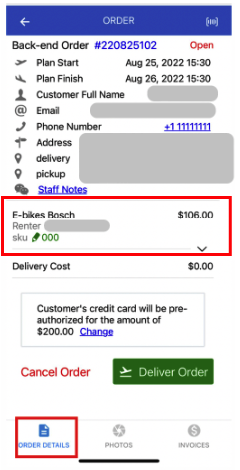
- Rental item name and price
- Renters full name
- SKU information
SKU:
You can assign the SKU or change it by clicking on the pencil icon. To change or add the SKU two options are available:
- Scanning the barcode
- Enter Manually

The third part is about the delivery price if the business supports delivery.

Deposit:
The fourth part is about the deposit. The default preauthorization amount would be assigned by default to the rental item.
There are three options for deposit:
- Default (no need to rake any action)
- Customer (you can assign a new amount and you need to enter the access key)
- Skip (need to enter the access key)
 .
.