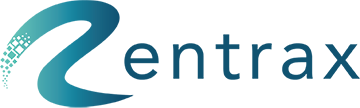How to make a tour reservation?
Rentrax has an online & back-end reservation page for customers to make tour orders by themselves, or by rental store staff to make the order on behalf of customers.
Let’s see configurations and settings for rental behaviors in Rentrax, adjust and set them to different values and options based on your different business requirements. Then we can do operations to create and manage the tours/events.
To create the tour reservation, a walk-in customer/online customer may click on the “I want to make a Tour Reservation”. Go to the tour settings, under general settings you may customize the order form according to your choice. For online reservations, you can able to set an iframe on your website.
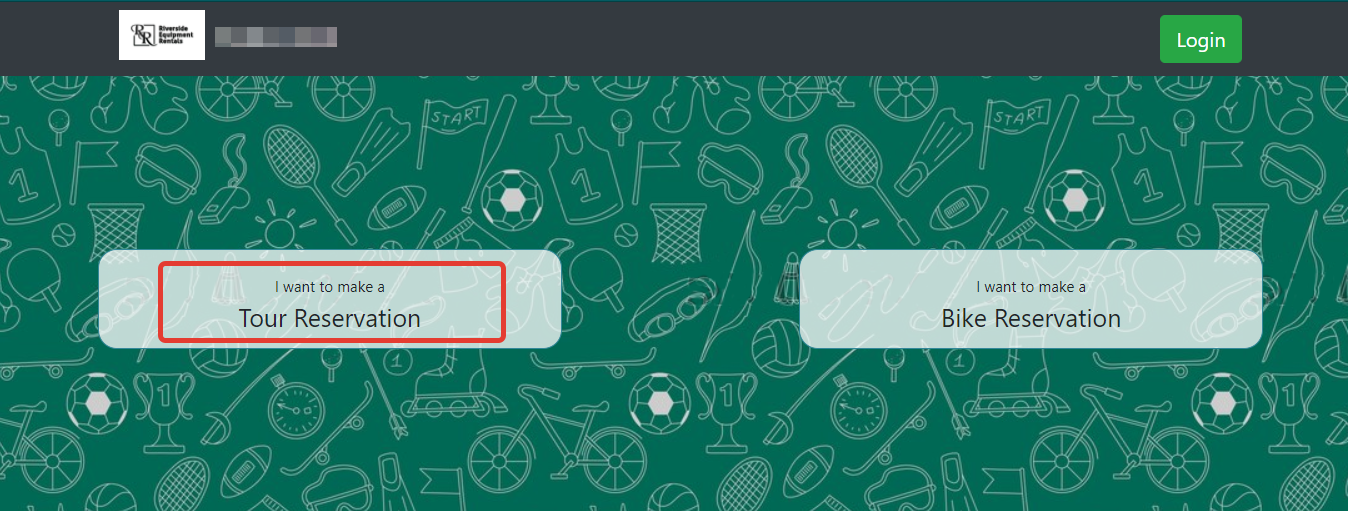
Full Calendar
By clicking on the "Full calendar" it will display the future events to book.
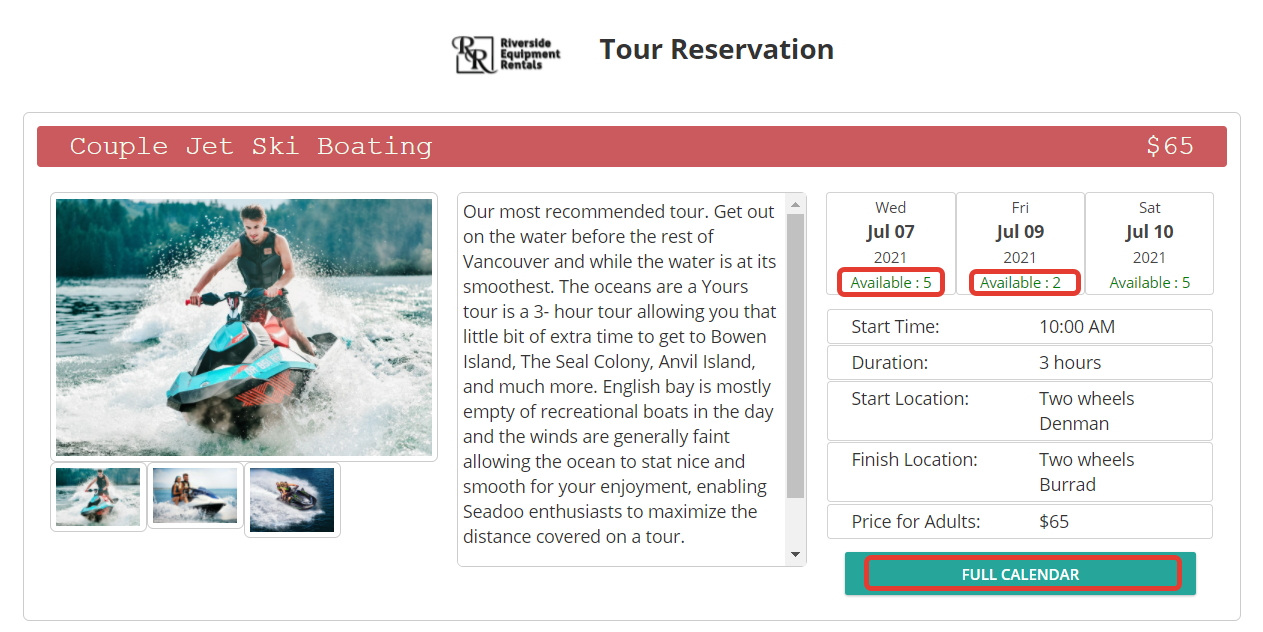
Click on the particular cell to select the date for making a reservation. Use the right & left arrows to see the future spots.
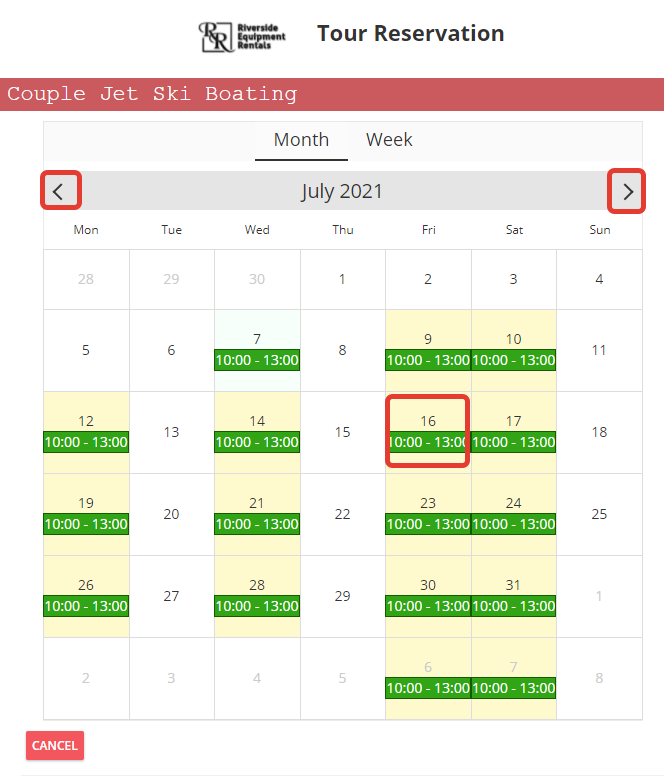
Once the date is selection is done you may see the order form. Click on the "Change" button in case if there are any changes with the dates.
Click on the "+" icon to add another participant to the order.
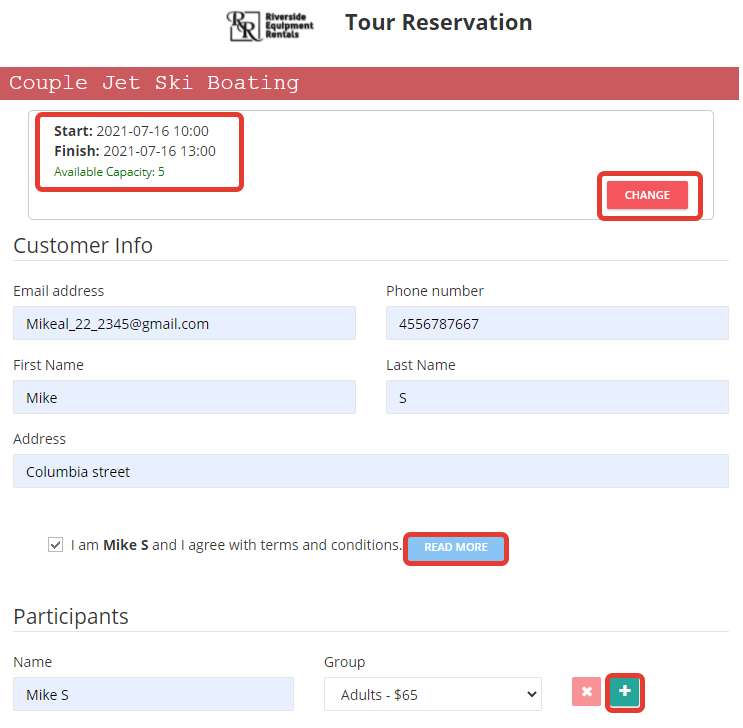
By clicking on the "Note" button end-users can add any special requests or notes. Add-ons are available at an extra cost and can be added to the order.
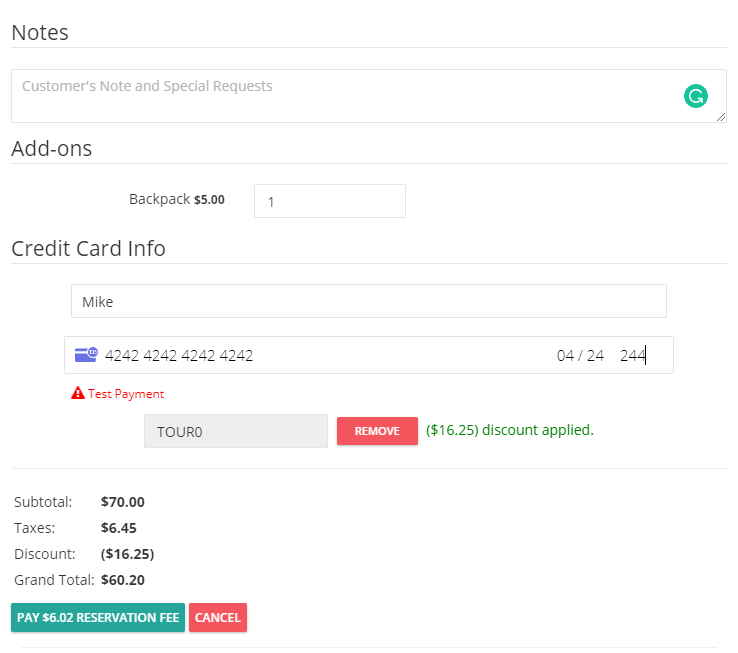
Once the reservation is placed, the customer will receive an auto email. If the reservation is pending or confirmed based on the setting, the customer can edit the order and make some changes to the order like adding more participants, add-on, & cancel orders, etc.
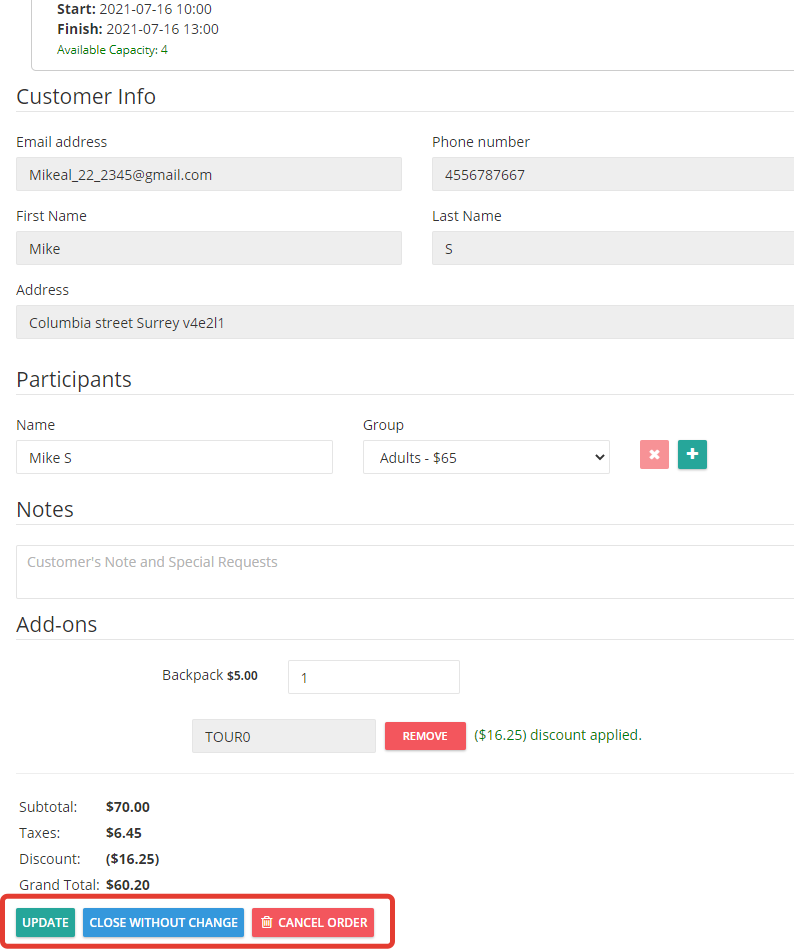
In the main dashboard, click on Tour Reservations under the OPERATIONS section or click on Tour Reservations from the sidebar menu.

Here, you can manage and apply actions on customer's reservations.
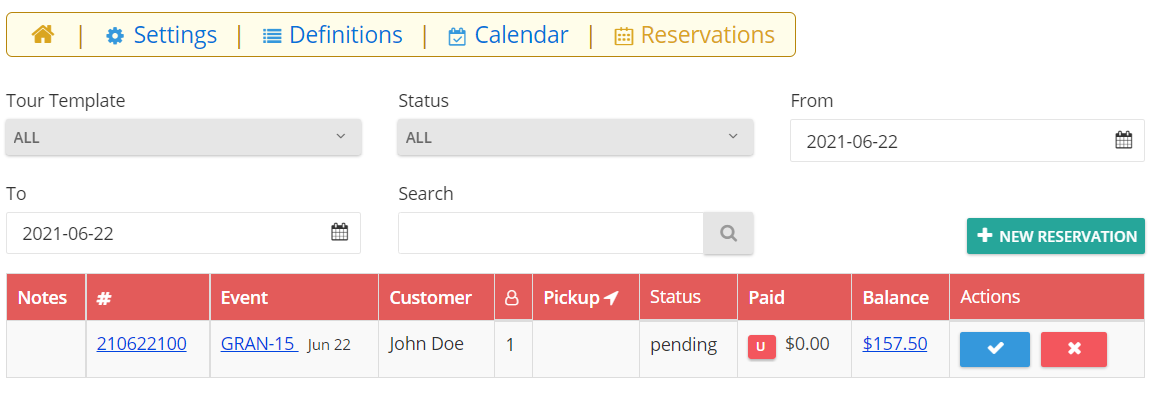
You could also sort reservations by Tour Template, Status, and Date. You could also search for a customer's reservations by name or number.
There are actions available beside each reservation.
Depending on the status, we can confirm, check-in, check-out, and close reservations. These actions are present in the "Actions" column of the table.