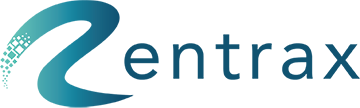- Knowledge Base
- TOUR ORDERS
- Tour Definition
Learn about creating tour events
How do I create manage tour events?
In the main dashboard, click on Tour Definition under the BASIC INFO section or click on Tour Definition from the sidebar menu.

In order to create the tour events definition should create first. Once the definition is created click on the "+" sign to create a tour event.
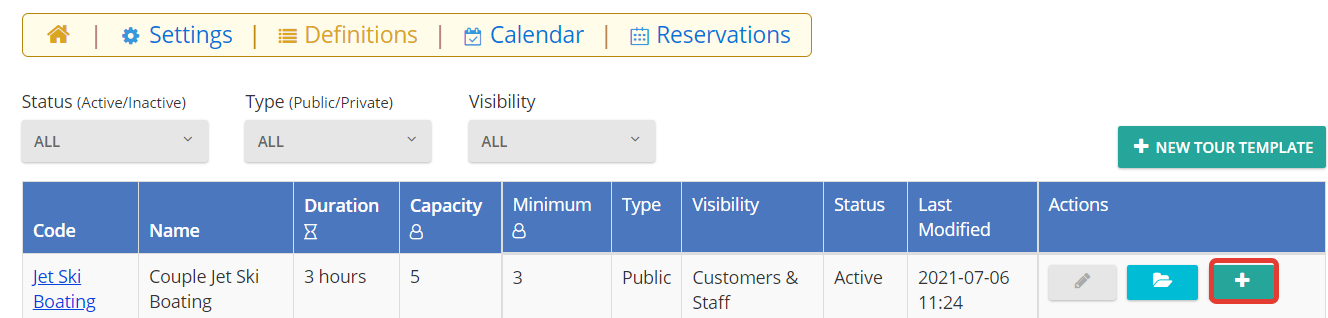
Here are the options needed to create tour events:
- Leader: The name of the event leader.
- Capacity: The maximum number of people that can attend the tour event. The default is the one set in the tour template.
- Status: The status is one of 4 options: Created, Open, Confirmed, and Cancelled.
Created- It means the event just created and not visible to anyone to book
Open- It means the event is open but needs to confirm the events manually at the backend
Confirmed- It means all the events are automatically confirmed. - Duplicate Event:
Ignore: If two events of the same template are happening at the same time, then ignore the created event. There will be only one event of the tour template at a single time.
Create: Create the tour event even if there are duplicate events. Both events will happen at the same time and are shown on the order form. - Date: Set the starting and finishing date for the tour event
- Repeat: Decide how many times the event will be repeated depending on the start date
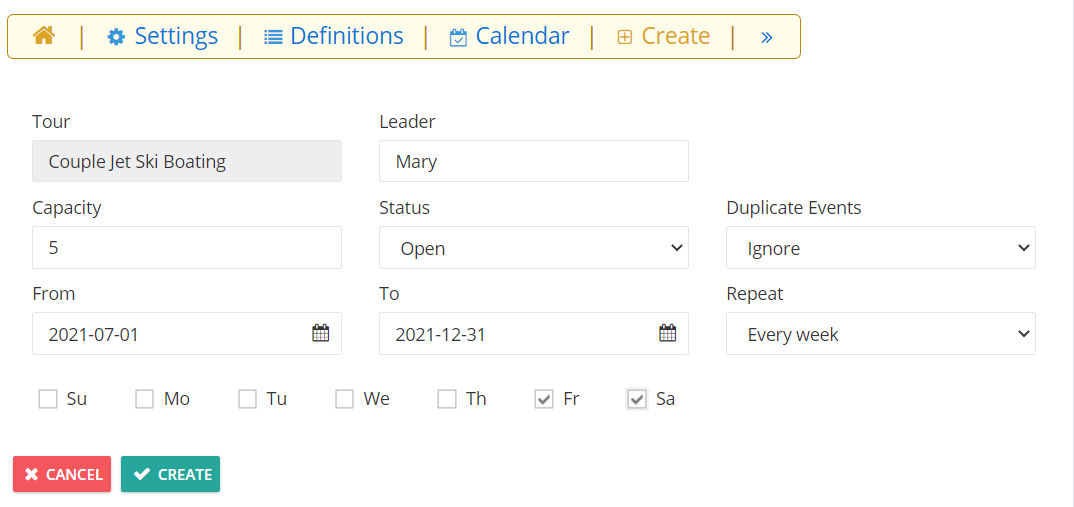
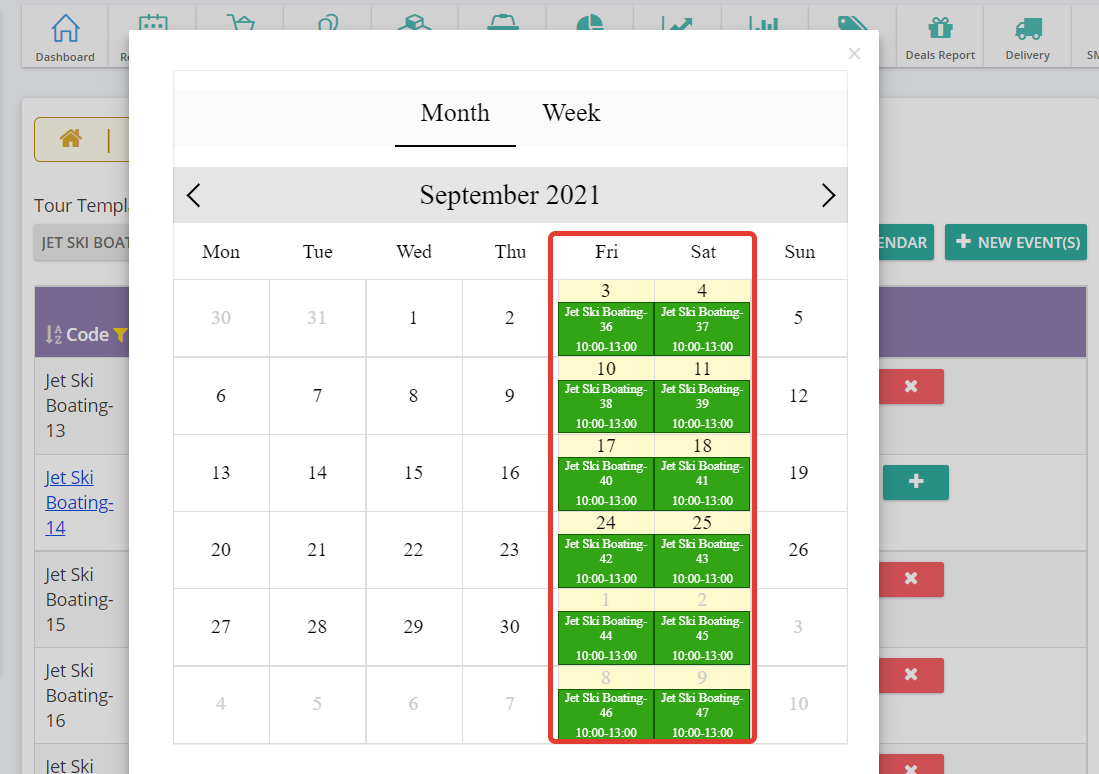
This is how the event looks like.