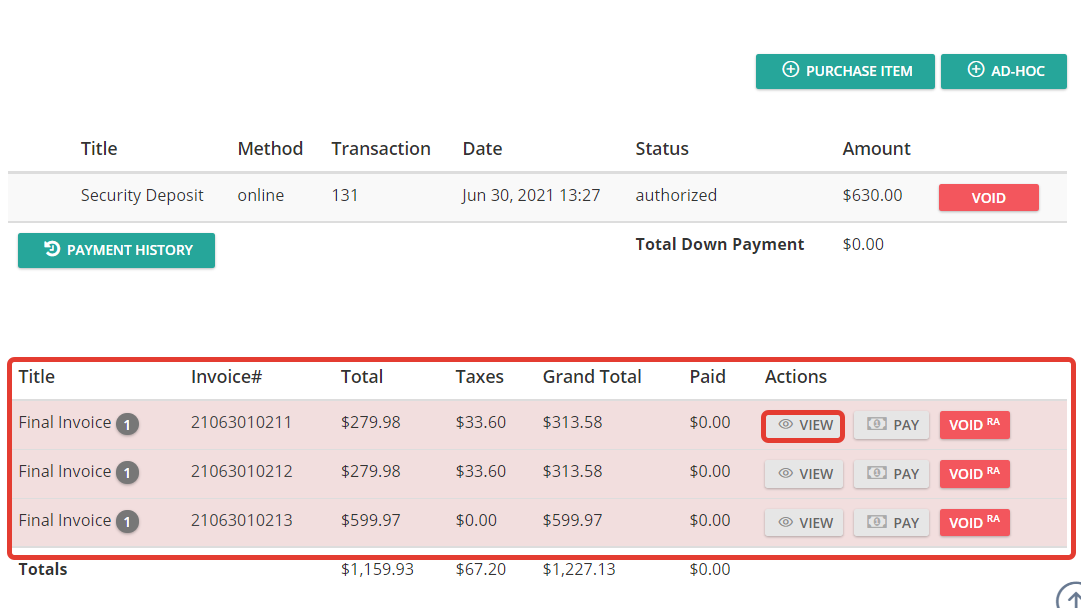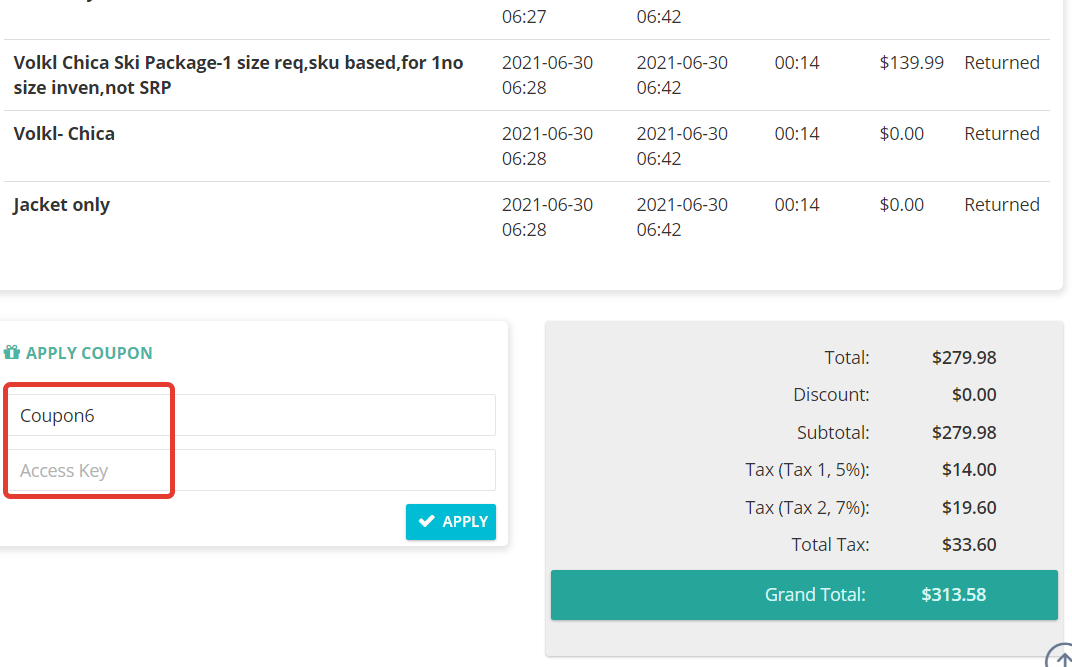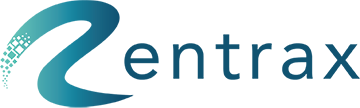How do I create coupons for my customers and manage my commissions?
Coupons offer discounts and help increase sales with promotional activities. Coupon Codes may be given to the customer for their next purchases. Code usage can be limited with Tokens so the customer can only use the code a certain amount of times.
Partners are sponsors that may receive a commission. You could link the coupon with the partner.
Use coupons and partners to define different promotions, track the performance of each deal, and manage your marketing budget more effectively.
Click on Configurations from the sidebar menu and select Coupons.
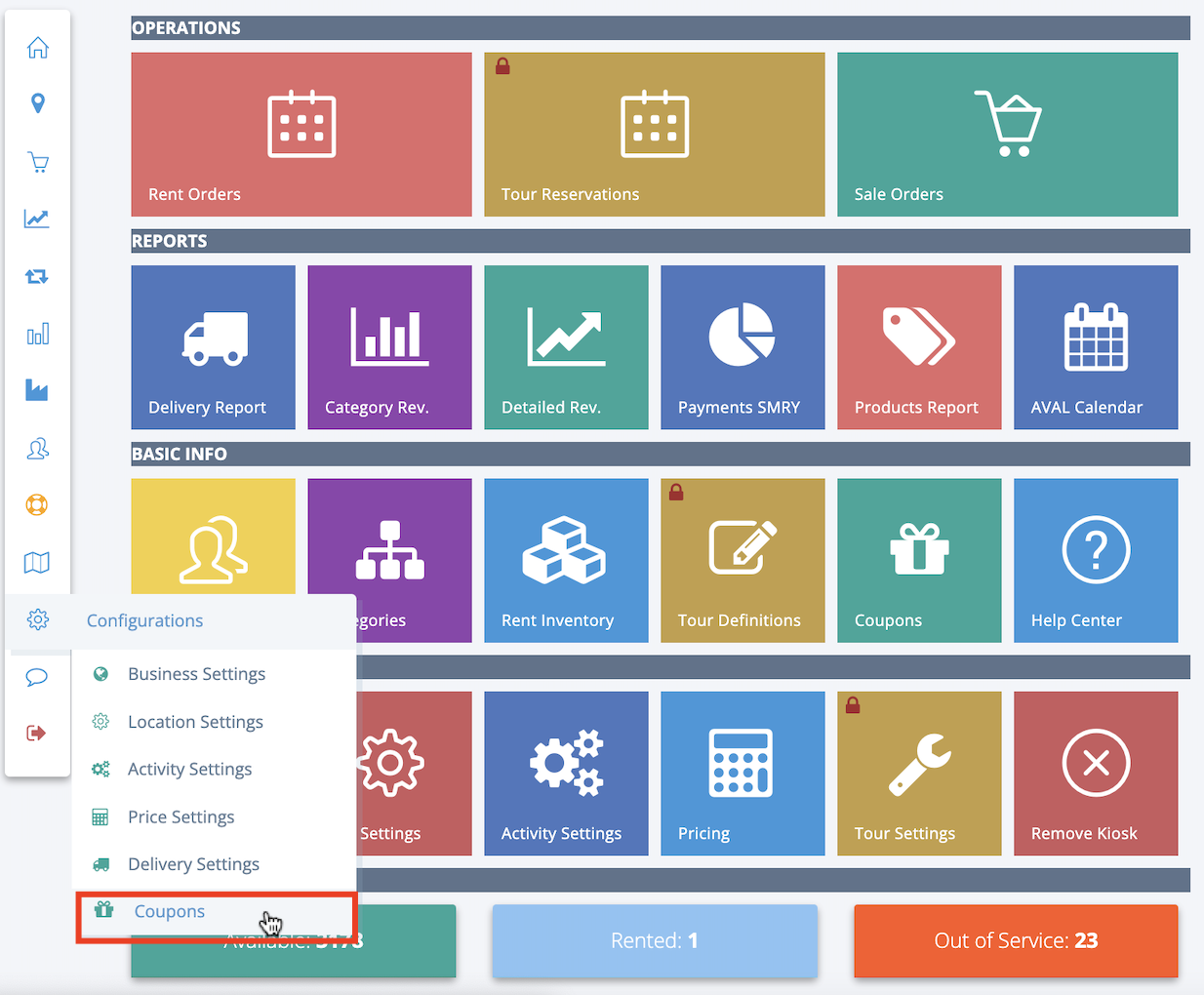
Partners
To add a new partner, go to the "Partners" tab and click on the "New Partner" button. Enter the name of the partner name and click on the "Add" button.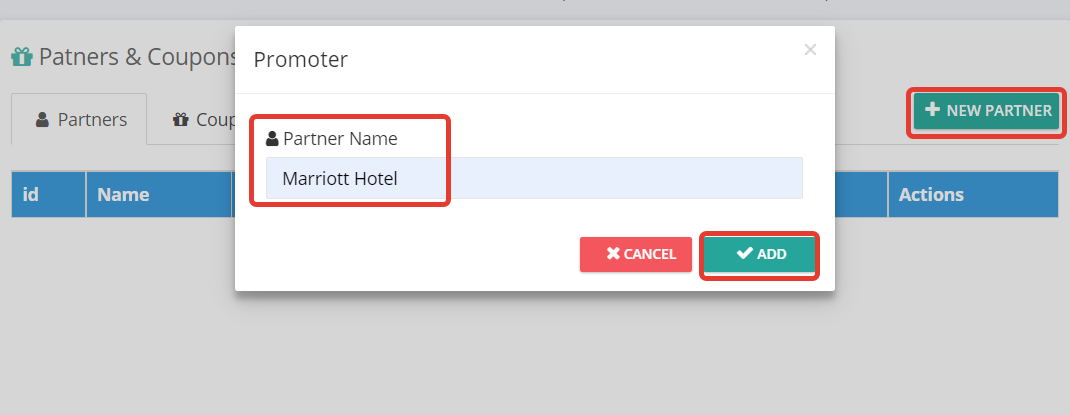
Once the partner is added, you may be able to edit to change the name of the partner or use the delete button to delete the partner.
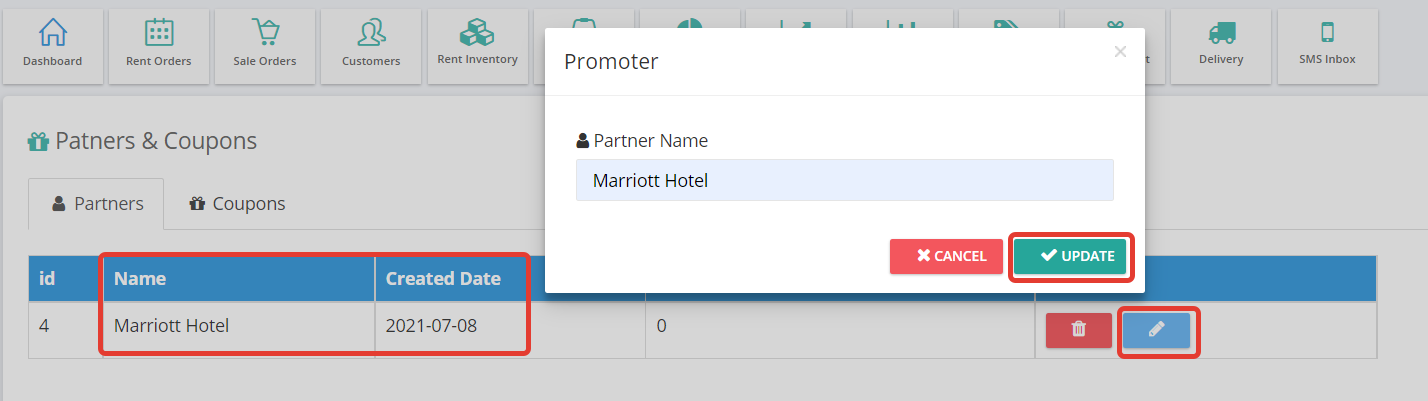
The partner will now be available for commissions from coupons.
Coupons
Rentrax gives the flexibility to create a different type of coupon based on your business requirements like Auto apply, Fixed value/Percentage, Duration range, and Price range coupons.
1, Auto Apply coupons: A coupon code is not necessary based on the set-up conditions (applied before 8 am, applied after 5 pm, applied only for the selected activity, and applied only on a specific day in a week) auto-apply coupons apply automatically when an order is placed.
2, Fixed Coupons: A fixed coupon can be set either by value($) or percentage(%) and it applies the coupon to the sub-total(excluding the taxes).
3, Duration Range: You can set the discount for each duration range (1 day/hr to 3 days/hrs)
4, Price Range: You can set the discount for each price range ($10-$20, $20-$50, etc)
CREATE A COUPON
To create a new coupon, go to the "Coupons" tab and click on the "New Coupon" button.

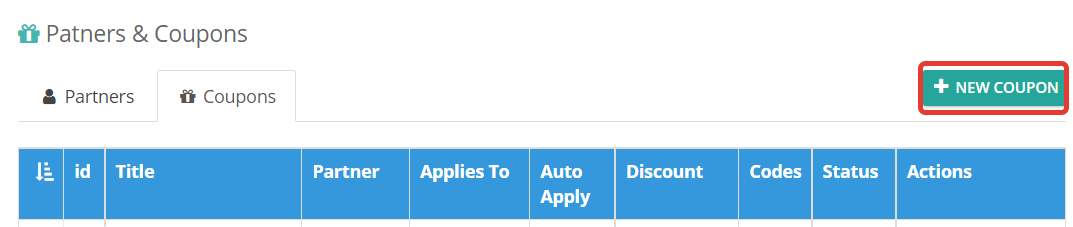
You will be given the following options for the general information of the coupon:
- Title: The name used to identify the coupon
- Need Access Key: If the Access key is enabled, to apply the coupon an employee must use their access code. Rentrax will collect that information and track which coupon is applied by whom.
- Auto Apply: A coupon code is not necessary for a discount and the discount will be applied automatically if the conditions suffice.
- Is Active: Determines if the coupon is available
- Discount Type:
- Fixed Value ($): A fixed amount will be removed from the subtotal. Taxes will be based on the new subtotal.
- Fixed Percentage (%): A fixed percentage of the subtotal will be removed. Taxes will be based on the new subtotal.
- Duration Range ($): A fixed value will be removed from the subtotal for every time range set. Taxes will be based on the new subtotal. (Look below for more information)
- Duration Range (%): A fixed percentage of the subtotal will be removed for every time range set. Taxes will be based on the new subtotal. (Look below for more information)
- Price Range ($): A fixed value will be removed from the subtotal for every price range set. Taxes will be based on the new subtotal. (Look below for more information)
- Price Range (%): A fixed percentage will be removed from the subtotal for every price range set. Taxes will be based on the new subtotal. (Look below for more information)
- Applies To: Determines how the discount will be applied to the items. Rent Items will only apply discounts to rent items while Sales Items will only apply discounts to sales items. Rent Item Separately will apply the discount once to each rental item in the order.
- Discount Amount: The discount amount is a fixed value or percent. The discount amount is taken off the subtotal. (for example, 20% is 20% off).
- Partner: The partner that will receive the commission amount.
- Commission Type: The commission type is either a fixed value or a percentage. The partner will receive that value from the subtotal.
- Commission Amount: The commission amount is a fixed value or percent. A commission percentage is taken off the subtotal.

2. Conditions
You can also change the conditions of the coupon. Coupons need to fulfill all the conditions for a discount:
- Valid Activity: The activities that can use the coupon.
- Valid If Applied Before: The code must be applied before a certain time
- Valid If Applied After The code must be applied after a certain time
- Only Valid If Plan Start On Specific Days Of Week: The plan start time needs to be on specific days of the week for the code to be valid.
NOTE: Coupon only works based on plan start date not at order creation time.
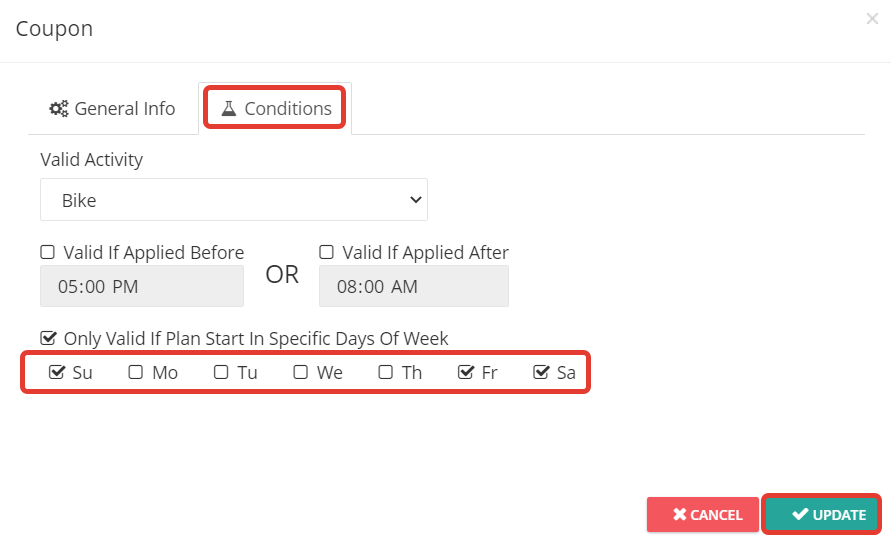
3. Duration Range($, %) and Price Ranges ($, %):
When the Discount Type is set to Duration Range or Price Range, you will be able to access the Duration Ranges or Price Ranges tabs.
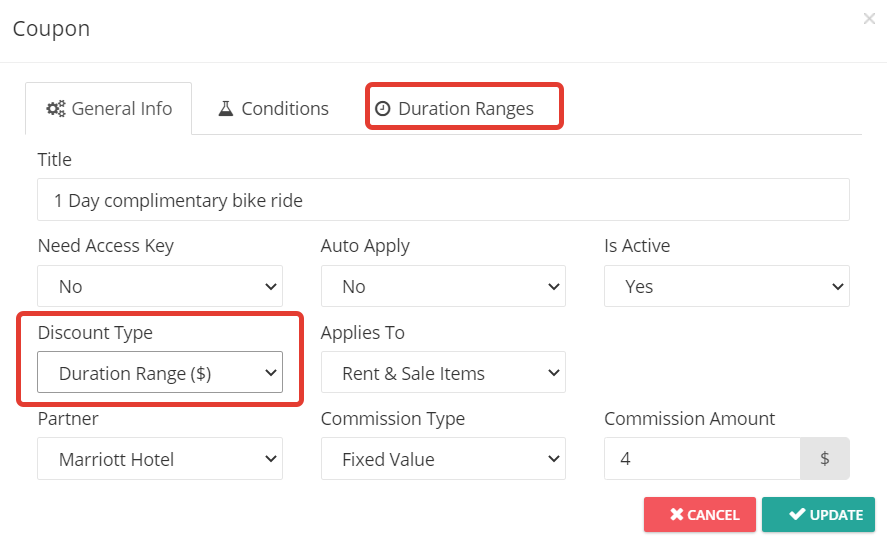
You can set the discount for each duration or price range.
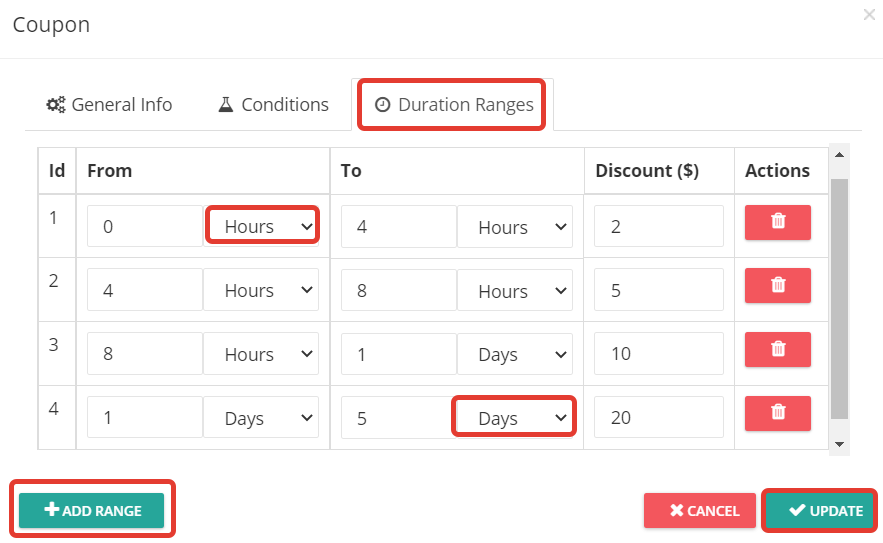
CREATE COUPON CODES
Once the coupon is created, create the coupon codes. Coupon codes can be created in 3 different types Prefix code, Counter code, & Random code. To create coupon codes, click on the Actions and then Generate Codes.
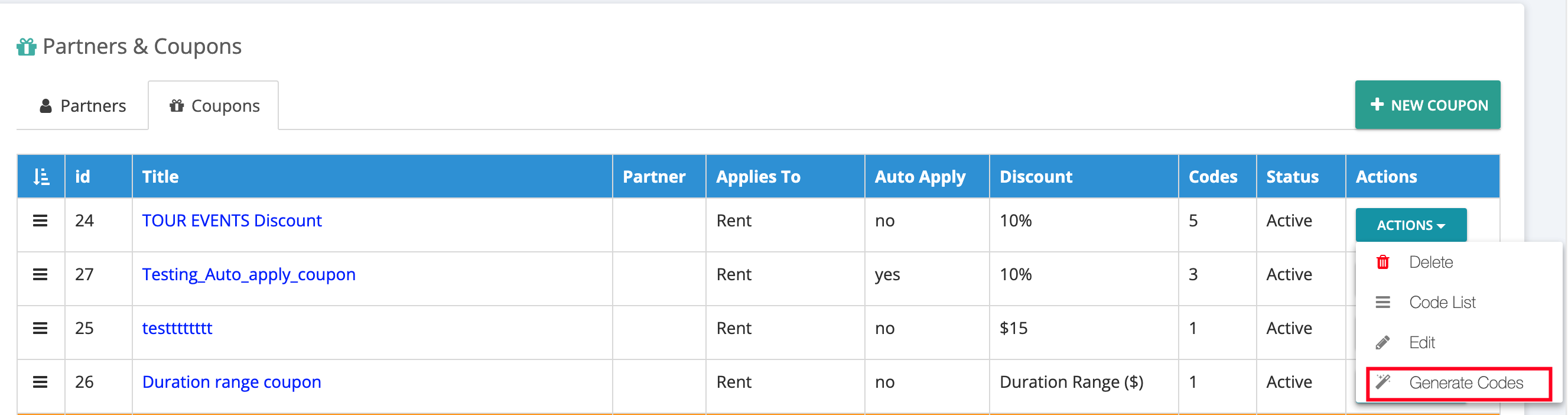
You will then see the information needed to create codes in the following order:
- Batch Name: The name used to identify the batch.
- Prefix Text: The prefix for all the codes of that batch (for example. COUPON1, COUPON2).
- Suffix Type: Select the type of the suffix which appears after the prefix text:
- None: The code created will just be the prefix text
EX: The code will be "XMAS DISCOUNT" and tokens are set to 100. So, one code will be generated and it can be used 100 times.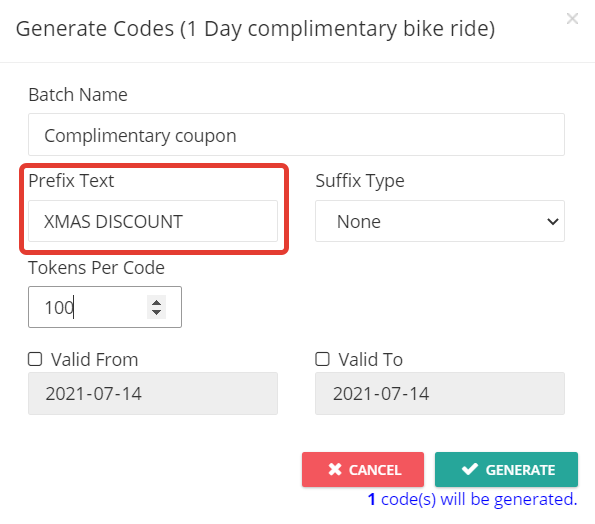
- Counter: The codes will be a combination of the prefix text and numbers in the range from the Counter From to the Counter To.
EX: The code will be generated from "XMAS DISCOUNT1, XMAS DISCOUNT2, XMAS DISCOUNT3 ........XMAS DISCOUNT10 " and tokens are set on 2. So, 10 codes will be generated and each code can be used 2 times.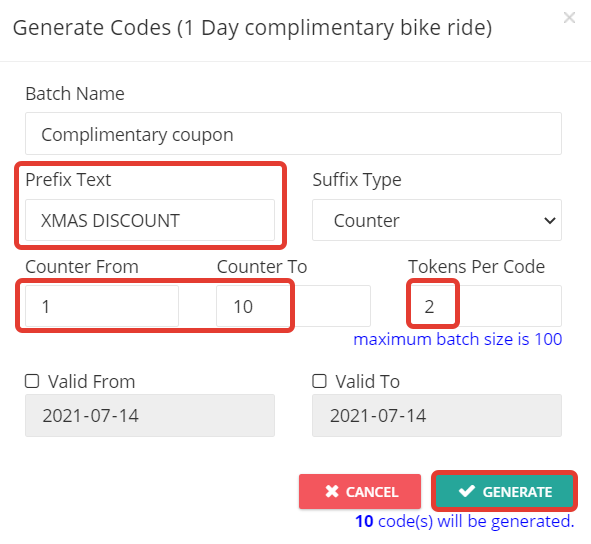
- None: The code created will just be the prefix text
-
- Random: The codes will be a combination of the prefix text and a random number with a number of digits. Select the number of digits and the number of codes generated.
EX: The total 5 codes will be generated with random 6 digits "XMAS DISCOUNT238653, XMAS DISCOUNT565363" and tokens are set on 2. So, 5 codes will be generated and each code can be used 2 times.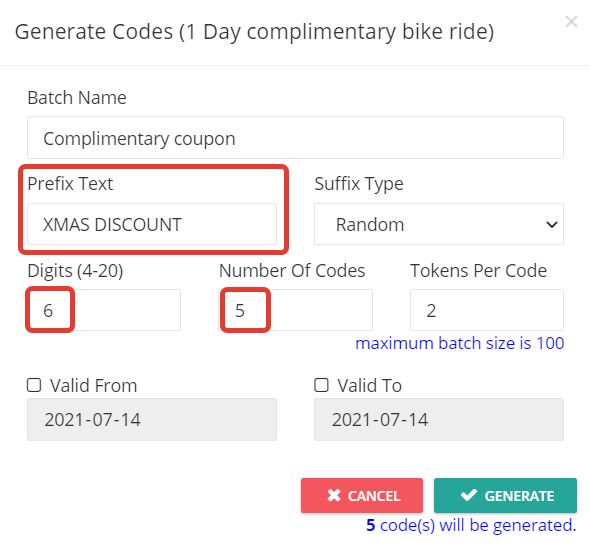
- Random: The codes will be a combination of the prefix text and a random number with a number of digits. Select the number of digits and the number of codes generated.
- Valid From: The earliest the codes can be used
- Valid To: The latest the codes can be used
Click on the "Generate" button.
To view and edit the batch, click on the Actions, "Code List" button.
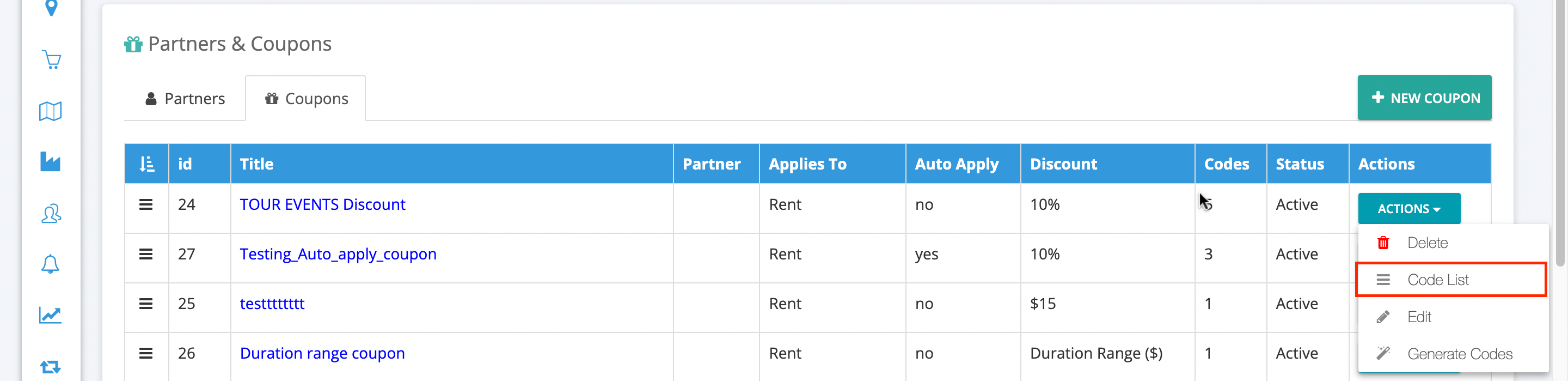
Then, select the "Edit Batch" button. The below screenshot represents the Counter coupon code generated from 0 to 9.

Where are Coupons and How Do They Work?:
- Order page
On the Order page, click on the “I have a coupon” button and enter the Coupon code, the discount will be applicable like this.

Enter the promotion code after returning the items at the back end.
- Order coupon & Invoice
A coupon can be applied to the whole order by clicking on the "Order coupon" button and entering the promotion code & access key (if set) or on the invoice.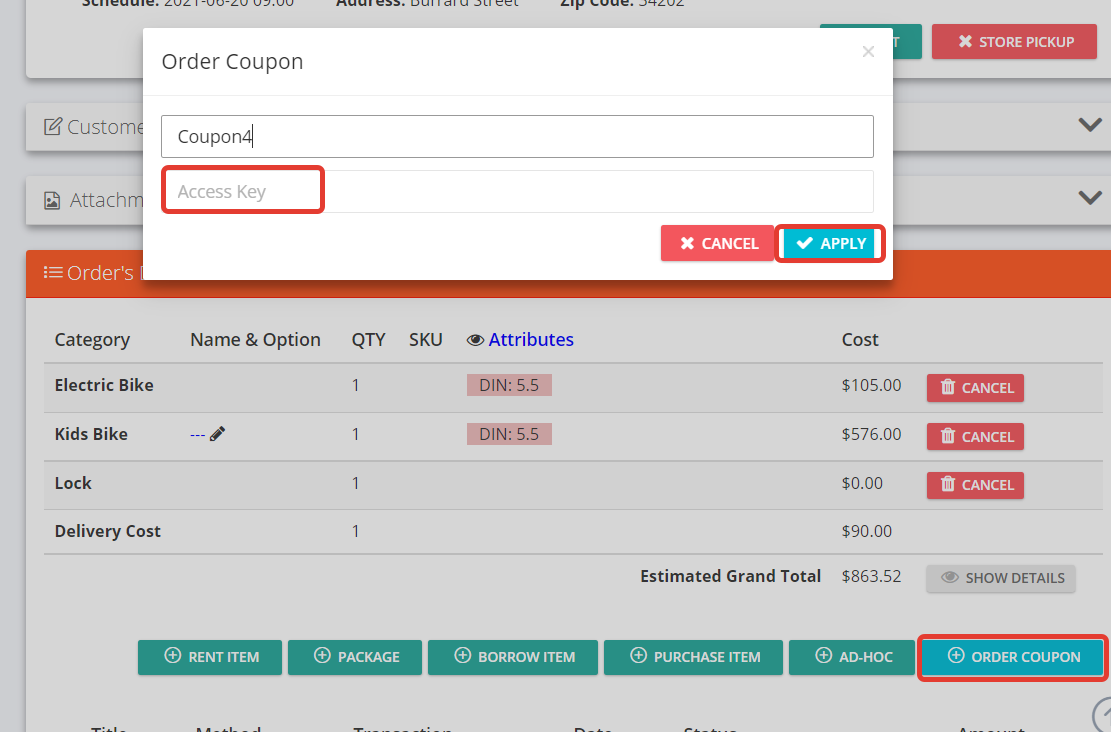
- Multiple invoices
Multiple invoices can be created once the items are returned and applied to the coupon individually.