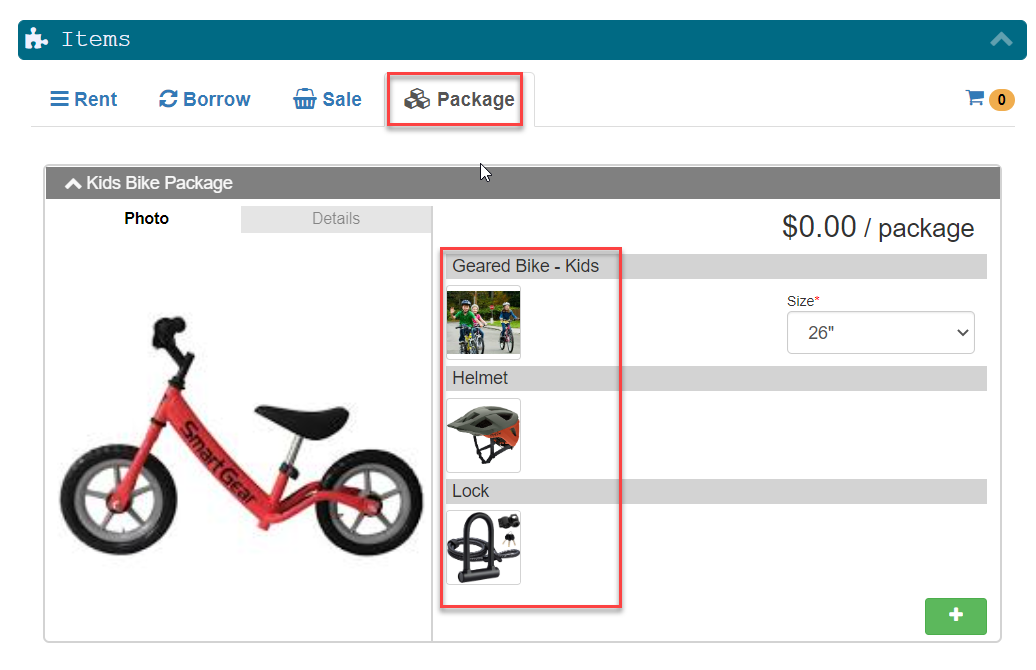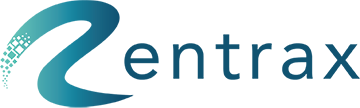- Knowledge Base
- Categories
- Creation of Package
Learn about creating a Package
Package means a group of items is wrapped under a category is called a package.
To create a package, ensure rent, borrow, or sale categories have created. Once categories are created, we can able to add those items inside a package.
Package Creation
Click on the "+" icon to create a package, enter the package name and select whether it is visible to “Customers & Staff or only visible to Staff.”
Click on the "Create" button.
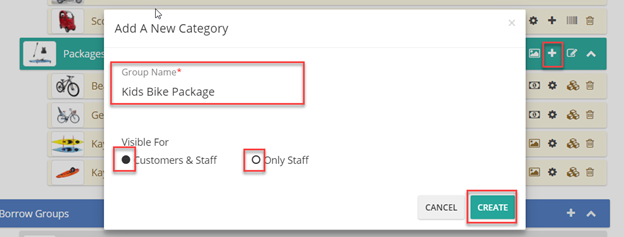
1, Set Image: Once a package is created, click on the icon shown below to set the package's image/picture. You may choose the picture from the existing "Photo library" or icon from "Icon Library" or upload your chosen picture. Click on the "Save" button.
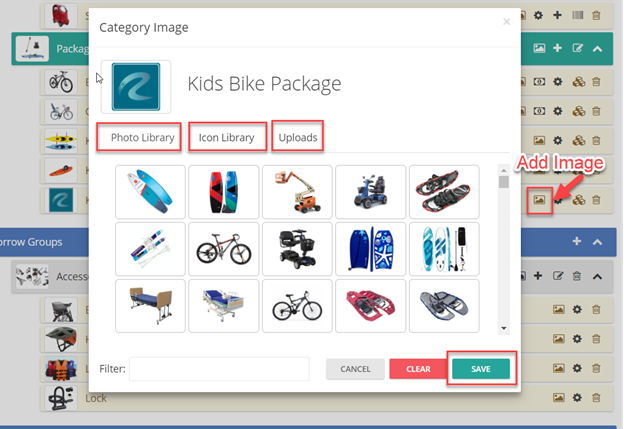
2, Basic settings: Click on the settings gear to enable some settings.

Security Deposit: Rentrax authorize the credit card in the form of a deposit and holds until the items are returned. It will authorize the amount that is set on a security deposit field.
Product size required: It will enable or disable the product size on the reservation page. If it is enabled, customers will pick a size while making a reservation.
Single renter package: Set whether the whole package is renting to a single person or renting the items individually to multiple renters.
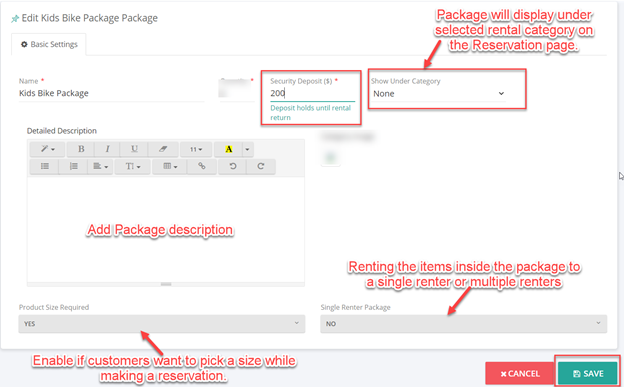
3, Add Package Items: Click on the icon shown below to add the items inside the package.

Select the Rent, Borrow, and Sale categories items and add them to the package. On the left side menu, click on the "+" icon to add the items. The added items will display on the right side.
Click on "Save."
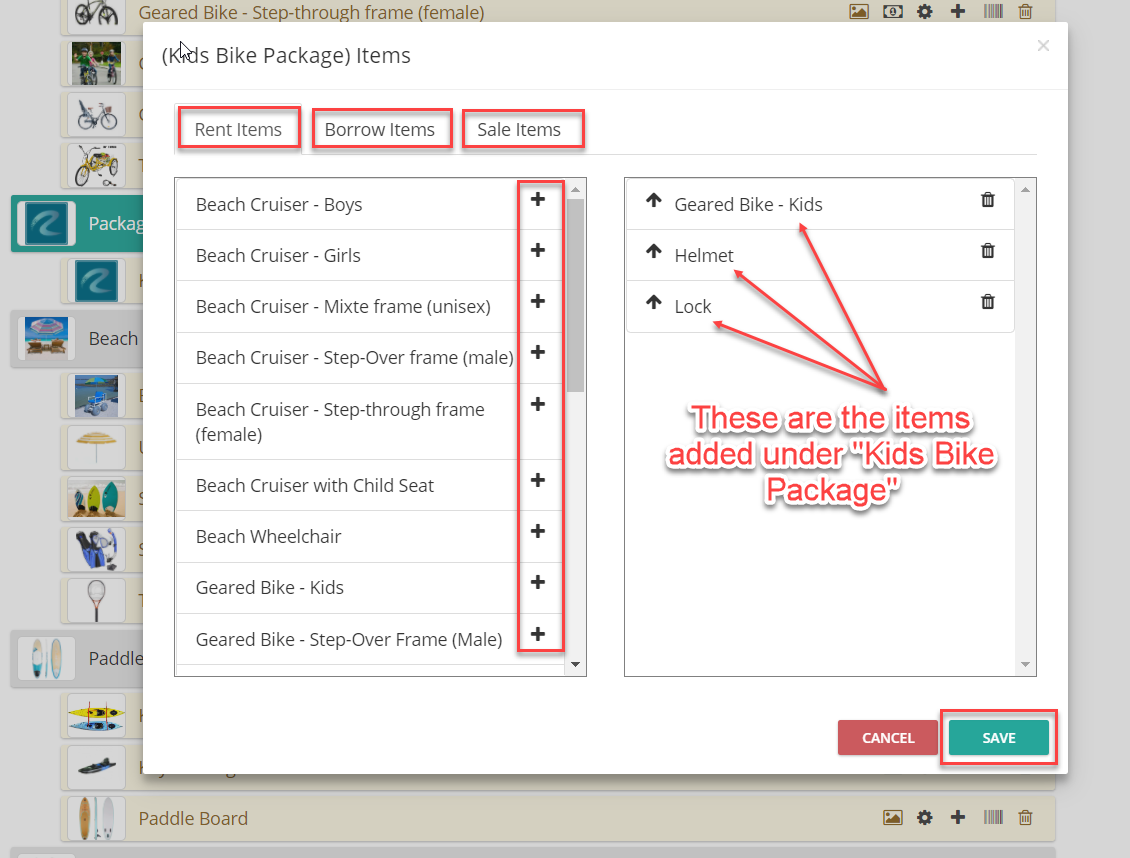
This is how it looks on the reservation page.