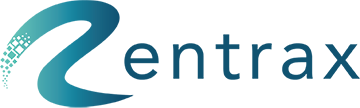Define your business name, logos & taxes at the business level. Business name & logos are common for all the locations whereas taxes can be enabled/disabled in the pricing level based on each location.
Click on the gear icon and select Business settings from the sidebar menu.
1, General Information
- Business Name: Enter your business name.
- Site Logo: Click on "Choose file" and upload the logo and it will show the uploaded site logo on all the Order forms(Online, Walk-in, Backend, Phone) and back-end. Ensure that your picture is not too large (the picture's dimensions should be approximately 200x200 pixels).
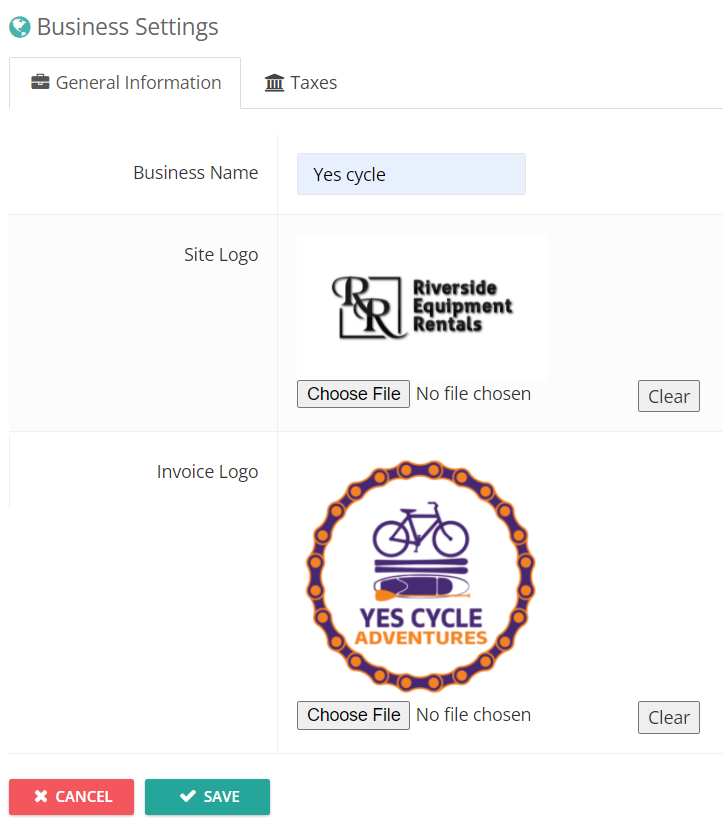
- Invoice Logo: Click on "Choose file" and upload the logo and it will show the uploaded invoice logo on all the email invoices(Pending order, confirmation order, Back-end orders & Phone orders) that you deliver to your customers and the print receipts. Ensure that your picture is not too large (the picture's dimensions should be approximately 200x200 pixels).
Use the "CLEAR" button to erase the uploaded picture.
Click on Save.
2, Taxes
Any charging and payment calculations always need to consider and include Taxes. Here we have Tax Configurations for you to manage the tax items for all locations.
Define all the location taxes here and have flexibility
To add one new tax item, please click the NEW TAX button. Fill in a Name and Amount (percentage). To check the Active checkbox (or not) and click the SAVE button then to keep it.
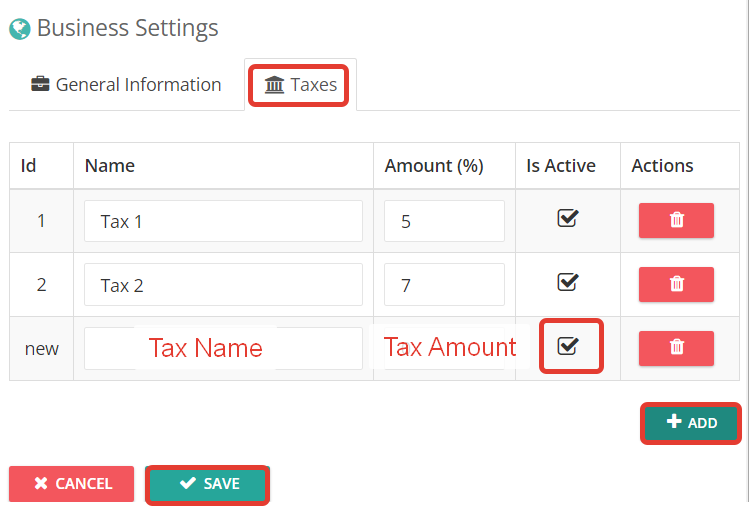
- To edit one tax item, please click the EDIT button to the one you want to change. Remember to click the SAVE button after any changes are done.
- To remove one item, just select the item and click the DELETE button for it.
All tax items defined should be complied with the requirements of your country and region. If you mark the items as Active status, it will allow Rentrax software to use these items in the price calculation for your rental orders and reservations.
NOTE: Once the system is live with reservations, don't delete the taxes instead make it inactive.