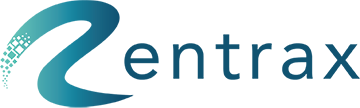The availability calendar tracks items and displays the inventory in detail comprehensively.
The availability calendar will help you check the availability of your inventory quickly. You can have a clear picture of what items are available at any given time interval and check current and future order status.
Click on the availability icon on your dashboard.

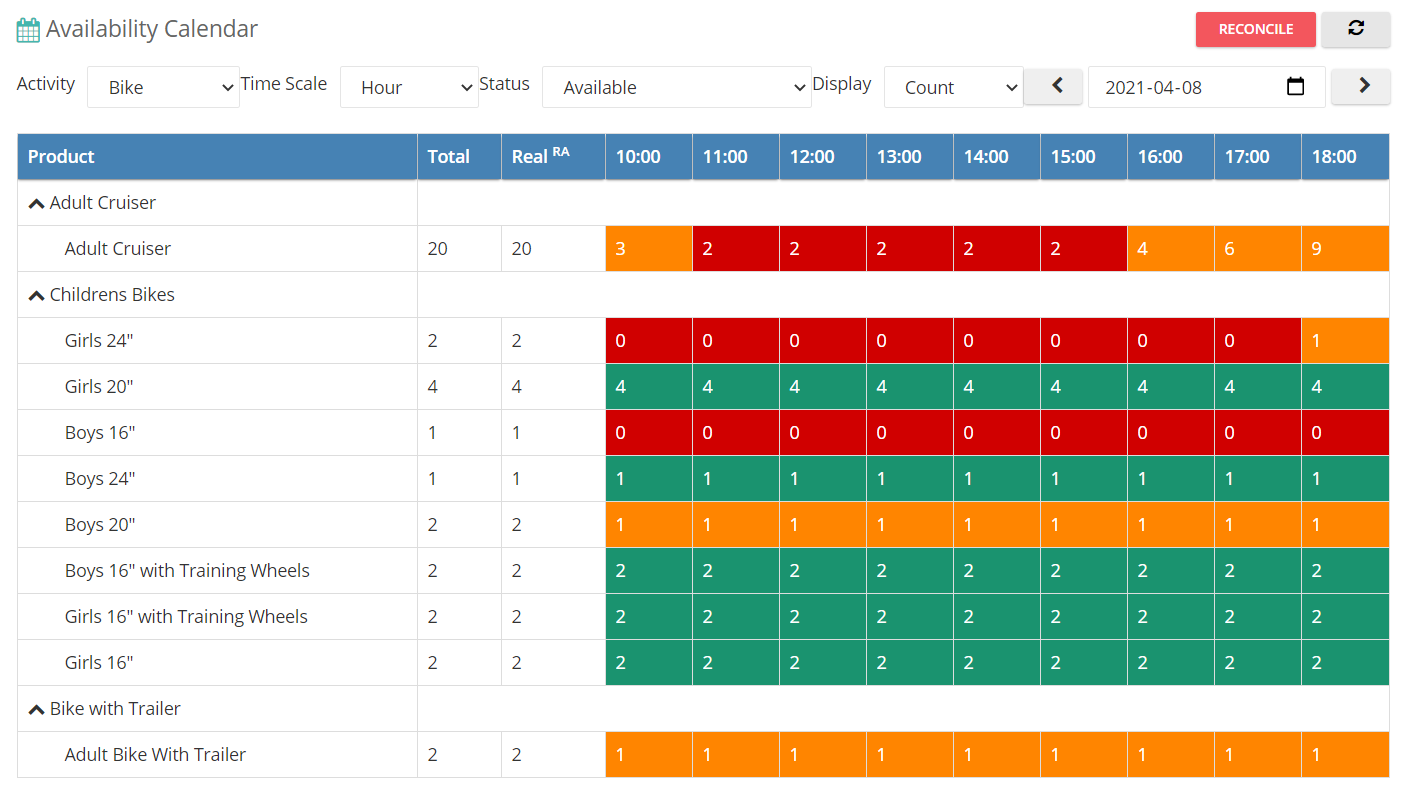
- Activity: Check the Availability of the items based on selecting the activity type.

- Time Scale: The “Time Scale” allows you to display the calendar time on a 15-minute basis, or on a 30-minute basis, or on an hourly basis, or on a day-to-day basis.
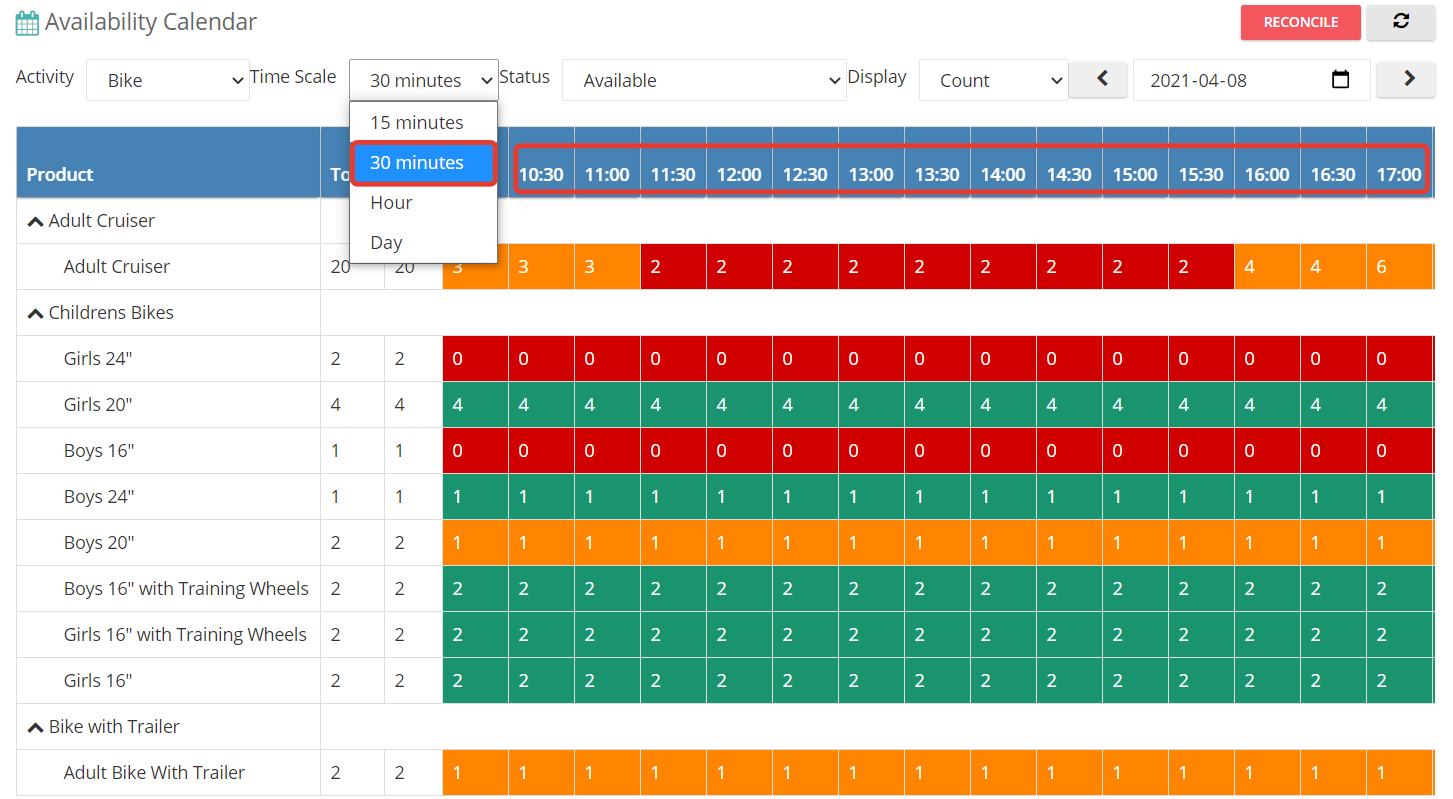
- Status: The “Status” allows you to check your inventory based on its current status such as “Available”, “Pending”, “Open”, “Delivered”, and “Scheduled for Maintenance”.
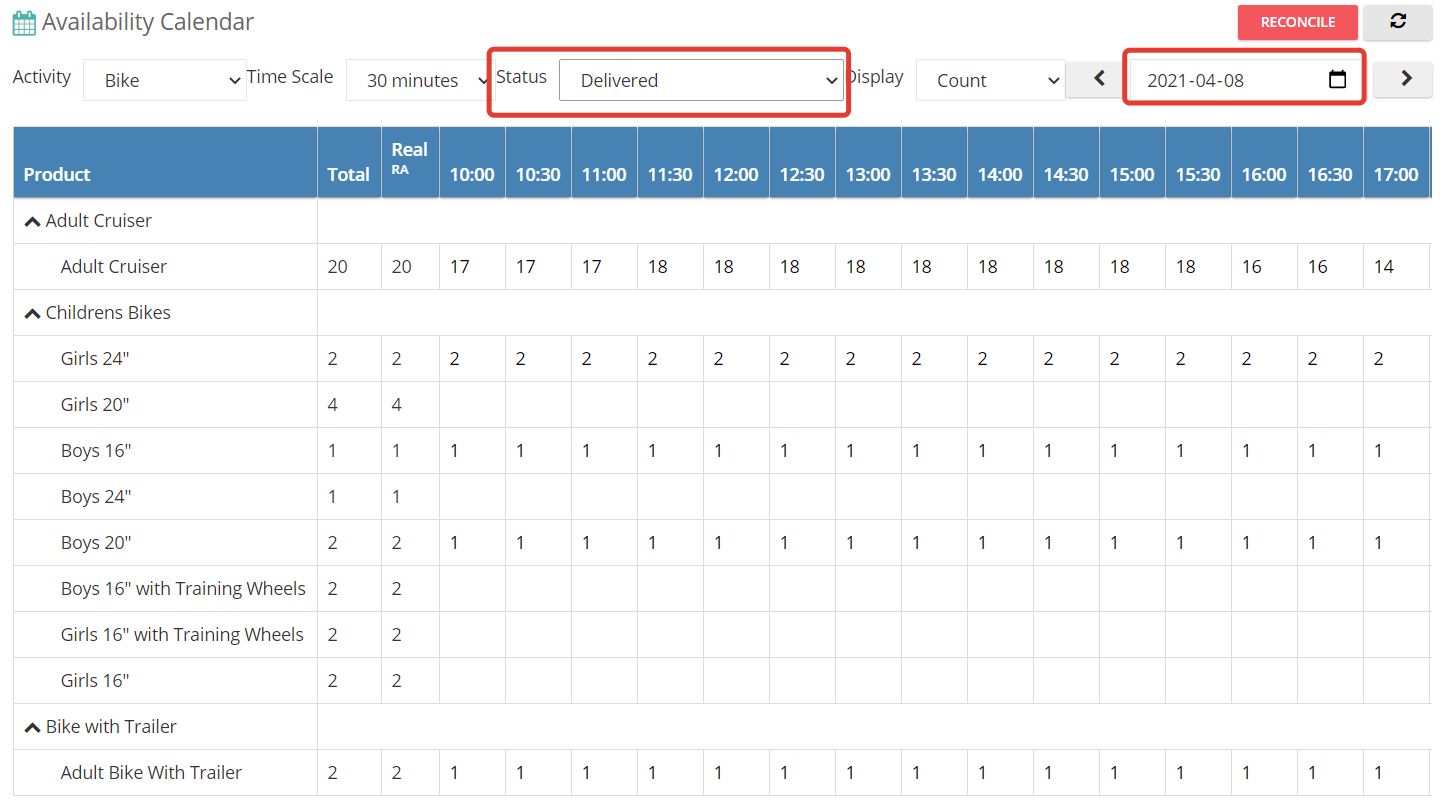
- Display: The “Display” allows you to switch between displaying your inventory as a number count and as a percentage.
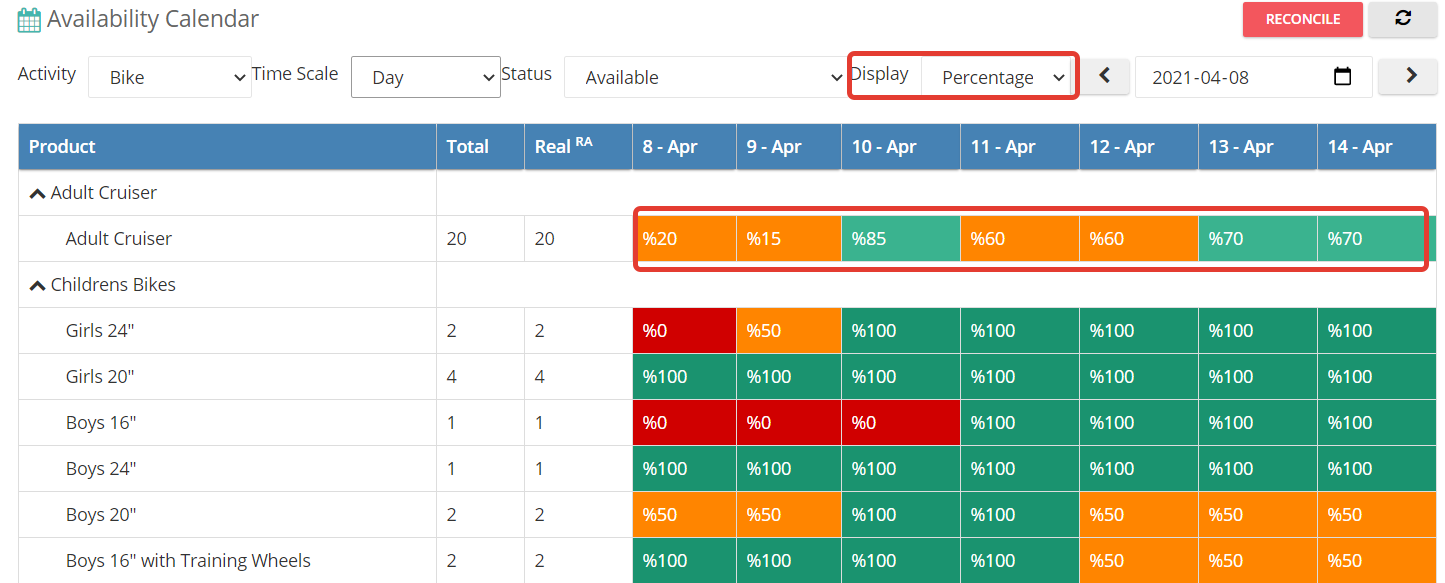
- Calendar: “Calendar” icon enables you to check the availability of your inventory on any day of your selection. You could check the availability of your inventory for the current day or check your inventory for a future date. It will pull the one-week data.
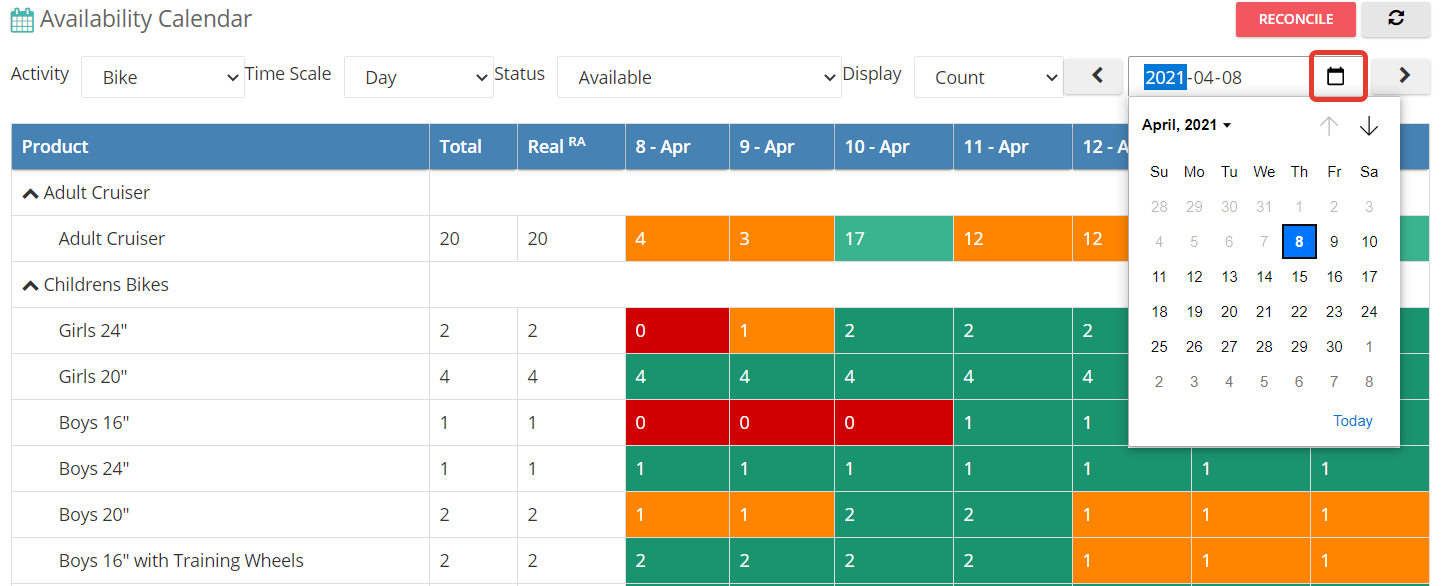
- Total: Under the column “Total”, if there is a “*” sign attached to the number, this means that the inventory is quantity-based. The quantity could be modified within “Category Settings”. If it is simply a number, that means the inventory is SKU-based. The quantity could be modified through “Rent Inventory”.
- Product: Under the column “Product”, if there is a sign of an arrow pointing downwards, this means you could click on that and it will show the product of different sizing and displaying its availability as well.

For Packages, we are not displaying the total because it is included in the items. So you must check the availability based on the individual items in the packages.
Reconcile & Refresh: The “Reconcile & Refresh” button enables you to refresh the page and any update on your inventory will also be updated and displayed on the availability calendar.
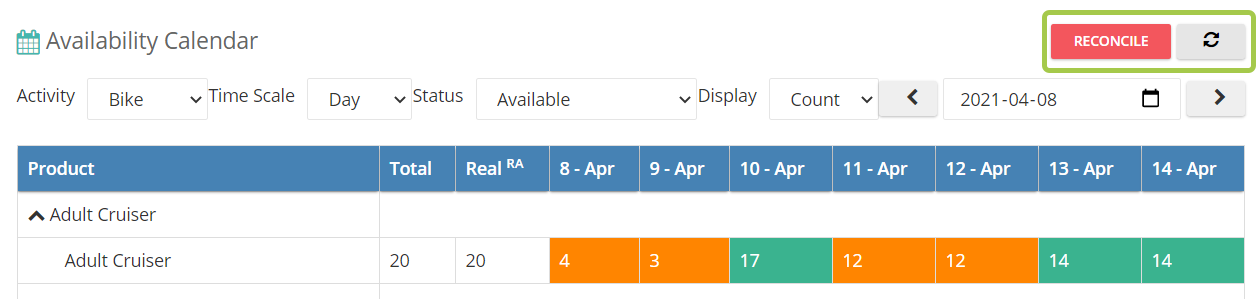
Number Cell: You can click on the number displayed within the availability calendar, it will take you to the next page where order information, such as order number, quantity, customer name, plan start date, plan finish date, and order status will be shown.
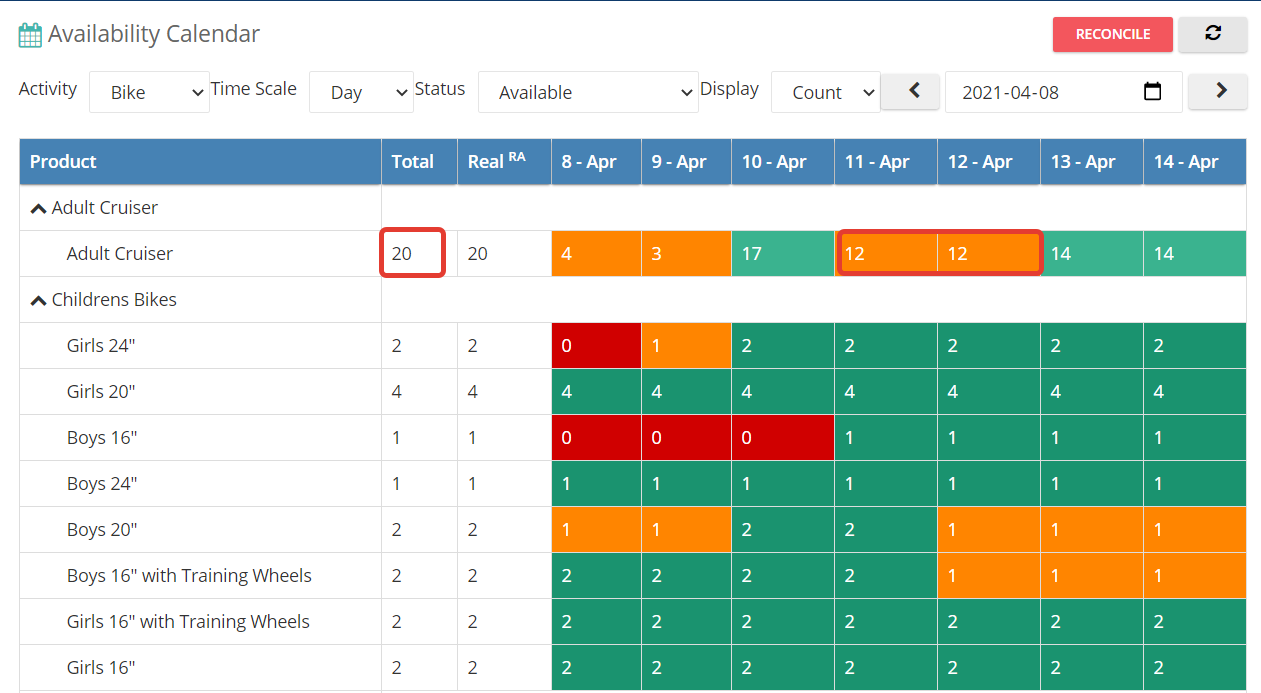
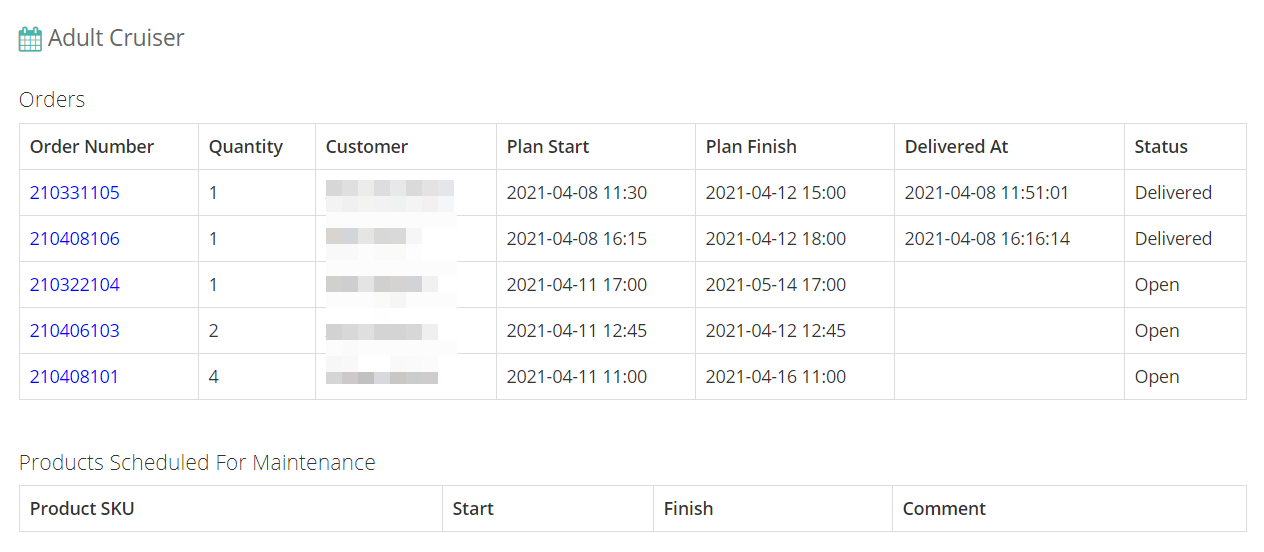
It will also display the product that is scheduled for maintenance and its SKU, plan start and finish date, and any comment is added.