Role Definition
A single role can be assigned to multiple users. All users assigned to the same role will have identical permissions based on the role’s settings. This ensures consistent access control and simplifies permission management across the team. If permissions need to be changed, updating the role will automatically apply those changes to all users assigned to that role.
Add a Role
Click Add New and select New Role.
- Enter the Name (internal system name) and enter the Title (user-facing role name like Manager, Supervisor, Staff).
- Set permissions based on features such as:
- Operations
- Managing Products
- Manage Settings & Reports
- Operations
- Click on each feature tab to see the related permissions. Check the boxes for the permissions that the role requires.
- Click Add to save the new role. The new role will now be available to assign to staff profiles.
Edit a Role
Once the role is created, click the edit (pencil) icon to update the role details or adjust its permissions.
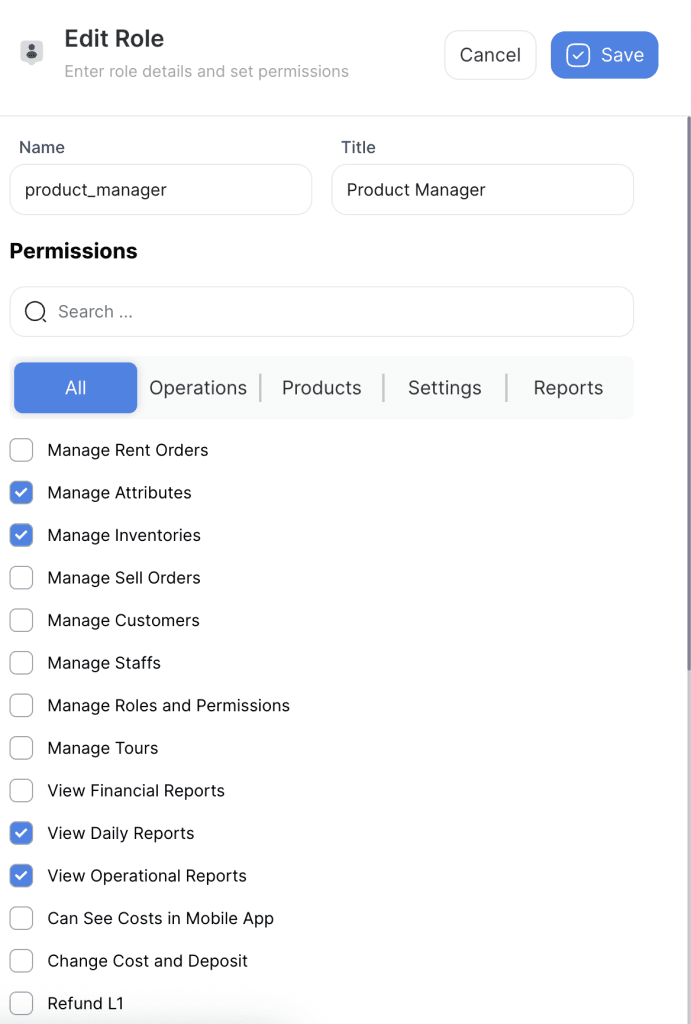
Explore Related Articles: