You can customize email templates for different order statuses (e.g., Pending, Confirmed, Cancelled) by using placeholders/components like Customer Info, Order Details, Invoice details etc.
Creating templates based on the order status is the same, but you’ll need to decide which components are necessary depending on the order events.
- Go to the Message Center and click on Email Templates.
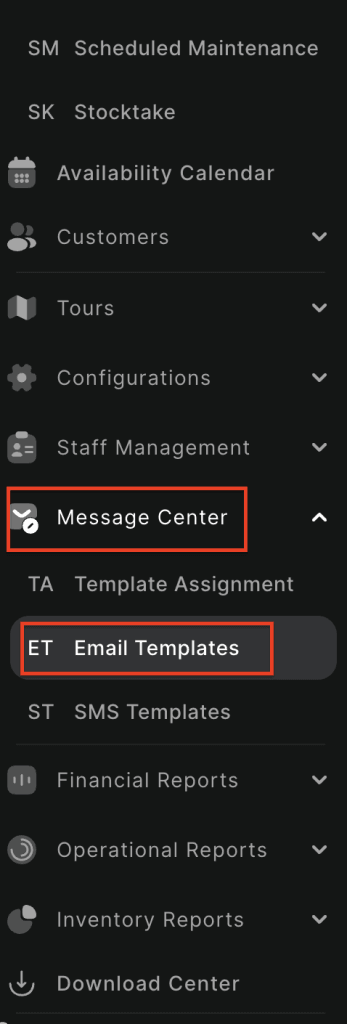
2. Click the Addnew button to create an email template.

3. On the right side, you’ll see a list of components.
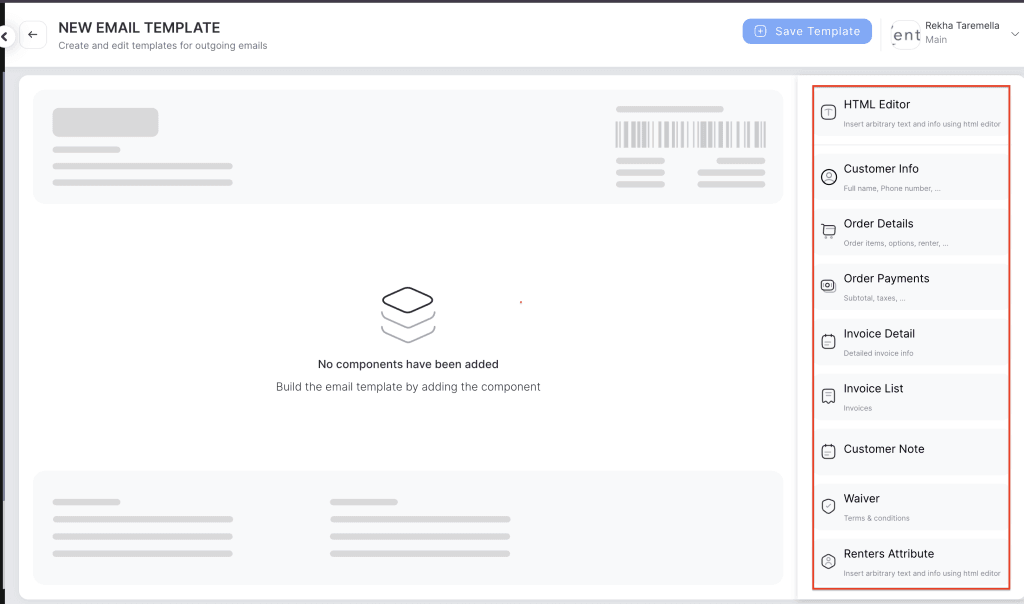
4. Use the drag and drop feature to build your email:
For example, to create a Confirmed Order email template, drag the HTML Editor component. A text editor will open where you can write a custom message, such as:
“Thank you for making the reservation with Yes Cycle.”
5. Drag the Customer Info component to automatically insert details like customer name, phone number, email, and address.
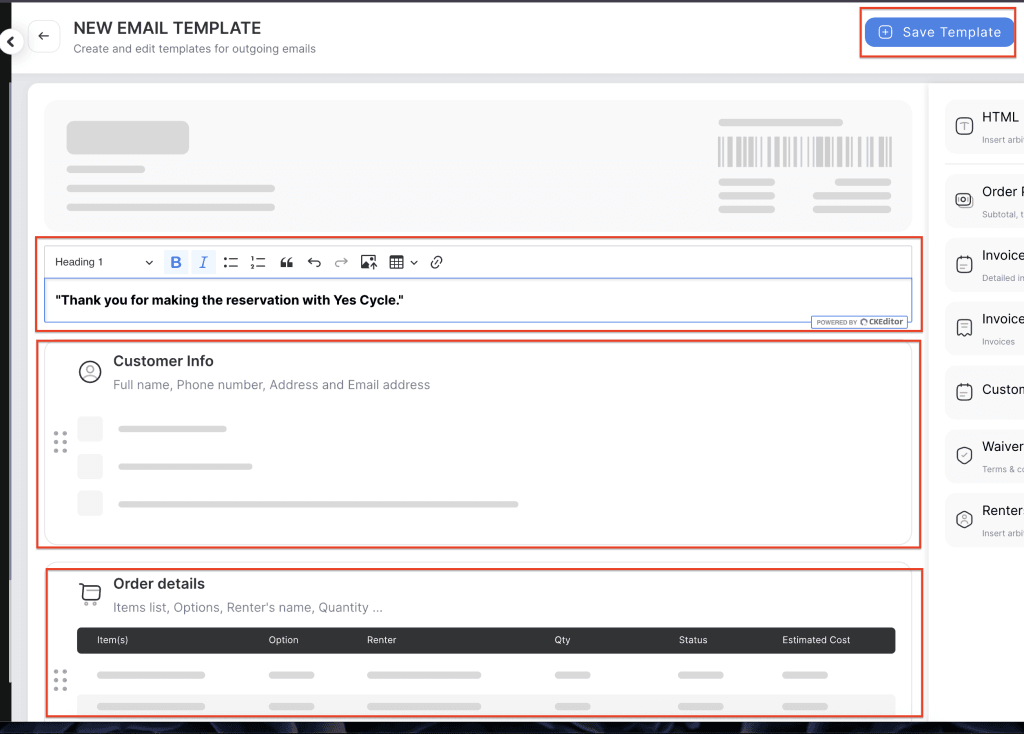
6. Once you’ve customized the template as needed, click Save Template and enter the template name.
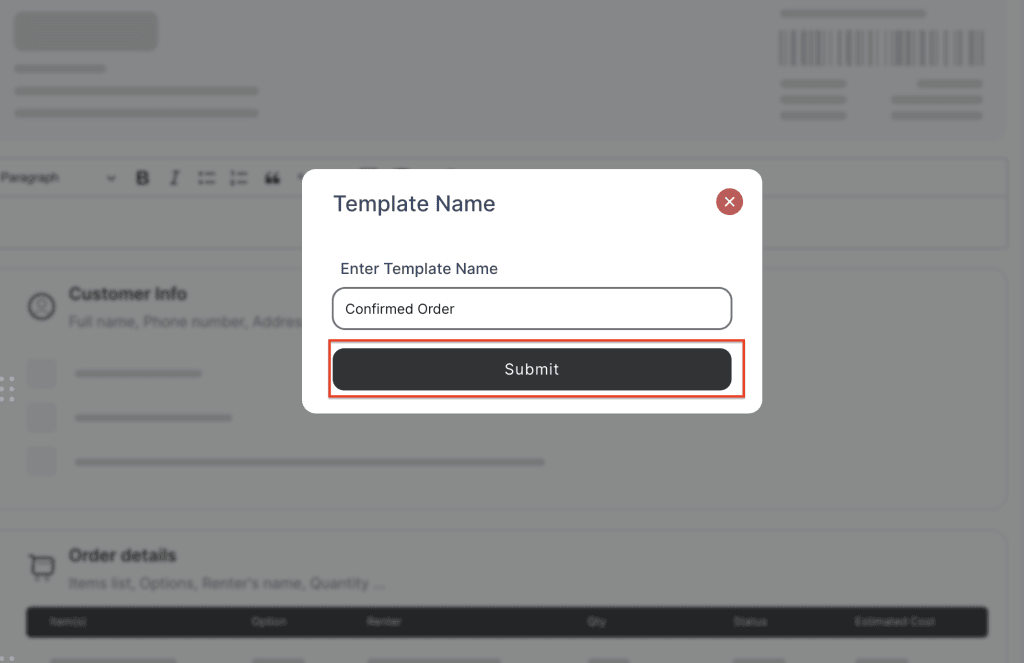
7. Click on Submit button.