You can customize email reminder templates for different reminders (e.g., Start Reminder, Finish Reminder) using placeholders/components such as the HTML Editor, Customer Info, and more.
Creating templates based on the reminder status (Start or Finish) follows the same process. However, you should choose the components that are relevant for each specific reminder status.
- Go to the Message Center and click on Email Templates.
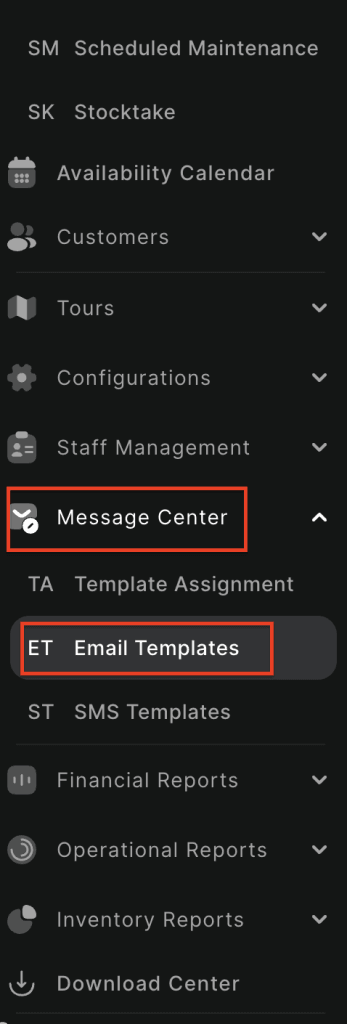
2. Click the Addnew button to create an reminder email template.

3. On the right side, you’ll see a list of components.
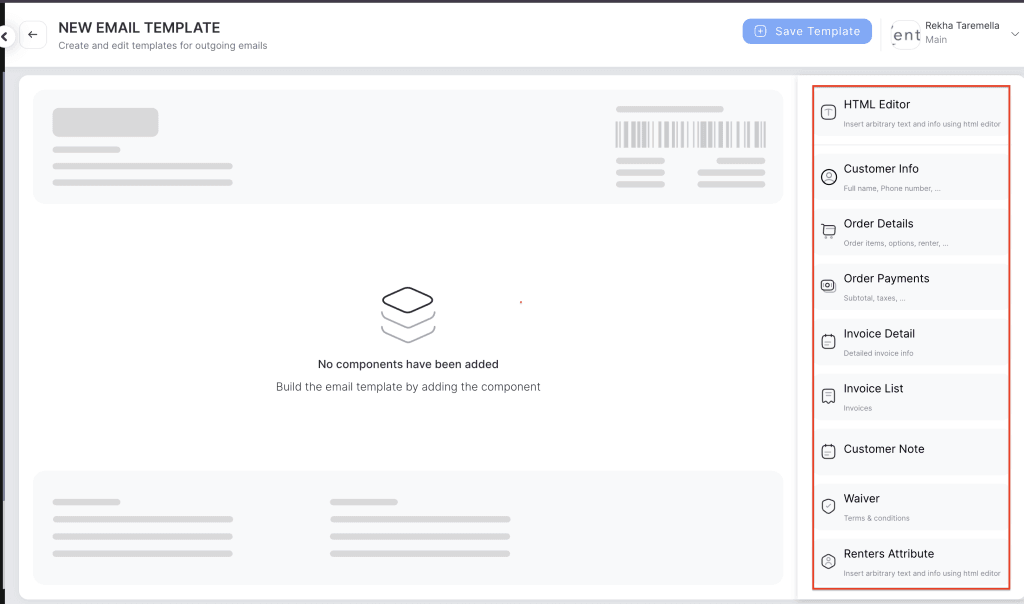
4. Use the drag and drop feature to build your reminder email:
For example, to create a Start reminder email template, drag the HTML Editor component. A text editor will open where you can write a custom message, such as:
“This is a friendly reminder that your plan is about to start. Please arrive at the store 15 minutes early to avoid long queues.”
5. Drag the Customer Info component to automatically insert details like customer name, phone number, email, and address.
Note: Header(Order barcode, Order number, Plan start & finish info) & Footer(Business info) can’t be modified.
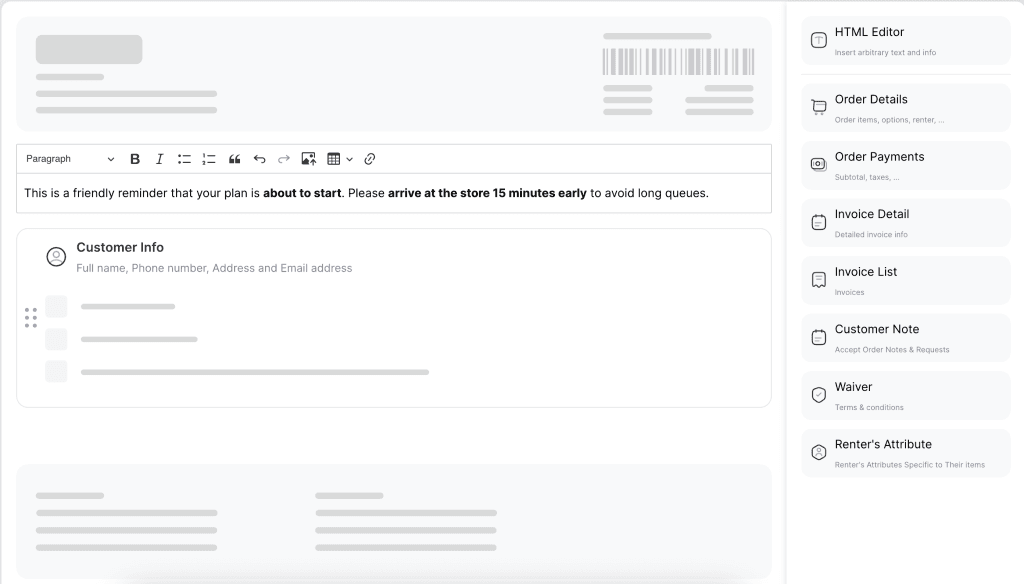
6. Once you’ve customized the template as needed, click Save Template and enter the template name.

7. Click on Submit button.