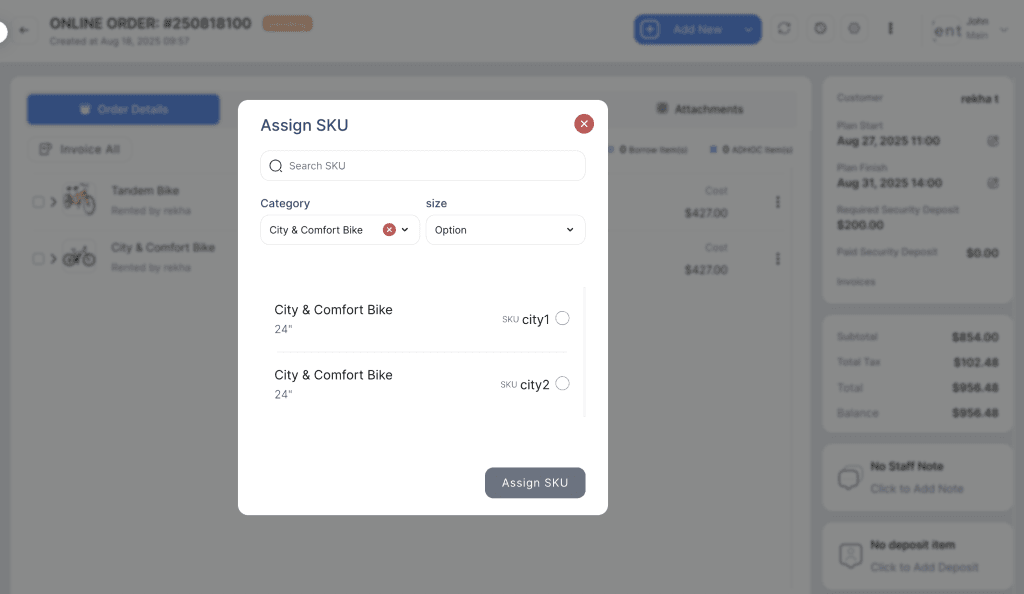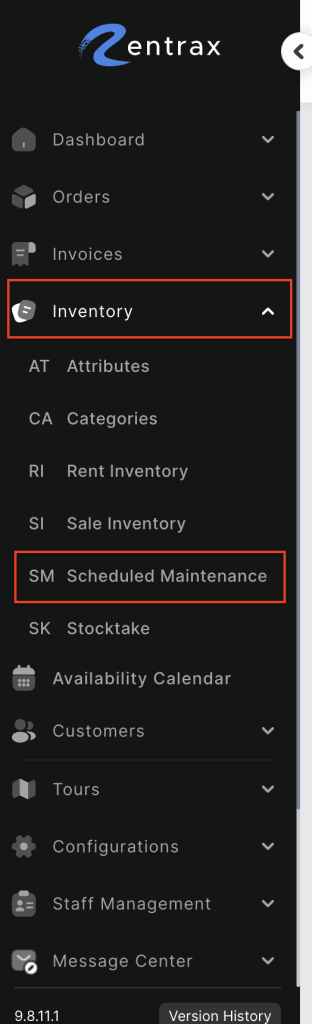- Go to Inventory from the left-side menu and click on Schedule Maintenance.

2. Use the calendar filters to view scheduled maintenance.
3. Select the From date and To date.
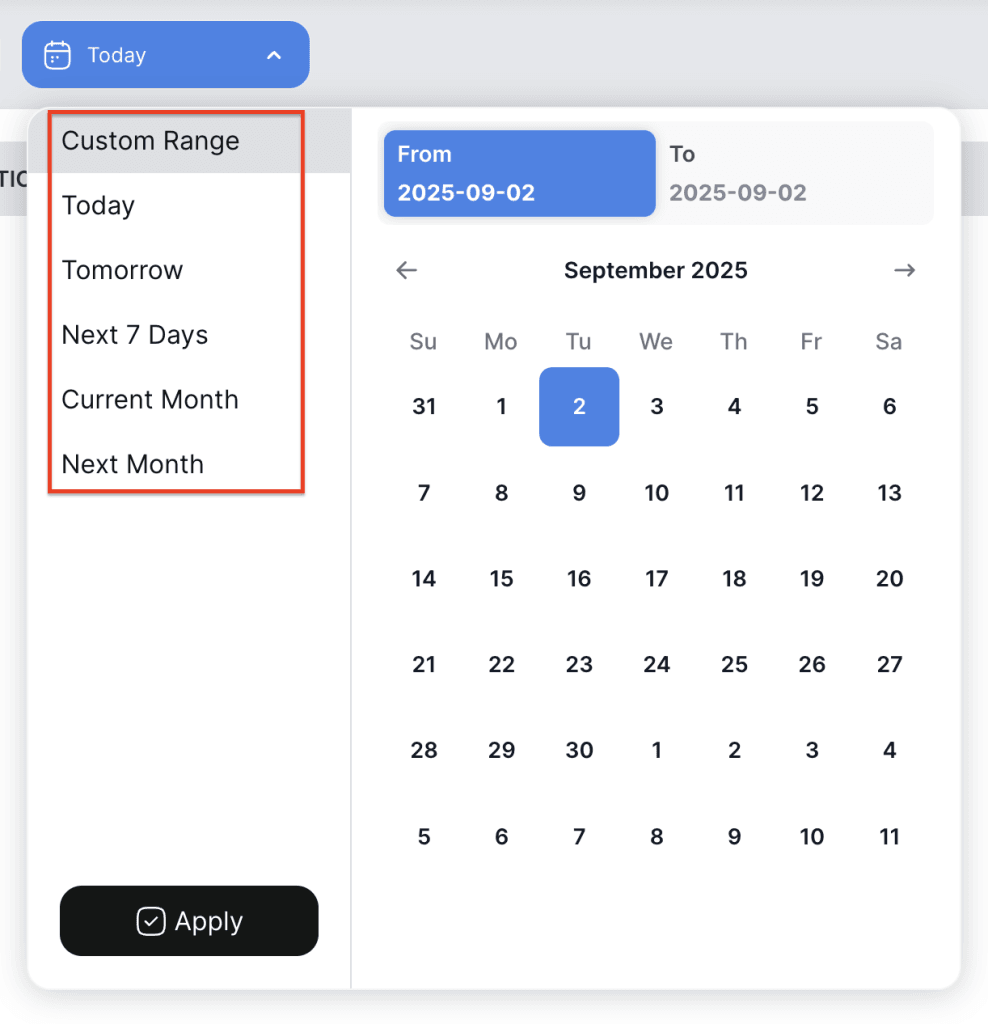
4. List of the products will display based on the selected dates.
5. These filters work based on the start time of each maintenance entry, allowing you to quickly find and manage upcoming maintenance tasks.
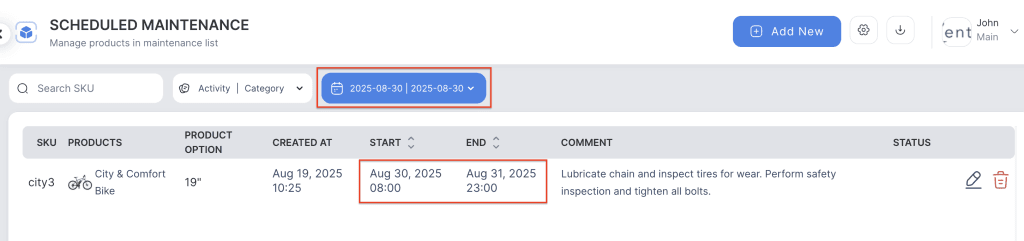
EXAMPLE:
- If an order is scheduled from August 27 to August 31, and this period overlaps with a product’s maintenance, the particular SKU (City3) will not be available for staff to assign during that time. This ensures the SKU is not available while it is under maintenance.